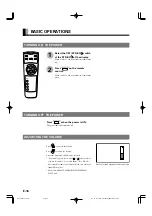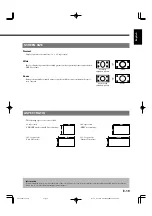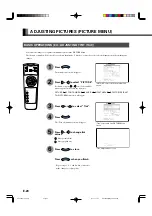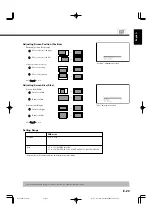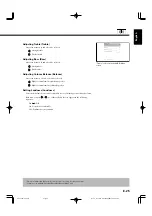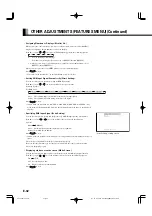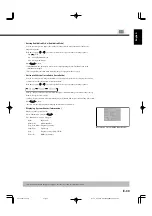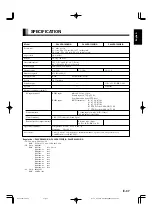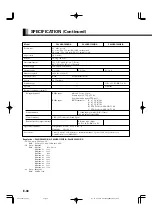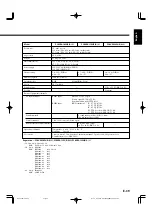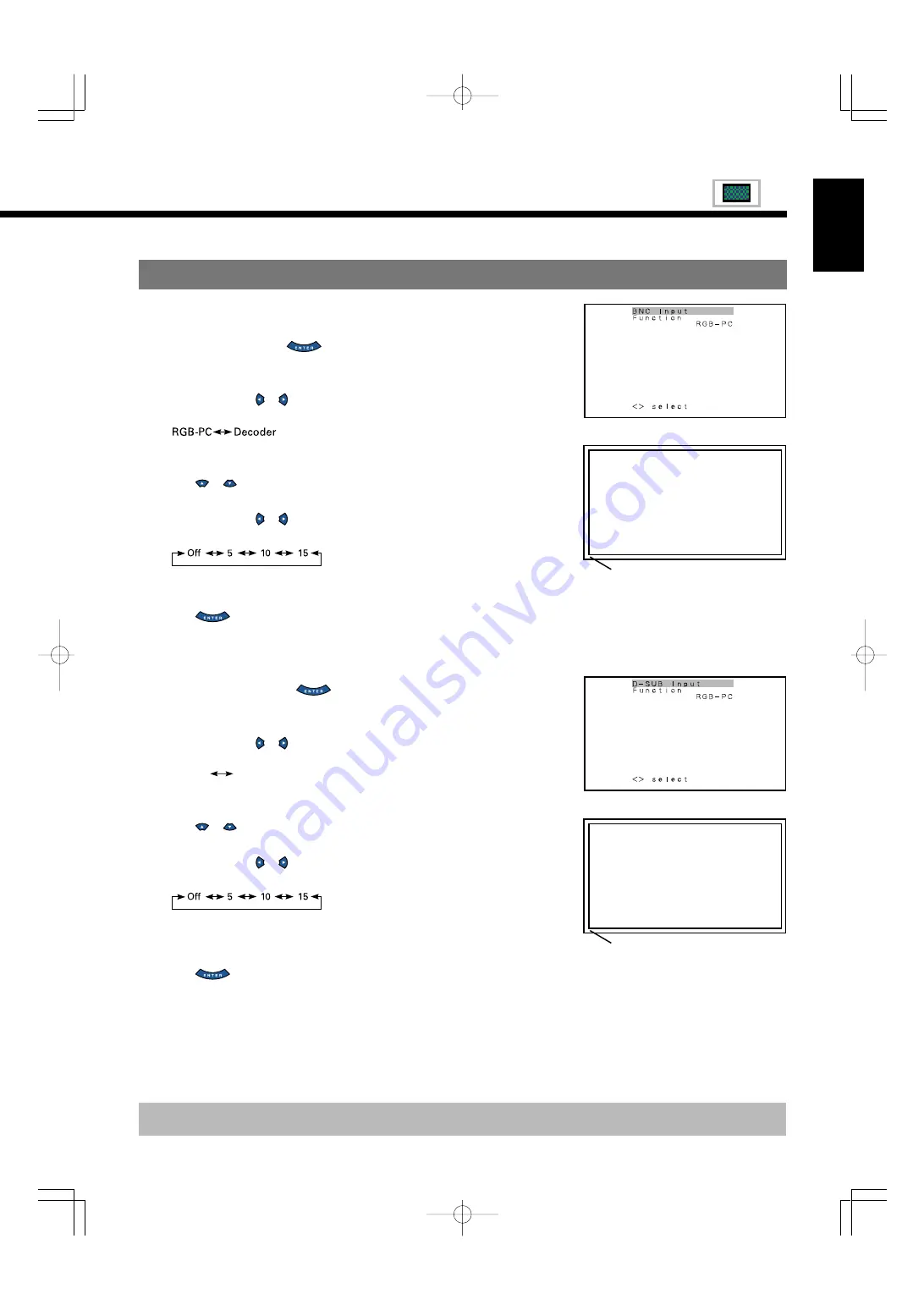
E-29
* On-screen information disappears if you do not take any action for about 60 seconds.
INPUT TERMINAL
"BNC-Input" selection screen
1234567890123456789012345678901
1234567890123456789012345678901
1234567890123456789012345678901
1234567890123456789012345678901
1234567890123456789012345678901
1234567890123456789012345678901
1234567890123456789012345678901
1234567890123456789012345678901
1234567890123456789012345678901
1234567890123456789012345678901
1234567890123456789012345678901
1234567890123456789012345678901
1234567890123456789012345678901
1234567890123456789012345678901
1234567890123456789012345678901
1234567890123456789012345678901
1234567890123456789012345678901
1234567890123456789012345678901
This fringe part is masked.
English
• Selecting BNC Input (BNC-Input)
You can use this option to select the signal system it will receive to BNC Input terminal.
(1) Select BNC Input and press
.
BNC Input screen appears.
(2) Select the signal system to receive.
Each time you press or
, one of the available choices appears in the following
sequence:
RGB-PC: For using PC wih RGB signal input.
Decoder:
For using decoder with RGB signal input.
(3) Press
or
to select Mask.
(4) Select RGB-Video or Decoder by FUNCTION to set up Mask.
Each time you press or
, one of the available choices appears in the following
sequence:
Off:
Does not mask.
Number: Masks the fringe (top, bottom, right and left) of the screen by the number of pixels specified.
(5) Press
to store.
• Selecting D-SUB Input (D-SUB Input)
You can use this option to select the signal system it will receive to D-SUB Input terminal.
(1) Select D-SUB Input and press
.
D-SUB Input screen appears.
(2) Select the signal system to receive.
Each time you press or
, one of the available choices appears in the following
sequence:
RGB-PC
Decoder
RGB-PC: For using RGB for PC
Decoder:
For using digital broadcast tuner
(3) Press
or
to select Mask.
(4) Select Decoder by FUNCTION to set up Mask.
Each time you press or
, one of the available choices appears in the following
sequence:
Off:
Does not mask.
Number: Masks the fringe (top, bottom, right and left) of the screen by the number of
pixels specified.
(5) Press
to store.
"D-SUB Input" selection screen
1234567890123456789012345678901
1234567890123456789012345678901
1234567890123456789012345678901
1234567890123456789012345678901
1234567890123456789012345678901
1234567890123456789012345678901
1234567890123456789012345678901
1234567890123456789012345678901
1234567890123456789012345678901
1234567890123456789012345678901
1234567890123456789012345678901
1234567890123456789012345678901
1234567890123456789012345678901
1234567890123456789012345678901
1234567890123456789012345678901
1234567890123456789012345678901
1234567890123456789012345678901
1234567890123456789012345678901
This fringe part is masked.
E-P42VCA10(26-29)
03.1.14, 10:31 AM
Page 29
Adobe PageMaker 6.5J/PPC