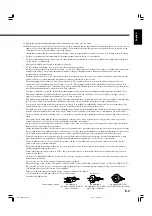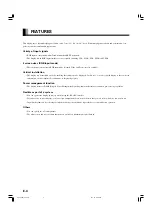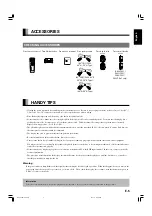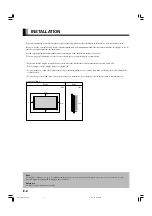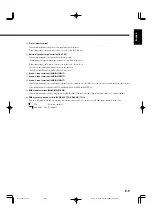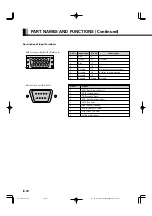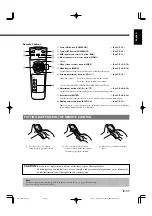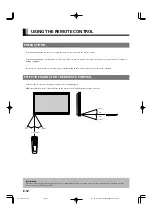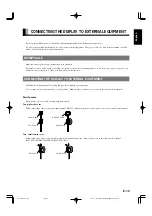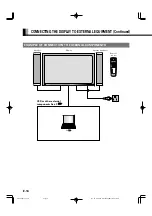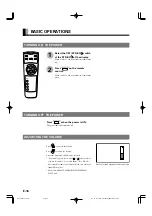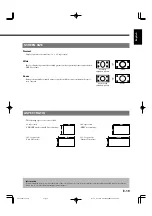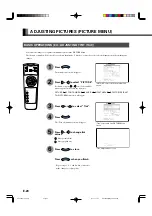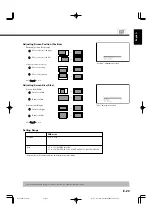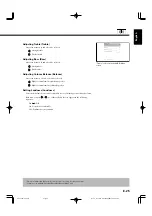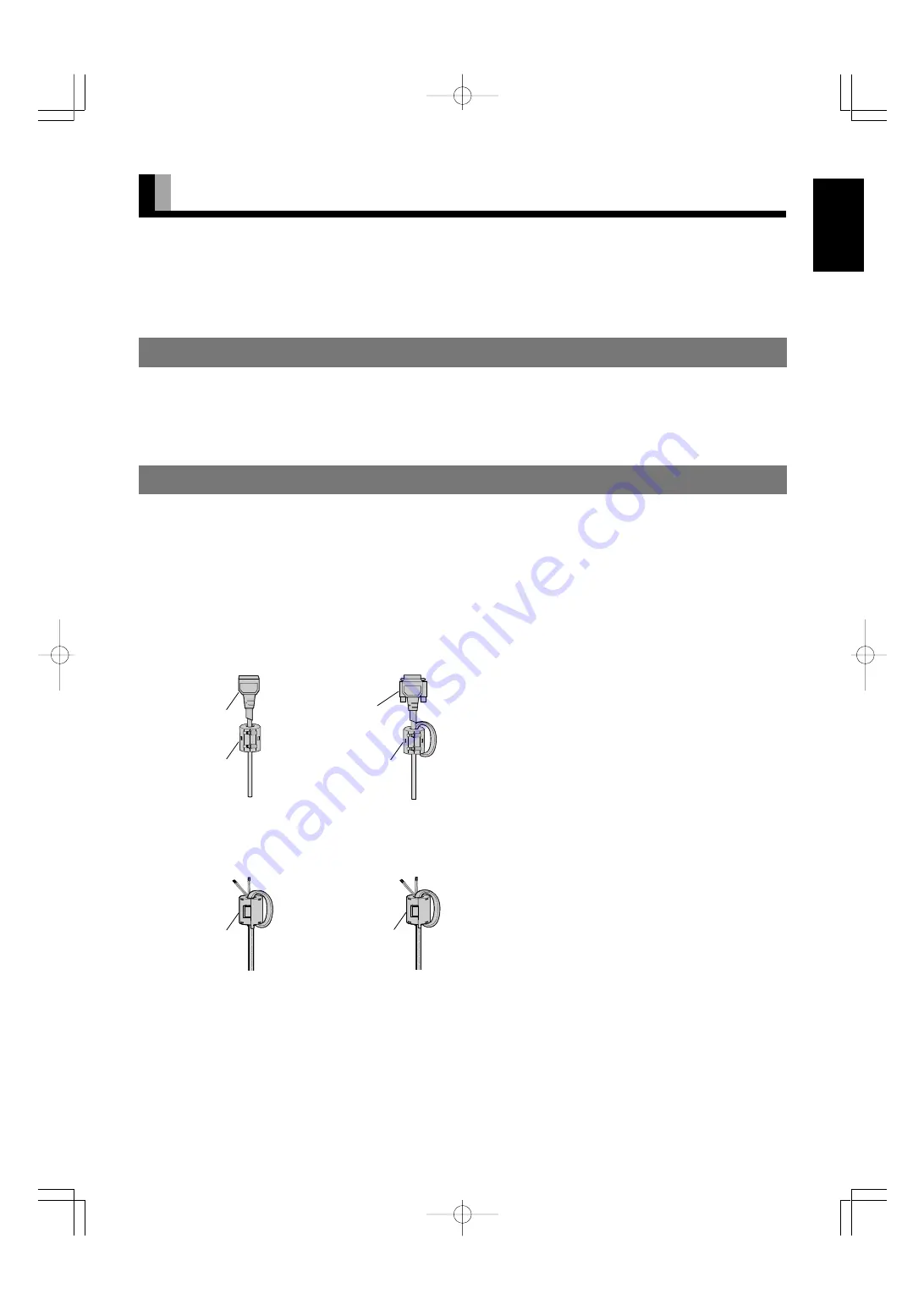
E-13
English
Be sure to turn OFF the power to the display and external equipment before making any connections.
No cables are supplied with the display for connection to external equipment. The type of cable to be used varies depending on the PC
model. Contact your dealer for more information.
RECEPTACLE
Make sure that the power cable’s grounding wire is grounded.
The display comes with a 3-prong power plug; one prong is connected to the grounding wire. If you have only a 2-hole receptacle, you
will need to have it replaced. Contact your dealer for more information.
CONNECTING THE DISPLAY TO EXTERNAL EQUIPMENT
Carefully check the terminals for position and type before making any connections.
Loose connectors can result in picture or color problems. Make sure that all connectors are securely inserted into their terminals.
Ferrite cores
These ferrite cores are used to attenuate undesired signals.
Two big ferrite cores
When connecting a cable to the power input terminal, RS-232C terminal, attach one of these ferrite cores to the cable near the terminal.
CONNECTING THE DISPLAY TO EXTERNAL EQUIPMENT
Two small ferrite cores
When connecting a cable to the external speaker output terminal attach one of these ferrite cores to the cable near the terminal.
(P42VCA11/P42HCA11/P50XCA11/P42VCA21 only.)
Ferrite Core
Ferrite Core
RS-232C Cable
Ferrite Core
Power Cable
Ferrite Core
E-P42VCA10(07-15)
03.1.14, 10:29 AM
Page 13
Adobe PageMaker 6.5J/PPC