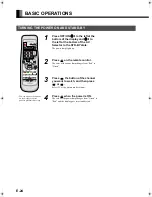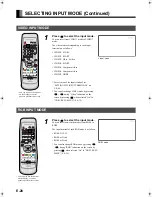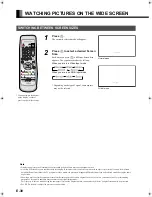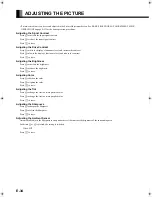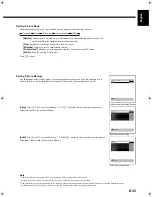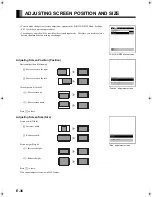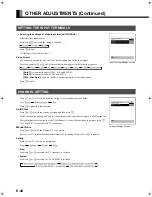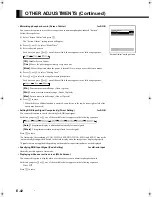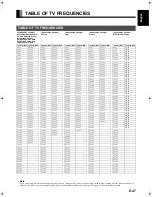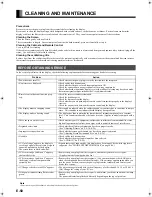E-38
OTHER ADJUSTMENTS
• FEATURES setup screen has the following 5 options.
See Page E-33 for the basic operation procedures.
[Adjustment]
: Can make a fine adjustment of pictures such as Dot Clock, Clamp Position.
[On Screen Menu]
: Can make a display setting such as OSD, Language. (See P. E-39.)
[Input Terminal]
: Can make an input terminal setting such as Video Input. (See P. E-40.)
[Channel Setting]
: Can make channel settings. (See P. E-40.)
[Others]
: Used to make Screen Orbiter and other settings. (See P. E-41–E-43.)
Dot Clock, Clock Phase, Clamp Position, and Auto Calibration are adjusted as shown in the following chart.
Select the item with
, and then adjust with
. Finally, press
to implement the adjustments.
ADJUSTMENT
Adjustment Item
Contents of Adjustments
Operation
Dot Clock
(mD-sub)
You may find the vertically-striped pattern in pictures,
depending on the clock frequency of your PC’s processor.
If you experience blurring, you can obtain a clearer picture by
adjusting the “Dot Clock”.
Use
to adjust to minimize vertically-
striped pattern in pictures.
Clock Phase
(mD-sub)
Pictures and the outline of letters may blur or flicker as the
clock phase of your PC may be different. In this case, adjust the
clock phase manually. Normally, the automatic setting ensures
the optimal value.
Use
to adjust to minimize pictures blur.
Clamp Position
(mD-sub,Comp.
video)
Adjusts the extremely dark or bright pictures. Normally, the
automatic setting ensures the optimal value.
Use
to adjust pictures optimally.
Auto Calibration
(mD-sub)
Adjusts the dynamic range of images to the optimum.
Performed while a white screen signal is received.
Display the Auto Calibration screen and select
Execute, and then use
to select the
item.
MHD01862_E.book 38 ページ 2005年6月14日 火曜日 午前11時50分