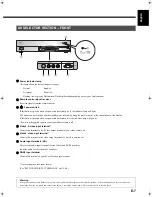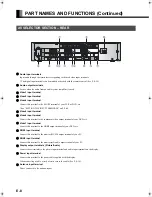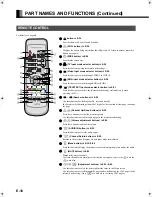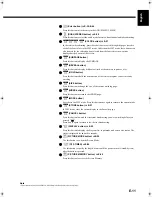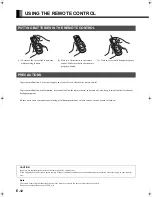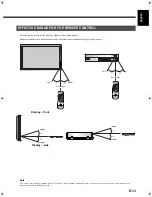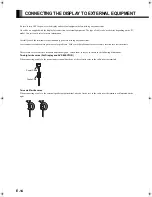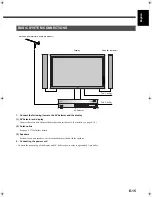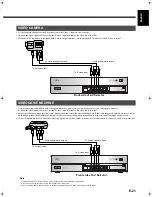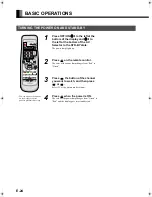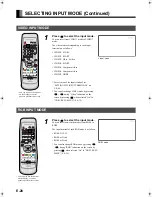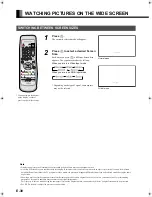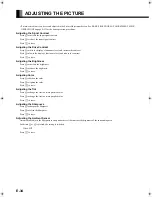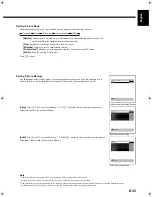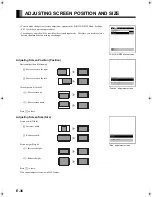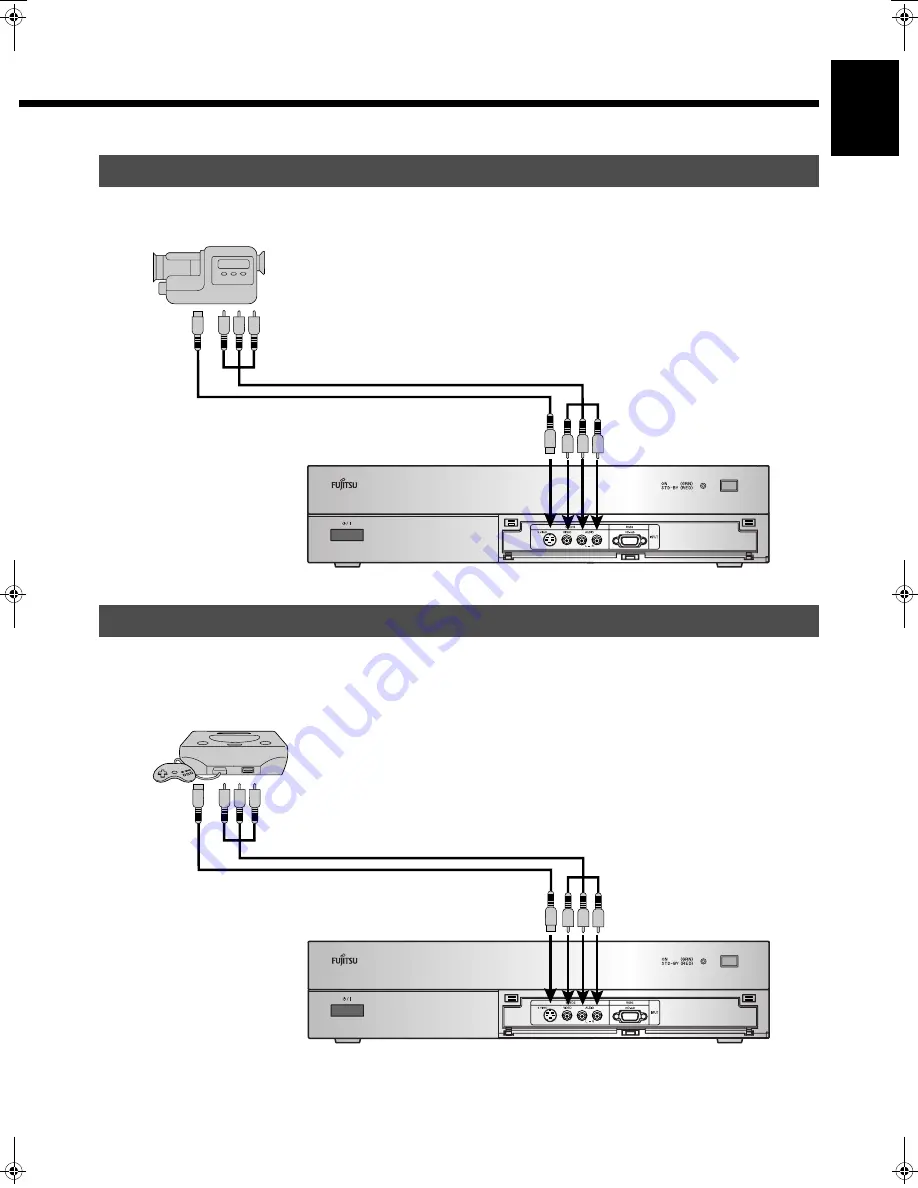
E-21
Engl
ish
Deut
sch
Espa
ñol
Fra
n
ç
ai
s
It
a
lia
n
o
Portugu
ê
s
日 本
語
Póññ
êèé
中文
• A video camera can conveniently be connected to the Video 3 input on the front side.
• Connect the video signal cable to either the S-video input terminal or the video input terminal.
• If the unit to be connected is equipped with S-video output terminal, it is recommended to connect to the S-video terminal.
• As the connecting cable differs with videogame machines, please consult the instructions for your videogame machine.
• Connect the video signal cable to either the S-video input terminal or the video input terminal.
• Ensure that the same image (pattern) is not displayed on the screen for an extended period. If the same image is displayed on the screen for
an extended period, the brightness of that part of the screen may change and image burn-in may leave an after-image on the screen.
• If the videogame machine to be connected is equipped with S-video output terminal, it is recommended to connect to the S-video terminal.
VIDEO CAMERA
VIDEOGAME MACHINE
To video and audio outputs
To S-video output
To video and audio inputs
To S-video input
Front side of AV Selector
To video and audio outputs
To S-video output
To video and audio inputs
To S-video input
Front side of AV Selector
Note
• Unplug the power cord from the AC outlet before you connect external components.
• Also refer to the instructions for the component to be connected.
• When inputting audio, connect to the terminals corresponding to the used video input or RGB input.
MHD01862_E.book 21 ページ 2005年6月14日 火曜日 午前11時50分