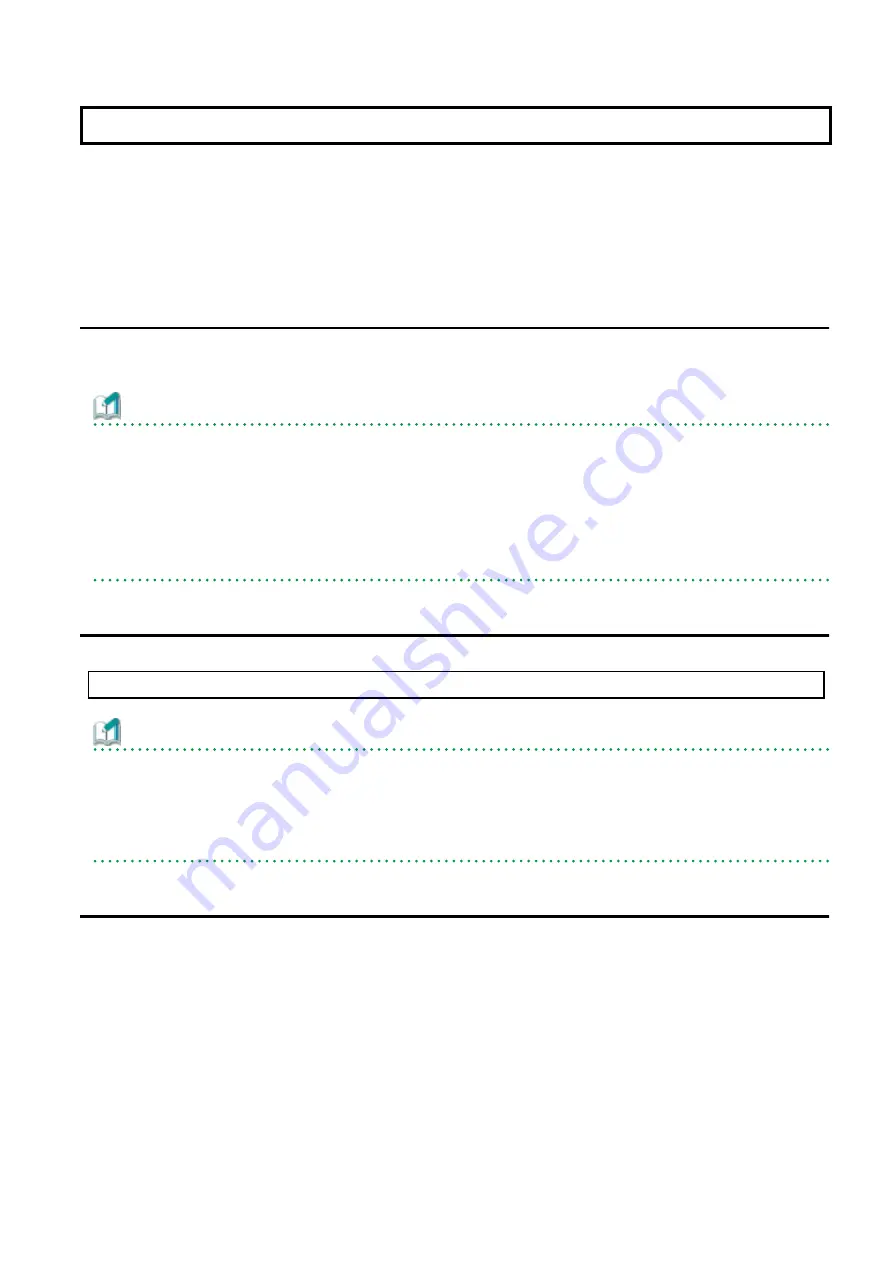
Chapter 2 Gigabit Ethernet Card Installation
This chapter describes the tasks necessary to install this card in your system.
Install the hardware with the following procedures.
-
2.1 Installation of the Gigabit Ethernet Card
-
2.2 Identifying the Gigabit Ethernet Card
-
2.1 Installation of the Gigabit Ethernet Card
Insert the card into a PCI Express slot on your server.
Please refer to the User's Manual of your server for details about installing cards and specific PCI Express slot specifications.
Information
-
Even when the system works, the device can be dynamically installed by the PCI hot plug feature of Solaris (*1) if the server is one
of the SPARC Enterprise M4000/M5000/M8000/M9000. The device can be dynamically composed by executing the cfgadm(1M)
command or hotplug(1M) command(Solaris 10 9/10 or later). For more information, refer to the "Service Manual" of your server,
System Administration Guide:Basic Administration" of the Oracle Documentation and the "man pages section 1M:System
Administration Commands" of the Oracle Documentation.
*1:The PCI hot plug feature of Solaris is feature that can be physically installed, detached or exchange the device while the system
is working.
2.2 Identifying the Gigabit Ethernet Card
The Gigabit Ethernet card can be identified by executing the "boot -r" command at the ok prompt after installing it into the server.
ok boot -r
Information
-
Also, even when the system works, the device can be dynamically identified by the PCI hot plug feature of Solaris if the server is one
of the SPARC Enterprise M4000/M5000/M8000/M9000. The device can be dynamically composed by executing the cfgadm(1M)
command or hotplug(1M) command(Solaris 10 9/10 or later). For more information, refer to the "Service Manual" of your server,
System Administration Guide:Basic Administration" of the Oracle Documentation and the "man pages section 1M:System
Administration Commands" of the Oracle Documentation.
2.3 Cable Connection
Figure 2.1 to 2.4 shows how to connect a cable to the Gigabit Ethernet card.
Connect a multimode optical fiber cable to the connector of the SE0X7GD2X Gigabit Ethernet card.
Connect a CAT5e (Enhanced Category 5) twisted pair cable to the connector of the SE0X7GD1X, SE0X7GQ1X and SE0X7GQ2X Gigabit
Ethernet cards.
- 6 -
Содержание PCI Gigabit Ethernet
Страница 10: ...Figure 1 1 1000Base SX 2ports SE0X7GD2X Figure 1 2 10 100 1000Base T 2ports SE0X7GD1X 4 ...
Страница 11: ...Figure 1 3 10 100 1000Base T 4ports SE0X7GQ1X Figure 1 4 10 100 1000Base T 4ports SE0X7GQ2X 5 ...
Страница 13: ...Figure 2 1 SE0X7GD2X with Multimode Optical Fiber Cable 7 ...
Страница 14: ...Figure 2 2 SE0X7GD1X with Twisted Pair CAT5e Cable 8 ...
Страница 15: ...Figure 2 3 SE0X7GQ1X with Twisted Pair CAT5e Cable 9 ...
Страница 16: ...Figure 2 4 SE0X7GQ2X with Twisted Pair CAT5e Cable 10 ...













































