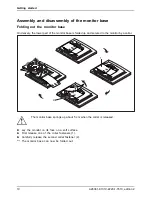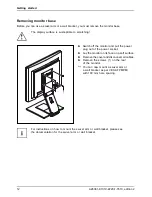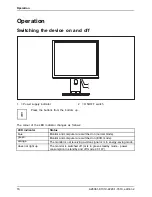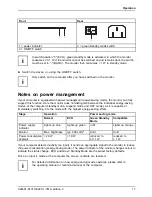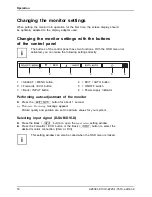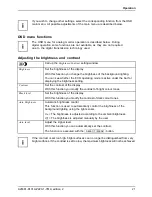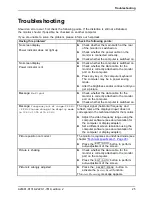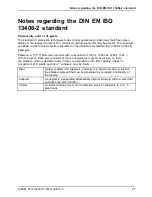Getting started
Adjusting the height
The height of the monitor can be adjusted by approximately 120 mm.
►
Grasp the monitor with both hands on the right and left edge of the casing
and move it upward or downward.
Adjusting the inclination
The inclination of the monitor can be adjusted by –4° (forwards) and +34°
(backwards) from its vertical position.
►
Hold the monitor with both hands on the left and right sides of the casing
and move it to the desired angle.
Adjusting the rotation
The monitor can be rotated by ± 90° from its centre position.
►
Grasp the monitor with both hands on the right and left edge of the casing
and turn it to the desired position.
Adjusting portrait format
The monitor can be rotated from horizontal format (landscape mode) into
vertical format (portrait mode).
►
Grasp the monitor with both hands on the right and left edge of the casing, move it into
the highest position and turn it clockwise until it is in the portrait position.
►
To set the screen back into landscape mode, rotate it back anti-clockwise.
The screen supports the "Auto pivot" function with the associated software
(DisplayView Click, Pivot), which is used to adapt the screen display to
the orientation of the screen. This software is included in the delivery
(CD-ROM) and must be installed on your computer.
A26361-K1319-Z220-1-7619, edition 2
13
Содержание P19-5P ECO
Страница 1: ...English P19 5P ECO Operating Manual Display ...
Страница 3: ......
Страница 8: ...Contents A26361 K1319 Z220 1 7619 edition 2 ...