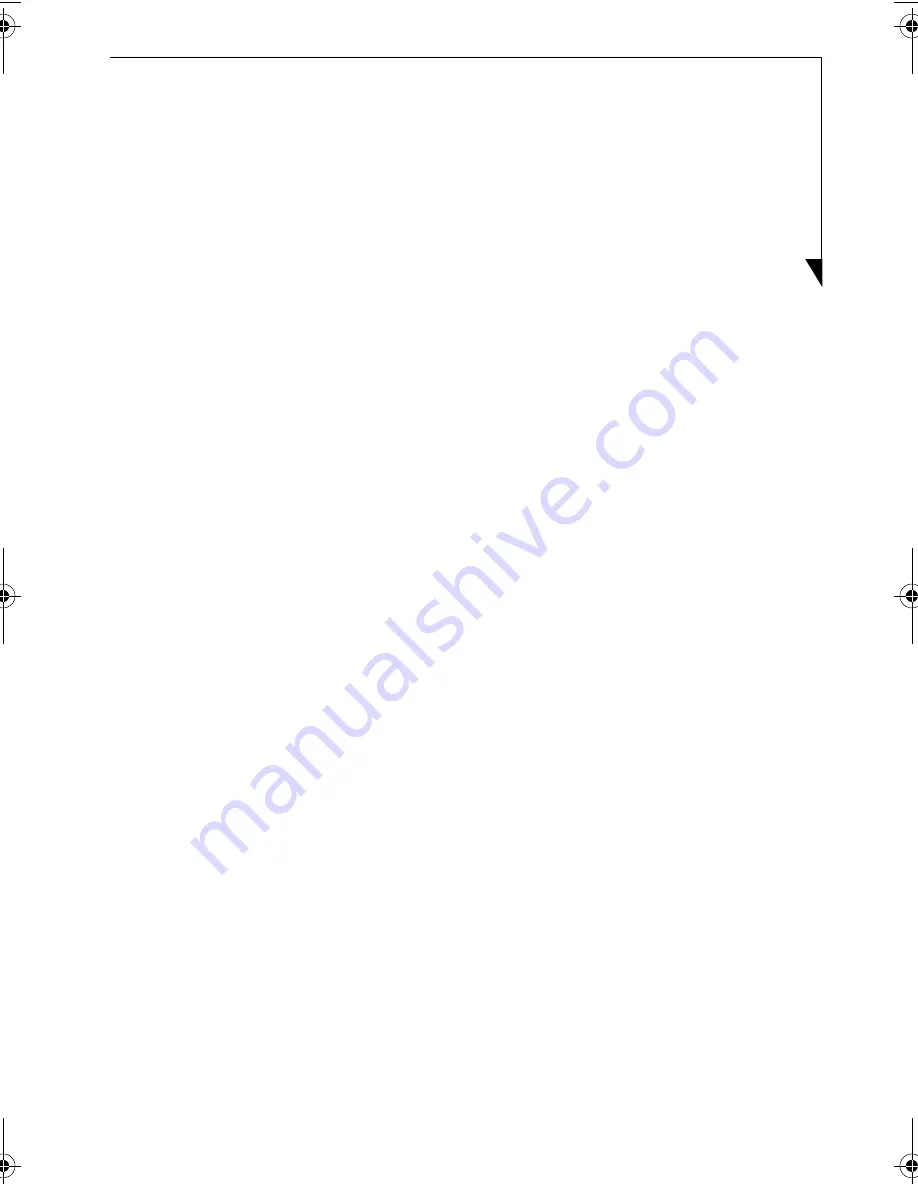
35
2.
Select an item you would like to adjust from “Brightness,” “Color1” or “Color2” and press
the [Enter] button. A bar is indicated below the screen.
3.
Adjust to a value you like using the up and down cursor buttons.
Returning to the initial state
The following procedure returns the display to state it was in when purchased.
1.
Press the [Menu] button to display the menu and select the “Video” tab.
2.
Select “Reset to default setting” and press the [Enter] button.
TVTuner.book Page 35 Friday, October 8, 2004 1:32 PM












































