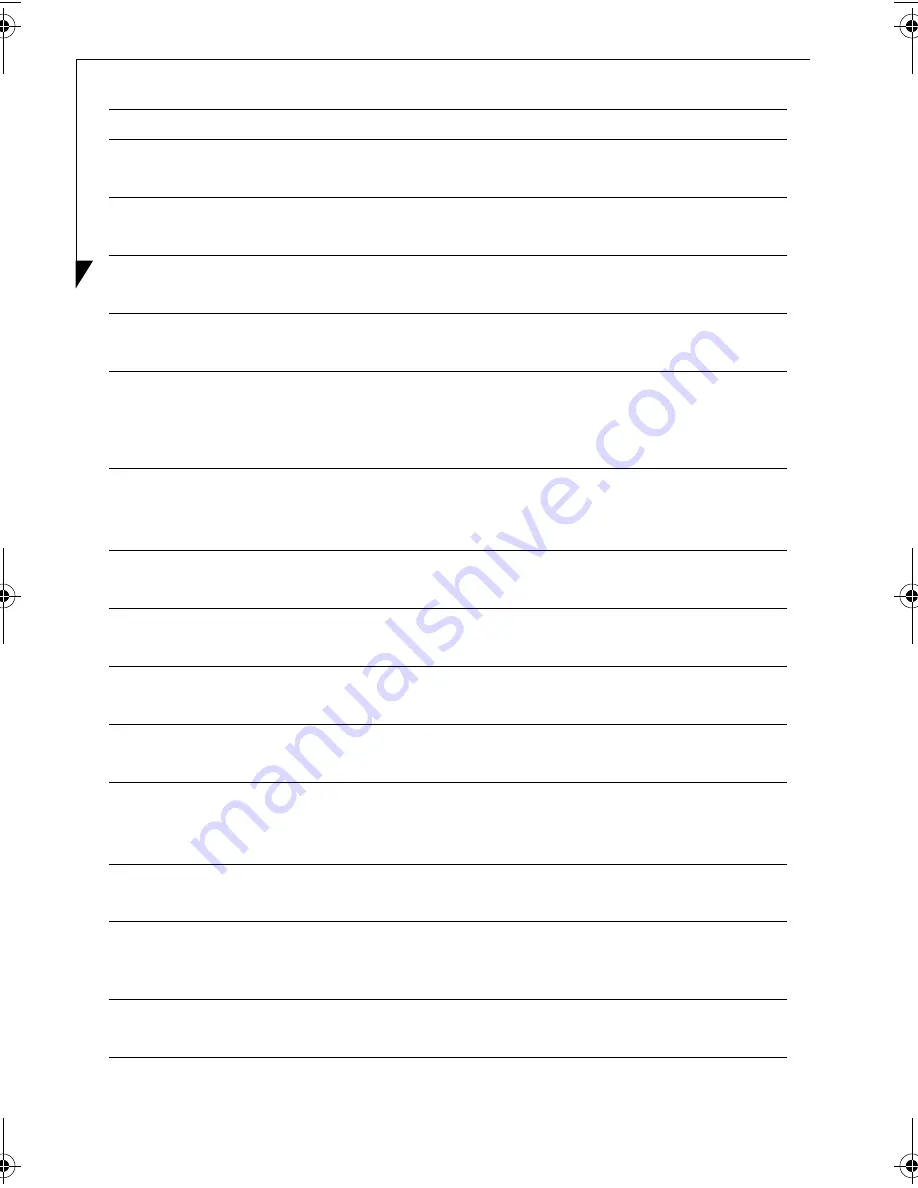
12
15
Volume
Down
Pressing this button decreases the volume.
16
Screen
When using the WinDVR application, pressing this button toggles
between full screen display and the Window size.
17
Mute
Pressing the Mute button disables the speakers temporarily. No audio
is heard until you press the Mute button again.
18
Display
When pressed while in TV mode, the current channel will be
displayed.
19
DVD
When this button is pressed and the notebook has not been booted
up, Instant MyMedia will be automatically activated, switching the
notebook into DVD/CD mode. If the notebook is in TV or Video mode
when the button is pressed, it will be switched into DVD/CD mode.
20
TV
When this button is pressed, power to the notebook is deactivated,
Instant MyMedia is activated, and the notebook is automatically
switched to TV mode.
21
List
When using Instant MyMedia, press the List button to display a list of
video files on the hard disk drive.
22
Menu
When using Instant MyMedia, press this button to view the menu
screen while in TV or DVD/CD mode.
23
Enter
Used to choose selections and values from the main menu or the
submenu screens.
24
Return
When in TV mode, pressing the Return button returns you to the
previously viewed channel.
25
Fast
Forward
When this button is pressed while a DVD or video is being played, the
video pictures or audio will advance. The button can be pressed
repeatedly to increase the speed of the advance.
26
Next
While playing media in DVD/CD mode, pressing this button will skip
to the next track or chapter.
27
TV/Video
When pressed while in TV mode, display on the screen is switched.
Each time the button is pressed, the displays cycle from TV to S-Video
input to Composite Video.
28
Channel
Up
If pressed while in TV mode, the channel will switch to the next higher
channel.
Item
Name
Description
TVTuner.book Page 12 Friday, October 8, 2004 1:32 PM















































