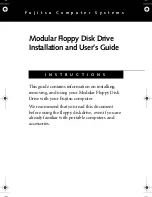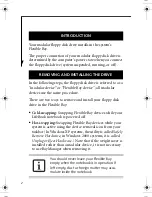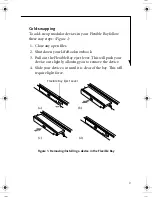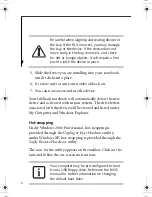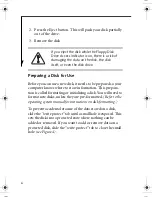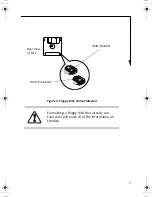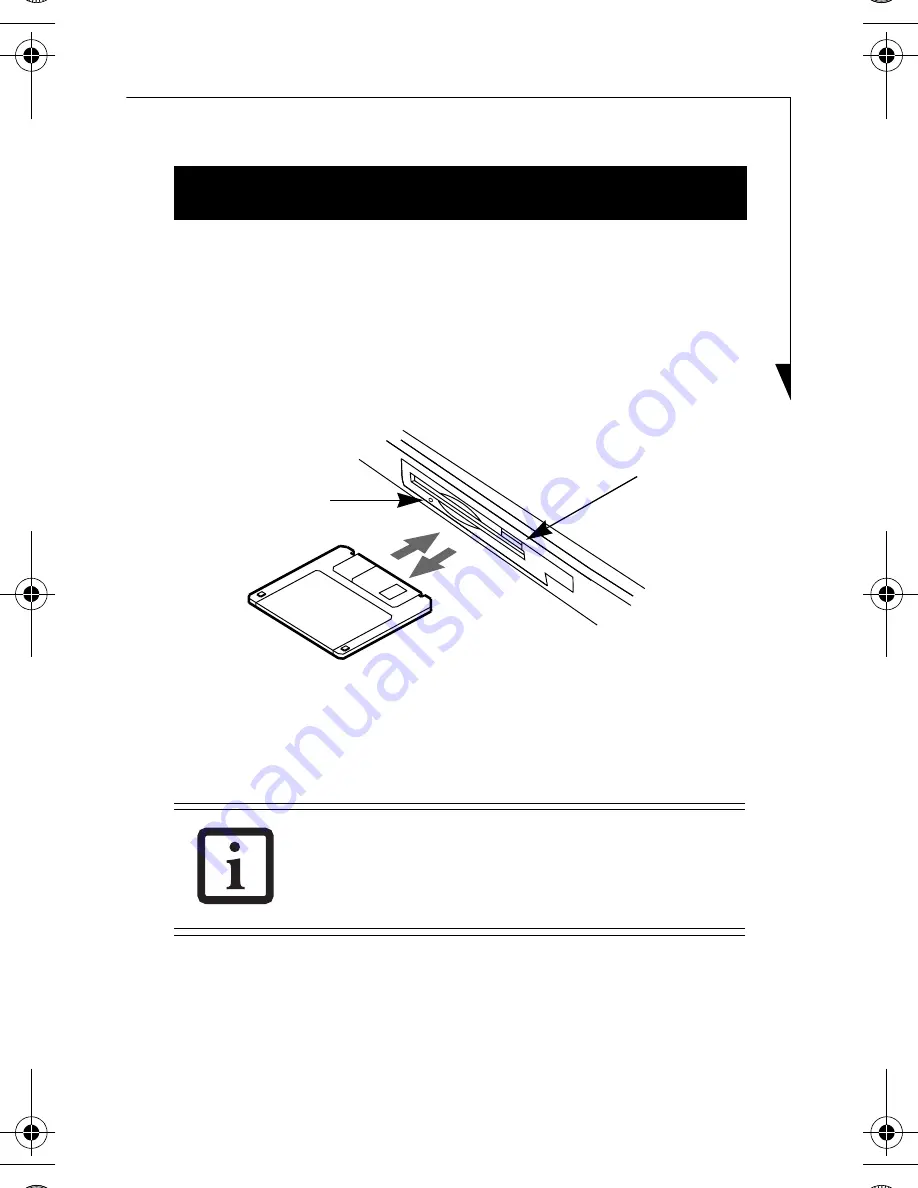
5
Loading a Disk
To load a disk into your disk drive, follow these steps:
1. Orient the disk so that its label is facing upwards and the
shutter side is pointing towards the drive (see Figure 2).
Figure 2. Loading/Ejecting a 3.5” Floppy Disk
2. Push the disk into the drive until the Eject button pops
out and you hear a click.
Ejecting a Disk
To eject a disk from the disk drive, follow these easy steps:
1. Check that the Floppy Disk Drive Access indicator is
off (see Figure 3).
When there is no disk in the drive, the Eject
button is flush with your drive.
USING THE FLOPPY DISK DRIVE
Eject Button
Floppy Disk
Drive Access
Indicator
B5FY-3341-02EN-00.fm Page 5 Tuesday, February 3, 2004 8:46 AM