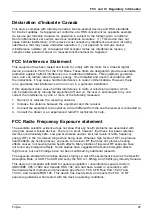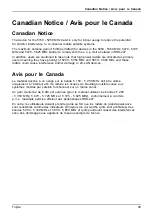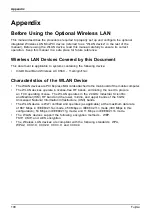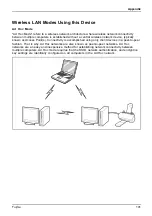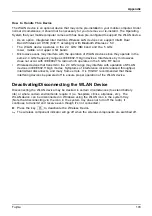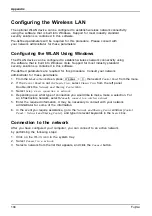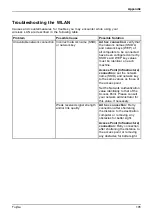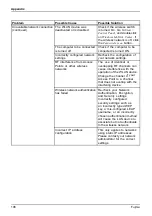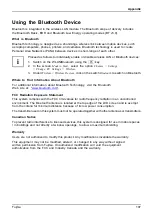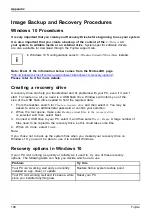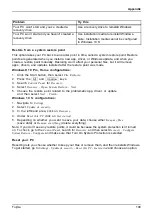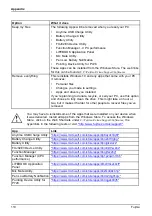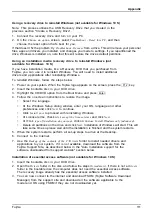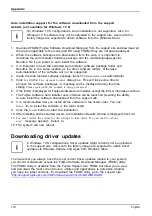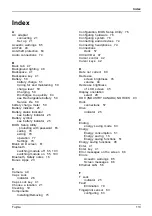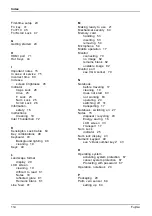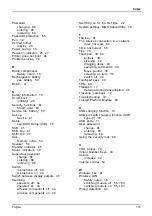Appendix
Using a recovery drive to reinstall Windows (not available for Windows 10 S)
Note: This process utilizes the USB Recovery Drive that you created in the
previous section "Create a Recovery Drive".
1. Connect the recovery drive and turn on your PC.
2. On the
Choose an option
screen, select
Troubleshoot - Reset this PC
, and then
choose the reset option that’s best for you.
If that doesn’t
fi
x the problem, try
Troubleshoot - Recover
from a drive. This will remove your personal
fi
les, apps and drivers you installed, and changes you made to settings. If you repartitioned the
drive Windows is installed on, note that this will restore the drive’s default partitions.
Using an installation media recovery drive to reinstall Windows (not
available for Windows 10 S)
If you have installation media, like a Recovery DVD that you purchased from
Fujitsu, you can use it to reinstall Windows. You will need to install additional
drivers and applications after reinstalling Windows.
To reinstall Windows, follow the steps below:
1. Power on your system. When the Fujitsu logo appears on the screen, press the
F12
key.
2. Insert the bootable disc in your DVD drive.
3. Highlight the CD/DVD option from the Boot Menu and press
Enter
.
4. Follow the on-screen instructions to restore the image.
•
Select the language.
•
At the Windows Setup dialog window, enter your OS, language and other
preferences and click
Next
to continue.
•
Click
Install now
to proceed with reinstalling Windows.
•
At License terms, check on
I accept the license terms
and click
Next
.
•
At
Which type of installation do you want
, click on
Custom: Install Windows only (advanced)
.
•
Delete all partitions on the drive and click
Next
. Installation of Windows will start. This will
take some time so please wait until the installation is
fi
nished and the system restarts.
5. When the system restarts, perform all set-up steps to arrive at the Desktop.
6. Connect to the Internet.
7. Use the
Backup of the contents of the C:\Drivers
folder to install needed drivers and
applications to your system. If it is not available, download the software from the
Fujitsu Support Site, as described below in the "Auto Installation support for the
software downloaded from support website" section below.
Installation of essential access software (not available for Windows 10 S)
1. Insert the bootable disc in your DVD drive.
2. Open the
Drivers
folder in the disc, and follow the steps in
readme.txt
. If there is not a
Drivers
folder in the bootable disc, the computer does not need the essential access software.
The recovery image already has the essential access software installed.
3. You can now connect to the internet and download FSDM (Fujitsu Software Download
Manager) from the support site and download all the software applicable to the
model and OS using FSDM if they are not downloaded yet.
Fujitsu
111