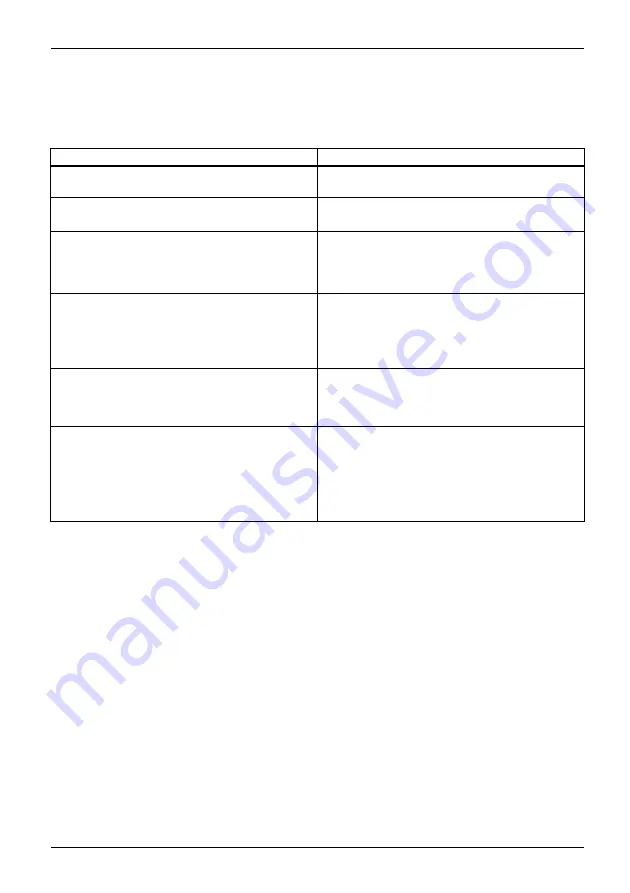
Working with the notebook
Using fingers
You can use your finger on the touch screen of your device to execute
commands and start applications.
Action
Description
Tapping
► Tap on a symbol, menu, button or folder to
select this option or to activate it.
Type, hold, release
► Type and hold a symbol and release it again.
The selected action is performed.
Dragging
► Tap and hold a symbol and drag it to another
place.
You can for instance drag apps or widgets onto
the home page in this way.
Double-tap
► To enlarge a view, quickly tap twice on a
web page, map or another screen.
When you double-tap on an image in a web
browser, it will be enlarged and another
double-tap will make it smaller again.
Zoom in/Zoom out
► With some apps, you can enlarge the
display size by moving two fingers apart on
the touchscreen, and reduce it by moving
your fingers together.
Input fields
Data must be entered for some apps, for
instance an Internet page or your name and
password.
► Tap on the input field.
An on-screen keyboard opens, with which you
can enter your data.
Fujitsu
37
Содержание Lifebook U729
Страница 1: ...System Operating Manual FUJITSU LIFEBOOK U729 FUJITSU LIFEBOOK U749 FUJITSU LIFEBOOK U759 ...
Страница 3: ......
Страница 10: ...Contents 6 Fujitsu ...
















































