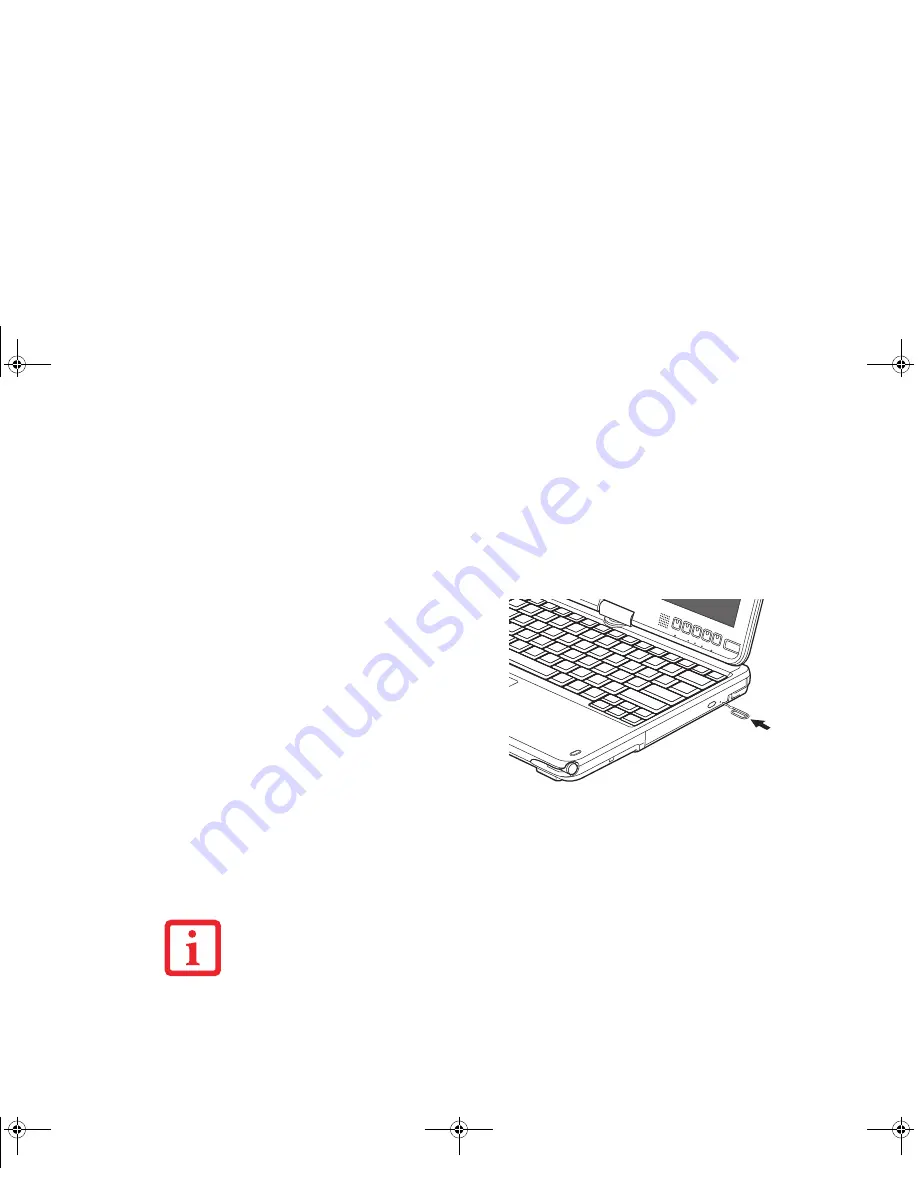
96
- Optical Drive
Removing Media
1
Push and release the eject button on the front of the optical drive. This will stop the drive and the holder tray will
come out of the LifeBook notebook a short distance.
2
Gently pull the tray out until the disc can easily be removed from the tray.
3
Carefully remove the media disc from the holder tray.
4
Gently push the holder tray back in until you hear a click.
Using the Media Player Software
Emergency Optical
Drive Tray Release
If for some reason the eject button fails, you
can open the media tray with a paper clip or
similar tool inserted into the eject hole in
the right side of the front of the tray.
Straighten one side of a paper clip and push
it gently into the hole. The tray will pop out.
Figure 41. Emergency Tray Release
D
EPENDING
UPON
ITS
CONFIGURATION
,
YOUR
SYSTEM
MAY
NOT
HAVE
THE
MEDIA
PLAYER
SOFTWARE
PRE
-
INSTALLED
. I
F
IT
IS
NOT
INSTALLED
,
REFERENCE
THE
DOCUMENTATION
THAT
ACCOMPANIES
THE
MEDIA
APPLICATION
.
Curlin Consumer TH700.book Page 96 Thursday, May 6, 2010 1:57 PM
















































