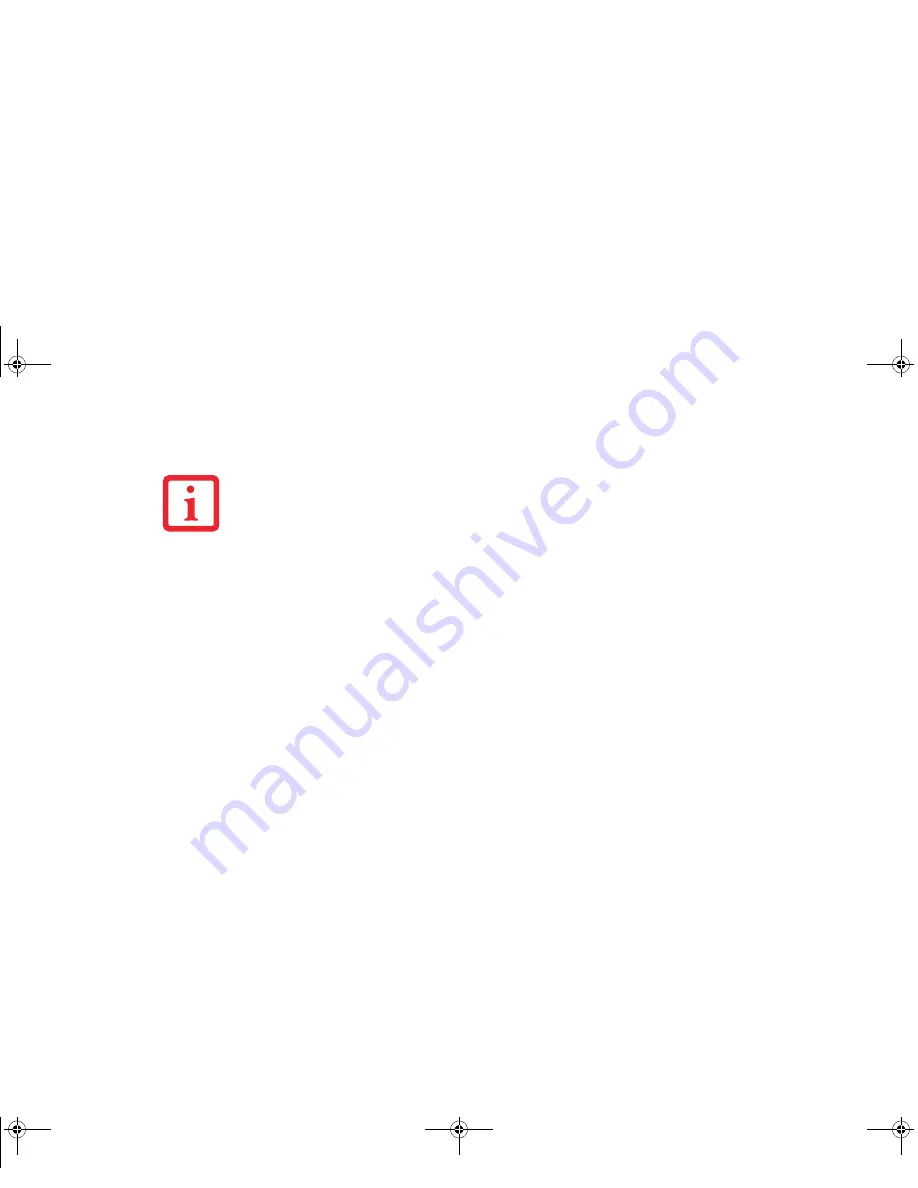
60
- LifeBook Security/Tablet PC Buttons
When you press the [Screen Rotation /Display Switching]
button, the system screen orientation changes
from portrait (vertical) to landscape (horizontal) or from landscape to portrait.
Pressing the [Fn] button while pressing the [Screen Rotation] button will switch the display output in the
following order: built-in display only, external display only, dual display.
Function / Fujitsu Menu Utility Button
The [Function] button works in conjunction with the other application buttons to provide additional
functionality for the buttons. Refer to specific details above.
Pressing the [Fn]
button twice in succession causes the Fujitsu Menu Utility to appear on your screen,
allowing you to modify certain system settings.
Ctl+Alt+Del Button
Pressing and holding the [Ctl-Alt-Del] button for up to 8 seconds launches the Logon screen or the
Windows Task Manager.
Changing Tablet PC Button Functions
The Application A and B buttons can be changed to launch a program or perform an action you select. By
default, the Application A button launches the Calculator, and the Application B button launches MS
Journal.
To launch different applications or cause the Application A or B buttons to perform a specific action:
1
Click on the Tablet PC Settings icon in the Control Panel.
T
HE
SCREEN
ORIENTATION
DEFAULT
CAN
BE
CHANGED
BY
GOING
TO
THE
C
ONTROL
P
ANEL
AND
DOUBLE
-
CLICKING
ON
T
ABLET
PC S
ETTINGS
AND
THEN
CLICKING
ON
THE
G
O
TO
O
RIENTATION
ICON
AND
SELECTING
THE
DESIRED
SETTINGS
IN
THE
DISPLAY
TAB
. A
FTER
CHANGING
THE
SETTINGS
,
SAVE
THEM
IN
F
UJITSU
T
ABLET
C
ONTROLS
.
Curlin Consumer TH700.book Page 60 Thursday, May 6, 2010 1:57 PM






























