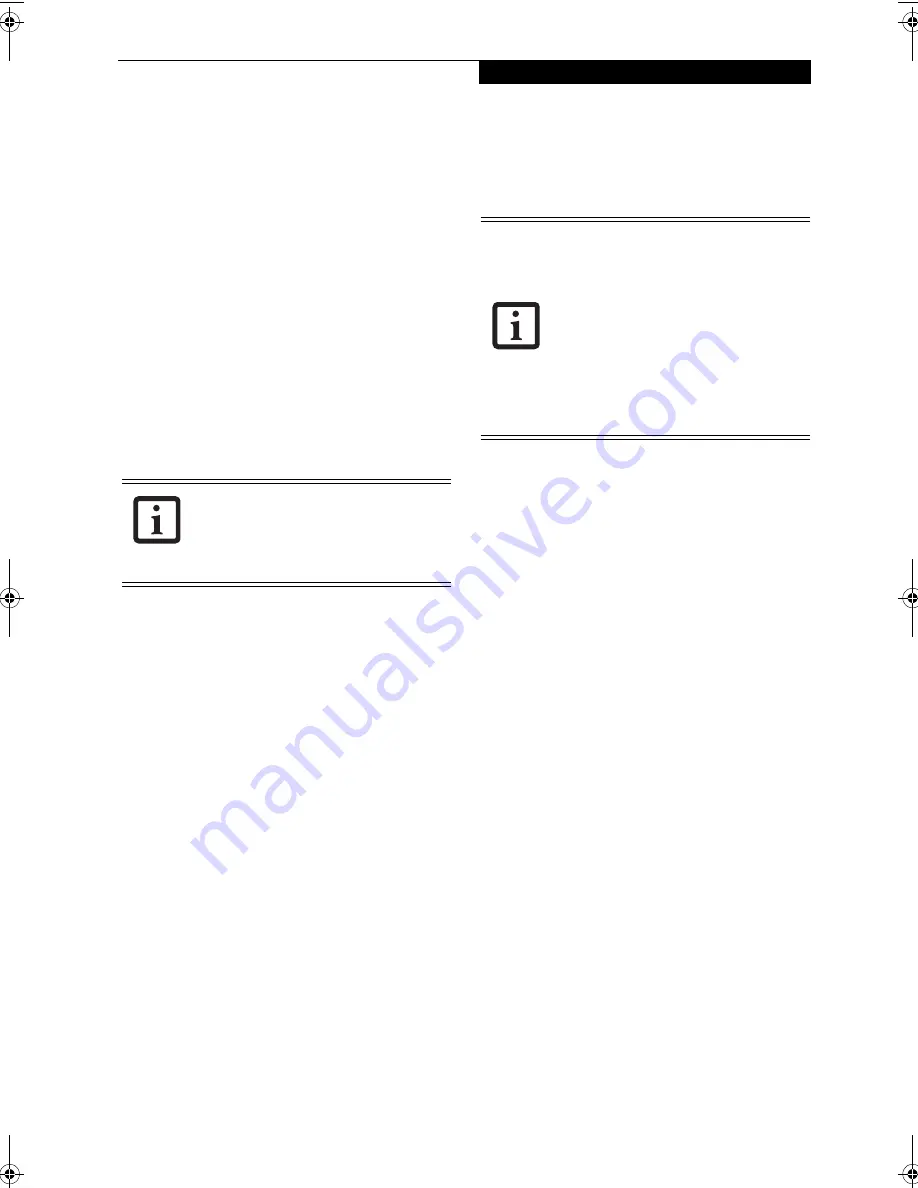
37
G e t t i n g S t a r t e d
BOOTING THE SYSTEM
We strongly recommend that you not attach any
external devices until you have gone through the initial
power-on sequence.
When you turn on your LifeBook T Series Tablet PC for
the first time, it will display a Fujitsu logo on the screen.
If you do nothing the system will load the operating
system, and then the Windows Welcome will begin.
Designed to accommodate the needs of many users, in
many different countries, Windows needs to be config-
ured the first time you use them. Windows has two
parts:
■
Getting Started: You have the opportunity to set up
your modem so that your Tablet PC will be prepared
to dial out.
■
Windows License Agreement and Final Settings:
You have the opportunity to review the Windows
License Agreement
.
Getting Started
Read the instructions on the screens carefully and fill in
the information as directed. You will be asked for such
items as the language you wish to use, the country in
which you live, your first and last name, and about how
you dial out from where you will be using your Tablet
PC. For the modem settings, enter your current location
information where you will be using your Tablet PC. If
you are not connected to a phone line and plan to
register at a later time, you may click the
Skip
button,
and you will go directly to the condition of use page.
Once you have set up your Tablet PC to dial out,
Windows will make a free telephone call to test the
settings. If the call is unsuccessful, you will be returned
to the phone settings page where you may try to fix
them. If you are unable to fix the settings please contact
Fujitsu Service and Support.
See “Fujitsu Contact Infor-
mation” on page 3
. If you would simply like to move on,
and register at a later time, you may click the
Skip
button, and you will go directly to the Condition of Use
page.
Registration
If your connection is successful, you will go to the
Registration Confirmation page. On this page simply
enter the requested information, and then check the box
at the bottom to register your copy of Windows with
Microsoft. Once you have finished, click the
Next
button
to continue.
Final Settings
The first part of your final settings is the Windows End
User License Agreement. Read the agreement carefully.
When you finish reading you must accept or reject the
terms of the agreement and then click on the
Next
button.
ACTIVATING ADDITIONAL UTILITIES
The first time you boot up your system, you will see a
Click Me! icon on the system desktop or in the Start
menu.
When you double-click the Click Me! icon, your system
will automatically add appropriate utilities based on
your system’s configuration.
The ClickMe! icon disappears after it has been run the
first time.
REGISTERING YOUR LIFEBOOK T SERIES
TABLET PC
How do I register?
To register your system, visit our Web site at:
us.fujitsu.com/computers.
You may click Cancel at any time within
this process to shut down Windows. You
may restart this process at any time in the
future, but you must complete it in order
to use your computer.
■
If you reject the terms of the license
agreement you will be asked to review
the license agreement for information
on returning Windows or to shut down
your Tablet PC.
■
You cannot use your Tablet PC until you
have accepted the License Agreement.
If you stop the process, your Tablet PC
will return to the beginning of the
Windows Welcome Process, even if you
power down your system and start it up
again.
T Series.book Page 37 Wednesday, February 16, 2005 1:59 PM
Содержание Lifebook T4010
Страница 6: ...L i f e B o o k T S e r i e s T a b l e t P C ...
Страница 7: ...1 1 Preface ...
Страница 8: ...2 L i f e B o o k T S e r i e s T a b l e t P C ...
Страница 10: ...4 L i f e B o o k T S e r i e s T a b l e t P C P r e f a c e ...
Страница 11: ...5 2 Getting to Know Your Tablet PC ...
Страница 12: ...6 L i f e B o o k T S e r i e s T a b l e t P C ...
Страница 39: ...33 3 Using Your Tablet PC ...
Страница 40: ...34 L i f e B o o k T S e r i e s T a b l e t P C S e c t i o n T h r e e ...
Страница 47: ...41 4 User Installable Features ...
Страница 48: ...42 L i f e B o o k T S e r i e s T a b l e t P C S e c t i o n F o u r ...
Страница 53: ...47 U s e r I n s t a l l a b l e F e a t u r e s ...
Страница 63: ...57 5 Troubleshooting ...
Страница 64: ...58 L i f e B o o k T S e r i e s T a b l e t P C S e c t i o n F i v e ...
Страница 77: ...71 6 Care and Maintenance ...
Страница 78: ...72 L i f e B o o k T S e r i e s T a b l e t P C S e c t i o n S i x ...
Страница 82: ...76 L i f e B o o k T S e r i e s T a b l e t P C S e c t i o n S i x ...
Страница 83: ...77 7 Specifications ...
Страница 84: ...78 L i f e B o o k T S e r i e s T a b l e t P C S e c t i o n S e v e n ...
Страница 90: ...84 L i f e B o o k T S e r i e s T a b l e t P C S e c t i o n S e v e n ...
Страница 91: ...85 8 Glossary ...
Страница 92: ...86 L i f e B o o k T S e r i e s T a b l e t P C S e c t i o n E i g h t ...
Страница 99: ...93 Appendix A Integrated Wireless LAN User s Guide Optional Device ...
Страница 100: ...94 L i f e B o o k T S e r i e s T a b l e t P C A p p e n d i x A ...
Страница 118: ...112 L i f e B o o k T S e r i e s T a b l e t P C A p p e n d i x ...






























