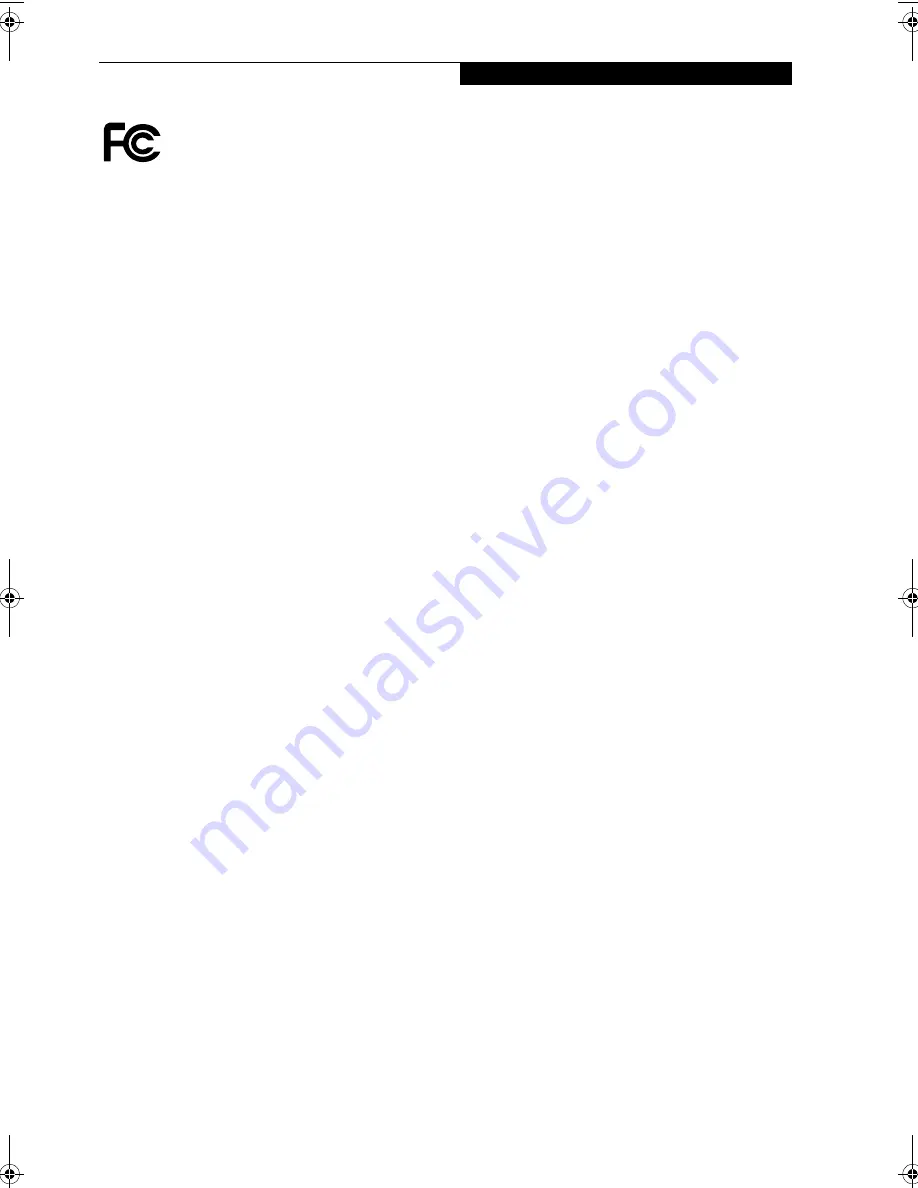
95
W i r e l e s s L A N U s e r ’ s G u i d e
FCC REGULATORY INFORMATION
Please note the following regulatory information related to the
wireless LAN device.
Regulatory Notes and Statements
Wireless LAN, Health and Authorization for use
Radio frequency electromagnetic energy is emitted from Wire-
less LAN devices. The energy levels of these emissions, however,
are far much less than the electromagnetic energy emissions
from wireless devices such as mobile phones. Wireless LAN
devices are safe for use by consumers because they operate
within the guidelines found in radio frequency safety standards
and recommendations. The use of Wireless LAN devices may be
restricted in some situations or environments, such as:
■
On board an airplane, or
■
In an explosive environment, or
■
In situations where the interference risk to other devices or
services is perceived or identified as harmful.
In cases in which the policy regarding use of Wireless LAN
devices in specific environments is not clear (e.g., airports,
hospitals, chemical/oil/gas industrial plants, private buildings),
obtain authorization to use these devices prior to operating the
equipment.
Regulatory Information/Disclaimers
Installation and use of this Wireless LAN device must be in
strict accordance with the instructions included in the user
documentation provided with the product. Any changes or
modifications made to this device that are not expressly
approved by the manufacturer may void the user’s authority to
operate the equipment. The manufacturer is not responsible for
any radio or television interference caused by unauthorized
modification of this device, or the substitution or attachment of
connecting cables and equipment other than those specified by
the manufacturer. It is the responsibility of the user to correct
any interference caused by such unauthorized modification,
substitution or attachment. The manufacturer and its autho-
rized resellers or distributors will assume no liability for any
damage or violation of government regulations arising from
failure to comply with these guidelines.
This device must not be co-located or operating in conjunction
with any other antenna or transmitter.
Federal Communications Commission statement
This device complies with Part 15 of FCC Rules.
Operation is subject to the following two conditions: (1) This
device may not cause interference, and, (2) This device must
accept any interference, including interference that may cause
undesired operation of this device.
FCC Interference Statement
This equipment has been tested and found to comply with the
limits for a Class B digital device, pursuant to Part 15 of the
FCC Rules. These limits are designed to provide reasonable
protection against harmful interference in a residential installa-
tion. This equipment generates, uses, and can radiate radio
frequency energy. If not installed and used in accordance with
the instructions, it may cause harmful interference to radio
communications. However, there is no guarantee that interfer-
ence will not occur in a particular installation.
If this equipment does cause harmful interference to radio or
television reception, which can be determined by turning the
equipment off and on, the user is encouraged to try and correct
the interference by one or more of the following measures:
1.
Reorient or relocate the receiving antenna.
2.
Increase the distance between the equipment and the
receiver.
3.
Connect the equipment to an outlet on a circuit different
from the one the receiver is connected to.
4.
Consult the dealer or an experienced radio/TV technician
for help.
FCC Radio Frequency Exposure statement
This Wireless LAN radio device has been evaluated under FCC
Bulletin OET 65C and found compliant with the requirements
as set forth in CFR 47 Sections 2.1091, 2.1093, and 15.247 (b)
(4) addressing RF Exposure from radio frequency devices. The
radiated output power of this Wireless LAN device is far below
the FCC radio frequency exposure limits.
The maximum SAR value measured from the devices are:
■
Intel PROSet Wireless LAN (WM3B2200BG): 0.600 W/kg
■
Atheros Wireless LAN (WLL4030): 1.30 W/kg)
■
Intel PROSet Wireless LAN (WM3B2200BG) + Bluetooth
Simultaneous: 0.583 W/kg
■
Atheros Wireless LAN (W Bluetooth Simultaneous:
1.41 W/kg)
Export restrictions
This product or software contains encryption code which may
not be exported or transferred from the US or Canada without
an approved US Department of Commerce export license. This
device complies with Part 15 of FCC Rules., as well as ICES 003
B / NMB 003 B. Operation is subject to the following two
conditions: (1) this device may not cause harmful interference,
and (2) this device must accept any interference received,
including interference that may cause undesirable operation.
Modifications not expressly authorized by Fujitsu Computer
Systems Corporation may invalidate the user's right to operate
this equipment.
Canadian Notice
To prevent radio interference to the licensed service, this device
is intended to be operated indoors and away from windows to
provide maximum shielding. Equipment (or its transmit
antenna) that is installed outdoors is subject to licensing.
High power radars are allocated as primary users of 5250-5350
MHz and 5650 - 5850 MHz and these radars could cause inter-
ference and/or damage to LELAN (license-exempt LAN)
devices operating in these bands.
T Series.book Page 95 Wednesday, February 16, 2005 1:59 PM
Содержание Lifebook T4010
Страница 6: ...L i f e B o o k T S e r i e s T a b l e t P C ...
Страница 7: ...1 1 Preface ...
Страница 8: ...2 L i f e B o o k T S e r i e s T a b l e t P C ...
Страница 10: ...4 L i f e B o o k T S e r i e s T a b l e t P C P r e f a c e ...
Страница 11: ...5 2 Getting to Know Your Tablet PC ...
Страница 12: ...6 L i f e B o o k T S e r i e s T a b l e t P C ...
Страница 39: ...33 3 Using Your Tablet PC ...
Страница 40: ...34 L i f e B o o k T S e r i e s T a b l e t P C S e c t i o n T h r e e ...
Страница 47: ...41 4 User Installable Features ...
Страница 48: ...42 L i f e B o o k T S e r i e s T a b l e t P C S e c t i o n F o u r ...
Страница 53: ...47 U s e r I n s t a l l a b l e F e a t u r e s ...
Страница 63: ...57 5 Troubleshooting ...
Страница 64: ...58 L i f e B o o k T S e r i e s T a b l e t P C S e c t i o n F i v e ...
Страница 77: ...71 6 Care and Maintenance ...
Страница 78: ...72 L i f e B o o k T S e r i e s T a b l e t P C S e c t i o n S i x ...
Страница 82: ...76 L i f e B o o k T S e r i e s T a b l e t P C S e c t i o n S i x ...
Страница 83: ...77 7 Specifications ...
Страница 84: ...78 L i f e B o o k T S e r i e s T a b l e t P C S e c t i o n S e v e n ...
Страница 90: ...84 L i f e B o o k T S e r i e s T a b l e t P C S e c t i o n S e v e n ...
Страница 91: ...85 8 Glossary ...
Страница 92: ...86 L i f e B o o k T S e r i e s T a b l e t P C S e c t i o n E i g h t ...
Страница 99: ...93 Appendix A Integrated Wireless LAN User s Guide Optional Device ...
Страница 100: ...94 L i f e B o o k T S e r i e s T a b l e t P C A p p e n d i x A ...
Страница 118: ...112 L i f e B o o k T S e r i e s T a b l e t P C A p p e n d i x ...
















































