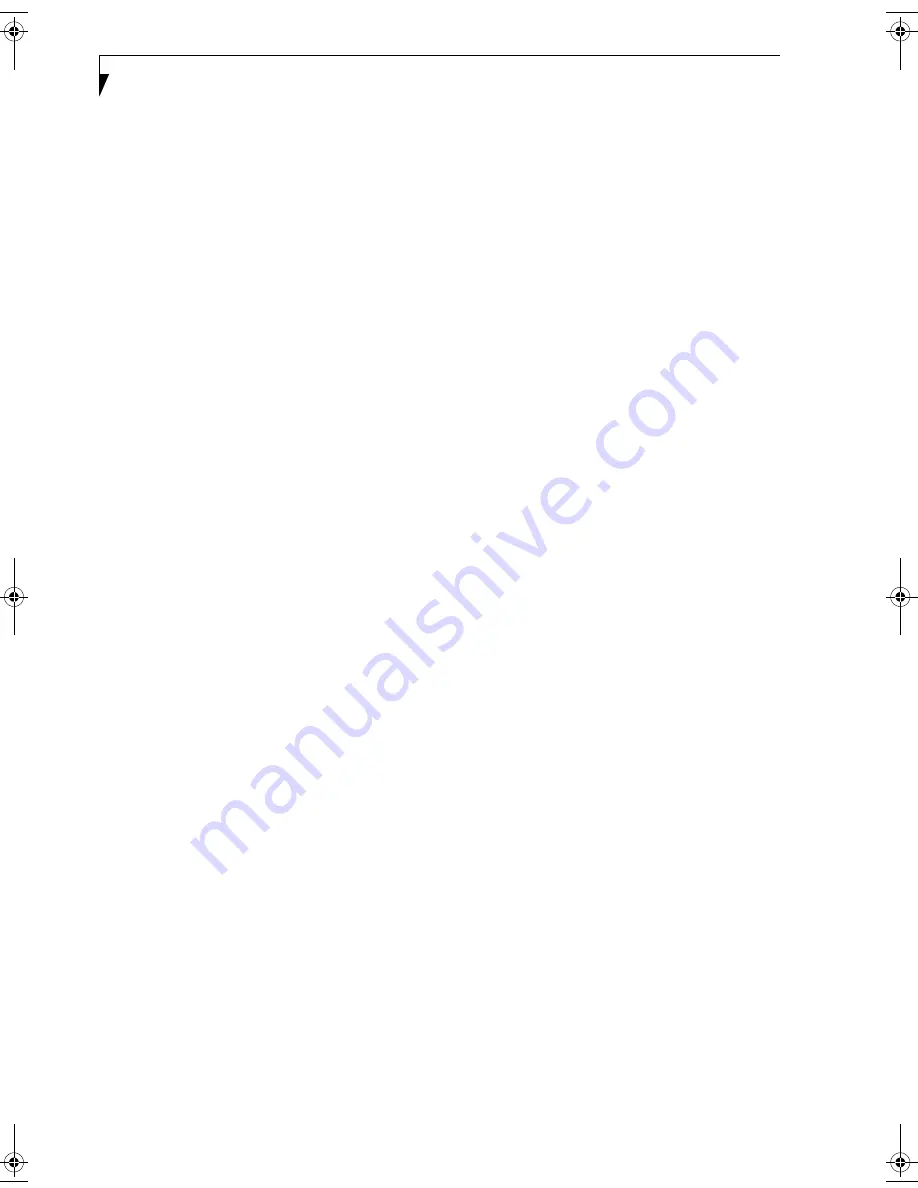
20
L i f e B o o k T S e r i e s T a b l e t P C - S e c t i o n T w o
CURSOR KEYS
The cursor keys are the four arrow keys on the keyboard
which allow you to move the cursor up, down, left, and
right in applications. In programs such as Windows
Explorer, it moves the “focus” (selects the next item up,
down, left, or right). (Figure 2-17)
FUNCTION KEYS
Your Tablet PC has 12 function keys, F1 through F12.
The functions assigned to these keys differ for each
application. You should refer to your software documen-
tation to find out how these keys are used.
(Figure 2-17)
[Fn] Key
The [Fn] key provides extended functions for the
Tablet PC and is always used in conjunction with
another key.
■
[Fn+F3]: Pressing [F3] while holding [Fn] will toggle
the Audio Mute on and off.
■
[Fn+F4]: Pressing [F4] while holding [Fn] will toggle
the built-in pointing device on and off. Note that the
[Fn+F4] combination only works if Manual Setting is
selected in the BIOS. (See “Entering the BIOS Setup
Utility” on page 34)
■
[Fn +F5]: Pressing [F5] while holding [Fn] allows
you to toggle between video compensation and no
compensation. (Video compensation controls spacing
on the display. When it is enabled, displays with less
than 1024 x 768 or 800 x 600 pixel resolution will still
cover the entire screen.)
■
[Fn+F6]: Pressing [F6] repeatedly while holding [Fn]
will lower the brightness of your display. Note that
adjusting the brightness using the keyboard changes
the system setting.
■
[Fn+F7]: Pressing [F7] repeatedly while holding [Fn]
will increase the brightness of the display.
■
[Fn+F8]: Pressing [F8] repeatedly while holding [Fn]
will decrease the volume of your Tablet PC.
■
[Fn+F9]: Pressing [F9] repeatedly while holding [Fn]
will increase the volume of your Tablet PC.
■
[Fn+F10]: Pressing [F10] while holding [Fn] allows
you to change your selection of where to send your
display video. Each time you press the combination
of keys you will step to the next choice. The choices,
in order, are: built-in display panel only, both built-in
display panel, and external monitor or external moni-
tor only.
T Series.book Page 20 Friday, April 2, 2004 9:03 AM
Содержание Lifebook T3010
Страница 2: ...L i f e B o o k T S e r i e s T a b l e t P C ...
Страница 6: ...L i f e B o o k T S e r i e s T a b l e t P C ...
Страница 7: ...1 1 Preface ...
Страница 8: ...2 L i f e B o o k T S e r i e s T a b l e t P C ...
Страница 10: ...4 L i f e B o o k T S e r i e s T a b l e t P C P r e f a c e ...
Страница 11: ...5 2 Getting to Know Your Tablet PC ...
Страница 12: ...6 L i f e B o o k T S e r i e s T a b l e t P C ...
Страница 36: ...30 L i f e B o o k T S e r i e s T a b l e t P C S e c t i o n T w o ...
Страница 37: ...31 3 Using Your Tablet PC ...
Страница 38: ...32 L i f e B o o k T S e r i e s T a b l e t P C S e c t i o n T h r e e ...
Страница 45: ...39 4 User Installable Features ...
Страница 46: ...40 L i f e B o o k T S e r i e s T a b l e t P C S e c t i o n F o u r ...
Страница 56: ...50 L i f e B o o k T S e r i e s T a b l e t P C S e c t i o n F o u r ...
Страница 57: ...51 5 Troubleshooting ...
Страница 58: ...52 L i f e B o o k T S e r i e s T a b l e t P C S e c t i o n F i v e ...
Страница 71: ...65 6 Care and Maintenance ...
Страница 72: ...66 L i f e B o o k T S e r i e s T a b l e t P C S e c t i o n S i x ...
Страница 76: ...70 L i f e B o o k T S e r i e s T a b l e t P C S e c t i o n S I x ...
Страница 77: ...71 7 Specifications ...
Страница 78: ...72 L i f e B o o k T S e r i e s T a b l e t P C S e c t i o n S e v e n ...
Страница 84: ...78 L i f e B o o k T S e r i e s T a b l e t P C S e c t i o n S e v e n ...
Страница 85: ...79 8 Glossary ...
Страница 86: ...80 L i f e B o o k T S e r i e s T a b l e t P C S e c t i o n E i g h t ...
Страница 93: ...87 Appendix Integrated Wireless LAN User s Guide Optional Device ...
Страница 94: ...88 L i f e B o o k T S e r i e s T a b l e t P C A p p e n d i x ...
















































