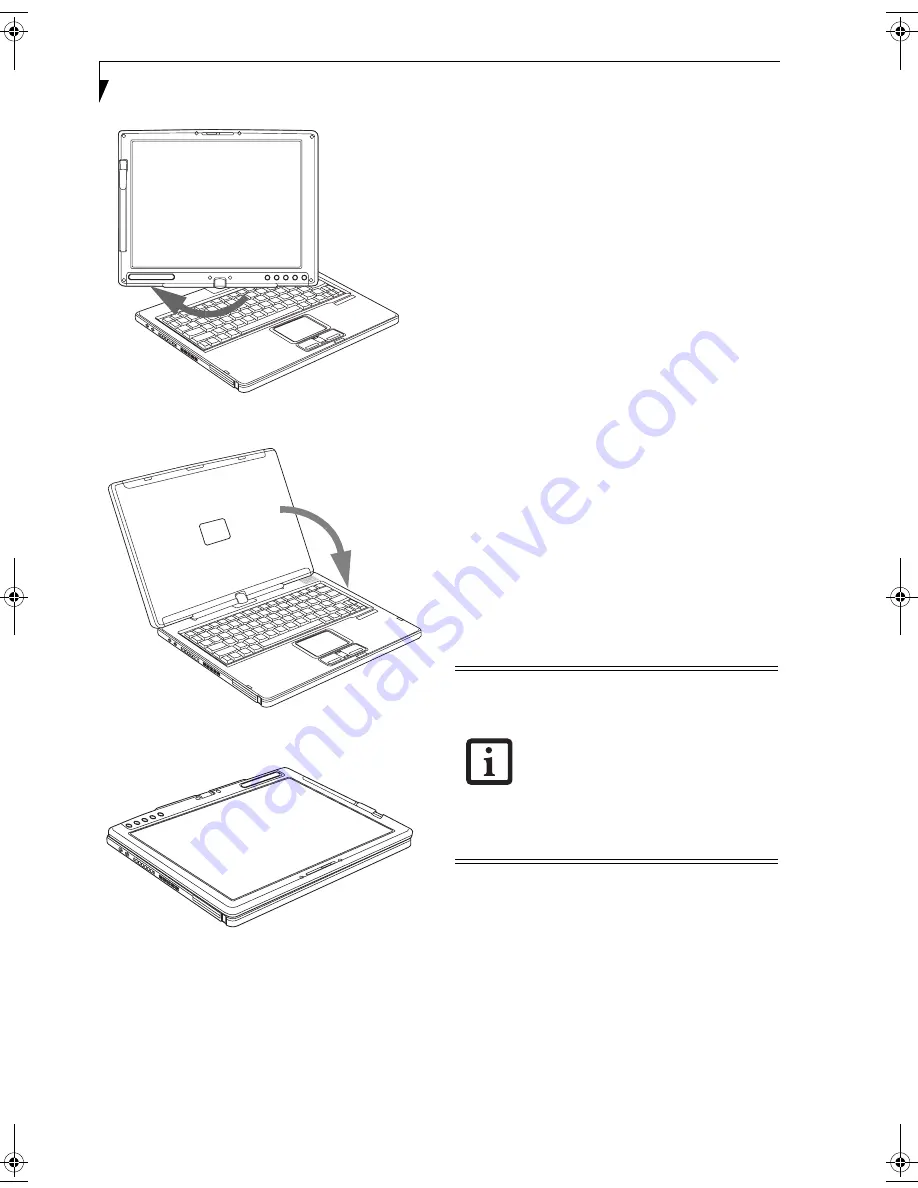
18
L i f e B o o k T S e r i e s T a b l e t P C - S e c t i o n T w o
Figure 2-14. Rotating the display
Figure 2-15. Display rotated completely
Figure 2-16. System in tablet configuration
ADJUSTING DISPLAY PANEL BRIGHTNESS
Once you have turned on your Tablet PC, you may want
to adjust the brightness level of the screen to a more
comfortable viewing level. There are two ways to adjust
the brightness, keyboard and power management utility.
Using Keyboard to Adjust Brightness
Adjusting the brightness using the keyboard changes the
system setting (i.e., the settings you make via the func-
tion keys automatically changes the brightness settings
in the system’s Pen and Tablet Settings).
■
[Fn+F6]: Pressing repeatedly will lower the brightness
of your display.
■
[Fn+F7]: Pressing repeatedly will increase the
brightness of the display.
Using Power Management to Adjust Brightness
To adjust brightness with the power management utility,
click Start -> Control Panel -> Tablet and Pen Settings.
Select the Display tab and set the screen brightness slider
for battery and AC power scenarios.
Using the Fujitsu Menu to Adjust Brightness
To adjust brightness using the Fujitsu menu, click on the
Fujitsu Menu icon in the system tray in the lower right
corner of the screen. From the menu that appears, select
Brightness Control. The Tablet and Pen Settings window
will open. Select the Display tab and set the screen
brightness slider for battery and AC power scenarios.
If using AC power your brightness setting
is set to its highest level by default. If using
battery power your brightness settings is
set to approximately mid-level by default.
The higher the brightness level, the more
power the LifeBook T Series Tablet PC will
consume and the faster your batteries will
discharge. For maximum battery life, make
sure that the brightness is set as low as
possible.
T Series.book Page 18 Friday, April 2, 2004 9:03 AM
Содержание Lifebook T3010
Страница 2: ...L i f e B o o k T S e r i e s T a b l e t P C ...
Страница 6: ...L i f e B o o k T S e r i e s T a b l e t P C ...
Страница 7: ...1 1 Preface ...
Страница 8: ...2 L i f e B o o k T S e r i e s T a b l e t P C ...
Страница 10: ...4 L i f e B o o k T S e r i e s T a b l e t P C P r e f a c e ...
Страница 11: ...5 2 Getting to Know Your Tablet PC ...
Страница 12: ...6 L i f e B o o k T S e r i e s T a b l e t P C ...
Страница 36: ...30 L i f e B o o k T S e r i e s T a b l e t P C S e c t i o n T w o ...
Страница 37: ...31 3 Using Your Tablet PC ...
Страница 38: ...32 L i f e B o o k T S e r i e s T a b l e t P C S e c t i o n T h r e e ...
Страница 45: ...39 4 User Installable Features ...
Страница 46: ...40 L i f e B o o k T S e r i e s T a b l e t P C S e c t i o n F o u r ...
Страница 56: ...50 L i f e B o o k T S e r i e s T a b l e t P C S e c t i o n F o u r ...
Страница 57: ...51 5 Troubleshooting ...
Страница 58: ...52 L i f e B o o k T S e r i e s T a b l e t P C S e c t i o n F i v e ...
Страница 71: ...65 6 Care and Maintenance ...
Страница 72: ...66 L i f e B o o k T S e r i e s T a b l e t P C S e c t i o n S i x ...
Страница 76: ...70 L i f e B o o k T S e r i e s T a b l e t P C S e c t i o n S I x ...
Страница 77: ...71 7 Specifications ...
Страница 78: ...72 L i f e B o o k T S e r i e s T a b l e t P C S e c t i o n S e v e n ...
Страница 84: ...78 L i f e B o o k T S e r i e s T a b l e t P C S e c t i o n S e v e n ...
Страница 85: ...79 8 Glossary ...
Страница 86: ...80 L i f e B o o k T S e r i e s T a b l e t P C S e c t i o n E i g h t ...
Страница 93: ...87 Appendix Integrated Wireless LAN User s Guide Optional Device ...
Страница 94: ...88 L i f e B o o k T S e r i e s T a b l e t P C A p p e n d i x ...






























