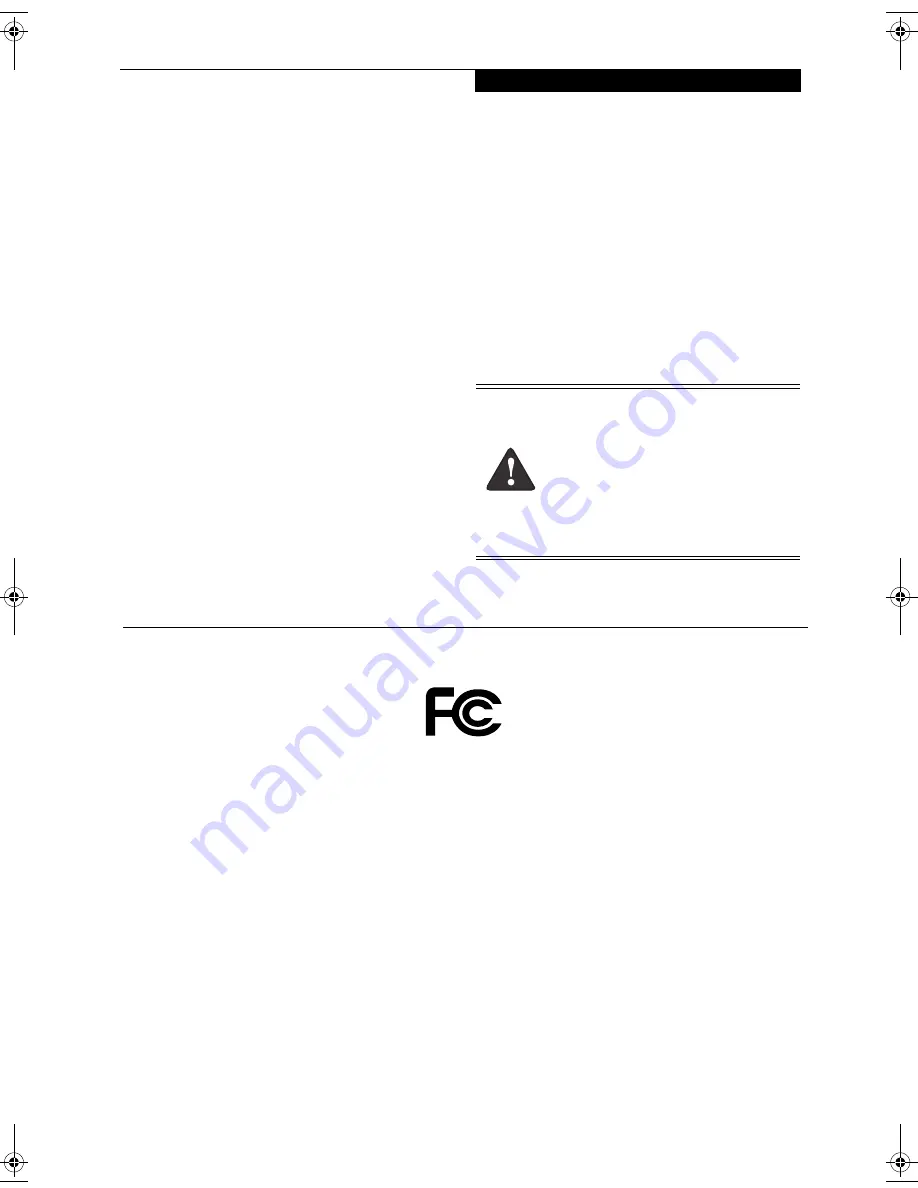
C o p y r i g h t
Copyright
Fujitsu Computer Systems Corporation has made every
effort to ensure the accuracy and completeness of this
document. However, as ongoing development efforts are
continually improving the capabilities of our products, we
cannot guarantee the accuracy of the contents of this
document. We disclaim liability for errors, omissions, or
future changes.
Fujitsu, the Fujitsu logo, and LifeBook are registered
trademarks of Fujitsu Limited.
The following are registered trademarks of Microsoft
Corporation: MS, MS-DOS, Windows.
PCMCIA is a trademark of the Personal Computer
Memory Card International Association.
Intel and Pentium are registered trademarks of Intel
Corporation.
Adobe Acrobat Reader is a registered trademark of
Adobe System Inc.
PowerQuest and Drive Image are registered trademarks
of PowerQuest Corporation.
All other trademarks mentioned herein are the property
of their respective owners.
© Copyright 2004 Fujitsu Computer Systems Corpora-
tion. All rights reserved. No part of this publication may
be copied, reproduced, or translated, without prior
written consent of Fujitsu Computer Systems Corpora-
tion. No part of this publication may be stored or trans-
mitted in any electronic form without the written
consent of Fujitsu Computer Systems Corporation.
B6FH-1911-01EN-00
Warning
Handling the cord on this product or cords
associated with accessories sold with this
product, will expose you to lead, a
chemical known to the State of California
to cause birth defects or other
reproductive harm.
Wash hands after handling.
DECLARATION OF CONFORMITY
according to FCC Part 15
Responsible Party Name:
Fujitsu Computer Systems Corporation
Address:
1250 E. Arques Avenue, MS 122
Sunnyvale, CA 94085
Telephone:
(408) 746-6000
Declares that product:
Model Configuration:
LifeBook T3010 Tablet PC
LifeBook T3010D Tablet PC
Complies with Part 15 of the FCC Rules.
This device complies with Part 15 of the FCC rules. Operations are subject to the following two conditions:
(1) This device must not be allowed to cause harmful interference, (2) This device must accept any interference
received, including interference that may cause undesired operation.
T Series.book Page 1 Friday, April 2, 2004 9:03 AM
Содержание Lifebook T3010
Страница 2: ...L i f e B o o k T S e r i e s T a b l e t P C ...
Страница 6: ...L i f e B o o k T S e r i e s T a b l e t P C ...
Страница 7: ...1 1 Preface ...
Страница 8: ...2 L i f e B o o k T S e r i e s T a b l e t P C ...
Страница 10: ...4 L i f e B o o k T S e r i e s T a b l e t P C P r e f a c e ...
Страница 11: ...5 2 Getting to Know Your Tablet PC ...
Страница 12: ...6 L i f e B o o k T S e r i e s T a b l e t P C ...
Страница 36: ...30 L i f e B o o k T S e r i e s T a b l e t P C S e c t i o n T w o ...
Страница 37: ...31 3 Using Your Tablet PC ...
Страница 38: ...32 L i f e B o o k T S e r i e s T a b l e t P C S e c t i o n T h r e e ...
Страница 45: ...39 4 User Installable Features ...
Страница 46: ...40 L i f e B o o k T S e r i e s T a b l e t P C S e c t i o n F o u r ...
Страница 56: ...50 L i f e B o o k T S e r i e s T a b l e t P C S e c t i o n F o u r ...
Страница 57: ...51 5 Troubleshooting ...
Страница 58: ...52 L i f e B o o k T S e r i e s T a b l e t P C S e c t i o n F i v e ...
Страница 71: ...65 6 Care and Maintenance ...
Страница 72: ...66 L i f e B o o k T S e r i e s T a b l e t P C S e c t i o n S i x ...
Страница 76: ...70 L i f e B o o k T S e r i e s T a b l e t P C S e c t i o n S I x ...
Страница 77: ...71 7 Specifications ...
Страница 78: ...72 L i f e B o o k T S e r i e s T a b l e t P C S e c t i o n S e v e n ...
Страница 84: ...78 L i f e B o o k T S e r i e s T a b l e t P C S e c t i o n S e v e n ...
Страница 85: ...79 8 Glossary ...
Страница 86: ...80 L i f e B o o k T S e r i e s T a b l e t P C S e c t i o n E i g h t ...
Страница 93: ...87 Appendix Integrated Wireless LAN User s Guide Optional Device ...
Страница 94: ...88 L i f e B o o k T S e r i e s T a b l e t P C A p p e n d i x ...
















