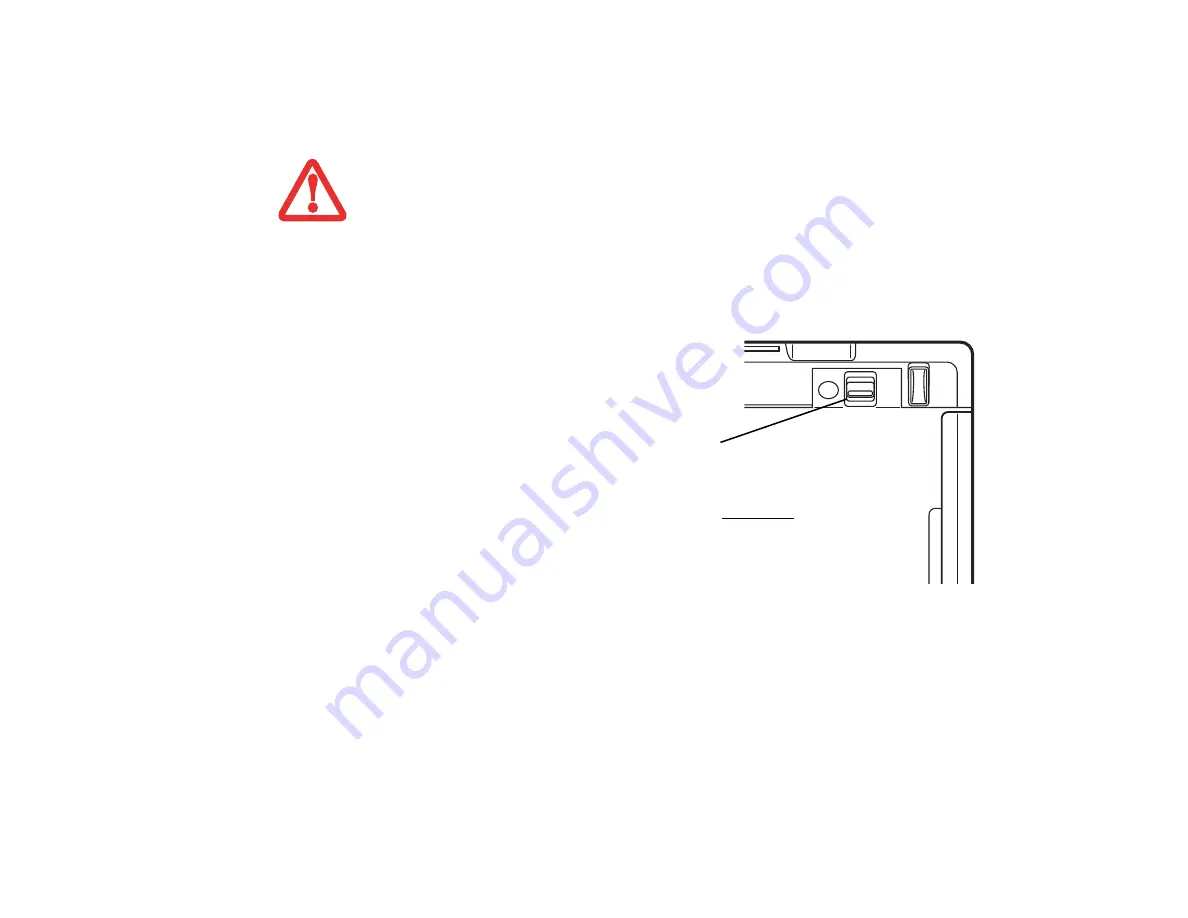
39
- Flexible Bay Devices
Cold-swapping
To cold-swap modular devices in your Flexible Bay follow these easy steps:
Your LifeBook will automatically detect the new device and activate it within your system. The drive
letters associated with the device will be created and listed under My Computer and Windows Explorer.
Hot-swapping
Hot-swapping is provided through the Safely Remove Hardware utility. The icon for the utility appears in
the system tray. Click on the icon and follow the on-screen instructions.
Y
OU
SHOULD
NEVER
LEAVE
YOUR
F
LEXIBLE
B
AY
EMPTY
WHEN
THE
NOTEBOOK
IS
IN
OPERATION
. I
F
LEFT
EMPTY
,
DUST
OR
FOREIGN
MATTER
MAY
ACCUMULATE
INSIDE
THE
NOTEBOOK
.
1
Close any open files.
2
Shut down your LifeBook notebook.
3
Turn your system upside down.
4
As you press the Flexible Bay release
latch as shown in Figure 22, pull out the
Flexible Bay module until it is clear of
the bay. This will require light force.
5
Slide the device you are installing into
your notebook until it clicks into place.
6
It is now safe to turn your notebook
back on.
7
You can now access and use the
device.
Figure 22. Removing/installing a Flexible Bay device
Flexible Bay
Release Latch
Flexible Bay
(bottom view)
Содержание Lifebook S760
Страница 2: ...User s Guide Learn how to use your Fujitsu LifeBook S760 notebook ...
Страница 42: ...36 Touchpad Pointing Device Scroll Wheel Figure 19 Continuous scrolling Figure 20 Speeding up cursor movement ...
Страница 202: ...Guide d utilisation Découvrez comment utiliser votre ordinateur portable Fujitsu LifeBook S760 ...






























