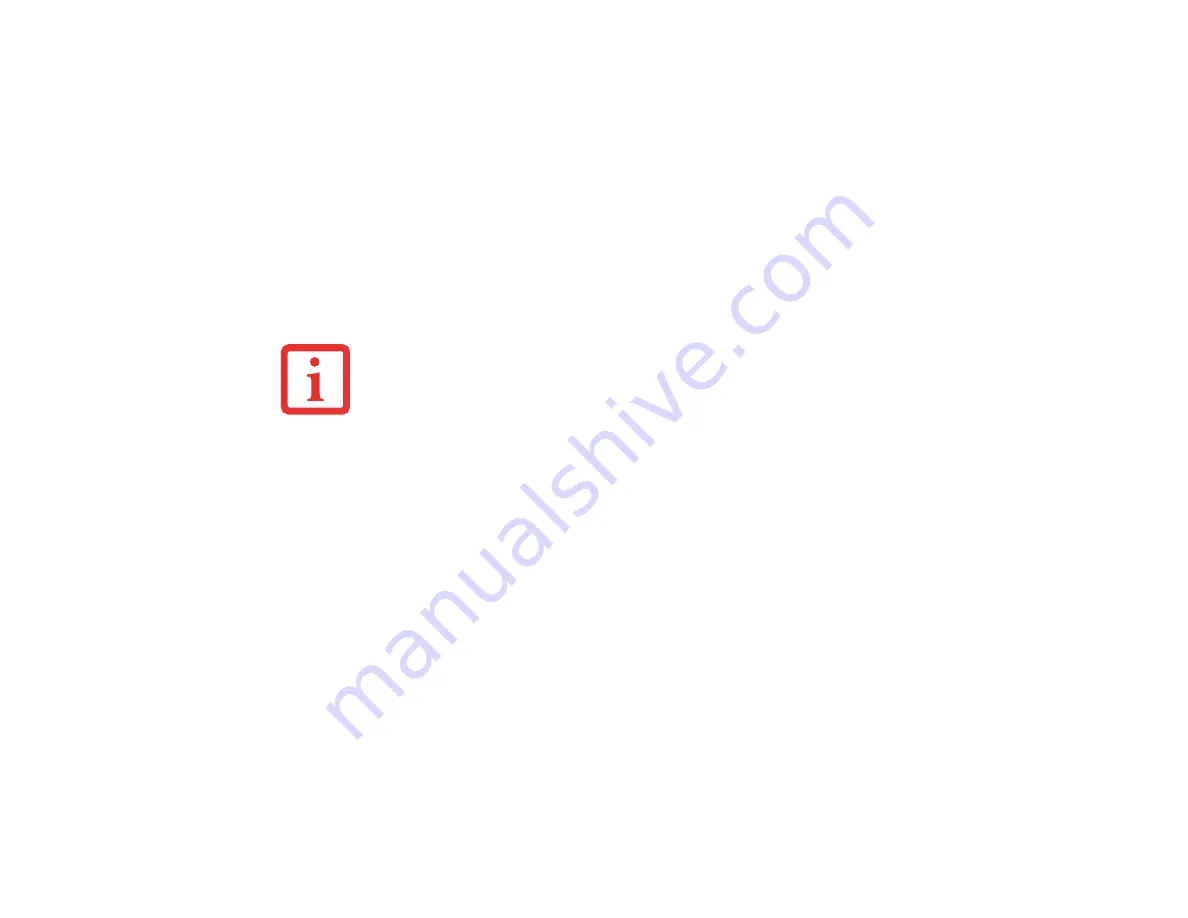
179
- Introducing the Optional Fingerprint Sensor Device
John enters his OmniPass user credentials (“John_01” and “freq14”) in the OmniPass authentication
prompt, and he is allowed into his webmail account. He can do this with as many web sites or password
protected resources he likes, and he will gain access to all those sites with his OmniPass user credentials
(“John_01” and “freq14”). This is assuming he is accessing those sites with the system onto which he
enrolled his OmniPass user. OmniPass does not actually change the credentials of the password protected
resource. If John were to go to another computer without he OmniPass account to access his webmail, he
would need to enter his original webmail credentials (“John_02” and “lifebook”) to gain access. If he
attempts his OmniPass user credentials on a system other than a system he’s enrolled on, he will not gain
access.
Basic Enrollment
The Enrollment Wizard will guide you through the process of enrolling a user. Unless you specified
otherwise, after OmniPass installation the Enrollment Wizard will launch on Windows login. If you do
not see the Enrollment Wizard, you can bring it up by clicking
Start
on the Windows taskbar; select
Programs
; select
Softex
; click
OmniPass Enrollment Wizard
(or, in Windows Vista, select
OmniPass
Control Center
).
Windows XP:
1
Click
Enroll
to proceed to username and password verification. By default, the OmniPass Enrollment Wizard
enters the credentials of the currently logged in Windows user.
2
Enter the password you use to log in to Windows. This will become the “master password” for this OmniPass
user. In most cases, the
Domain:
value will be your Windows computer name. In a corporate environment, or
when accessing corporate resources, the
Domain
: may not be your Windows computer name. Click [Next] to
continue.
T
HE
ENROLLMENT
PROCEDURE
ASSUMES
YOU
HAVE
NO
HARDWARE
AUTHENTICATION
DEVICES
OR
ALTERNATE
STORAGE
LOCATIONS
THAT
YOU
WISH
TO
INTEGRATE
WITH
O
MNI
P
ASS
. I
F
YOU
DESIRE
SUCH
FUNCTIONALITY
,
CONSULT
THE
APPROPRIATE
SECTIONS
OF
THIS
DOCUMENT
.
Содержание Lifebook S760
Страница 2: ...User s Guide Learn how to use your Fujitsu LifeBook S760 notebook ...
Страница 42: ...36 Touchpad Pointing Device Scroll Wheel Figure 19 Continuous scrolling Figure 20 Speeding up cursor movement ...
Страница 202: ...Guide d utilisation Découvrez comment utiliser votre ordinateur portable Fujitsu LifeBook S760 ...






























