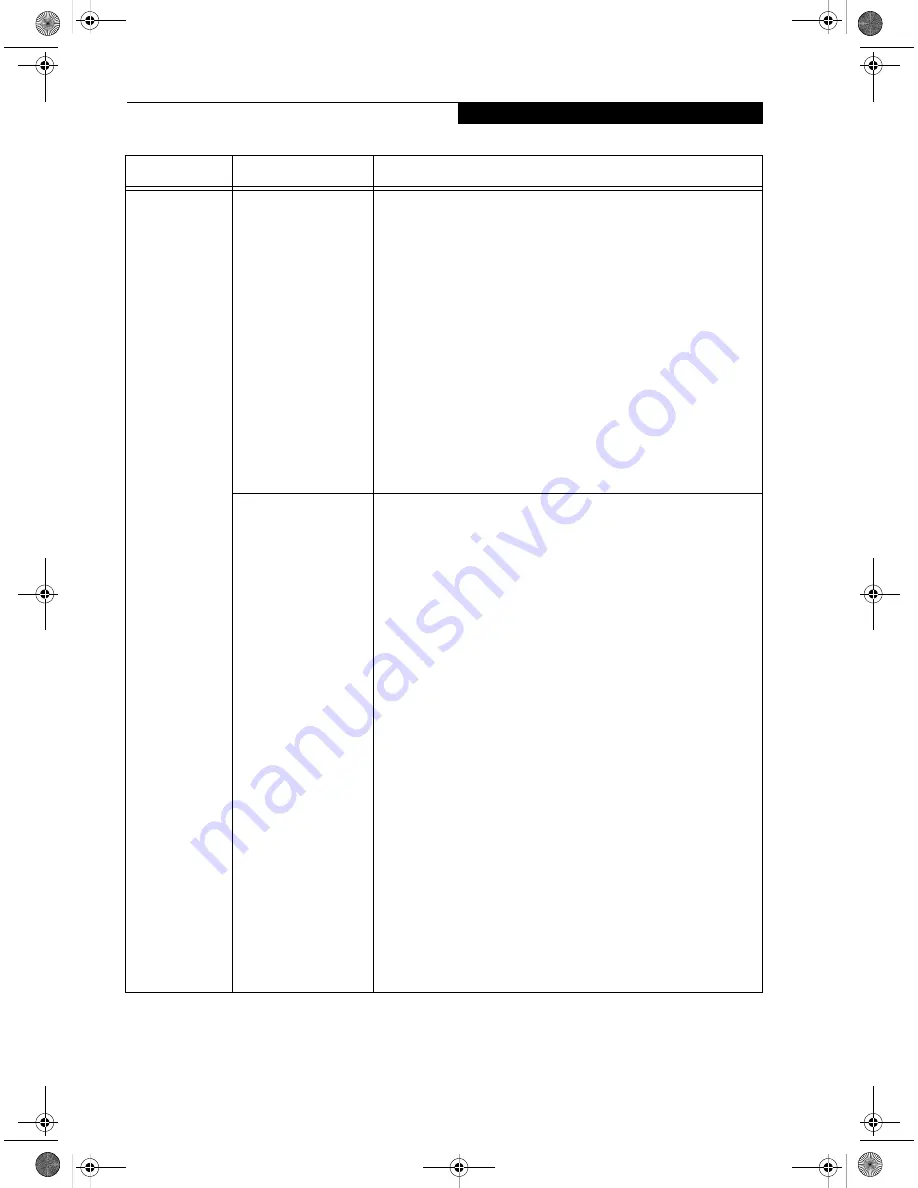
111
W I r e l e s s L A N U s e r ’ s G u i d e
Unavailable
network
connection
(continued)
It takes too long to
retrieve the network
and display the
connected computers.
Retrieve computers as follow:
Windows XP:
1. Click [Start] button, then click [Search].
2. Click [Computers or people].
3. Click [Computers on the network].
4. Input the name of computer to be connected with in [Computer
name] and click [Search].
5. Double-click the icon of connected computer.·
Windows 2000:
1. Click [Start] -> [Find] -> [Files and folders].
2. Click [Computer] in [Find other items].
3. Input the name of computer to be connected with in [Computer
name] and click [OK].
4. Double-click the icon of connected computer.
Incorrect setting of IP
address
Check the network setting.
Windows XP: “Setting the network” on page 101.
Windows 2000: “Setting the network” on page 106
In case of using TCP/IP protocol, you can check IP address as follows:
1.
Windows XP:
Click [Start] -> [All programs] -> [Accessories] ->
[Command prompt].·
Windows 2000:
Click [Start] button -> [Program] -> [Accessories] ->
[Command prompt].
2.
In [Command prompt] or [MS-DOS prompt] window, input
[IPCONFIG] command as follows, then press [Enter] key.
Example: In case of C drive being the hard disk:
C:\ipconfig [Enter]
Check that the IP address is correctly displayed:.
IP Address................: 10.0.1.3
Subnet Mask.............: 255.255.255.0
Default Gateway.........: 10.0.1.1
When IP address is displayed as [169.254.XXX.YYY] or [0.0.0.0],
IP address is not correctly fetched from the access point. In that
case, restart the computer itself. If the display is still unchanged,
check the setting of TCP/IP.
If [Cable Disconnected] or [Media Disconnected] is displayed
without showing IP address, check the setting of network name
(SSID) and network key. Also, set the network authentication
according to the access point.
Problem
Possible Cause
Possible Solution
S Series.book Page 111 Thursday, February 12, 2004 4:15 PM
Содержание Lifebook S7000 Series
Страница 1: ...53 5 Troubleshooting S Series book Page 53 Thursday February 12 2004 4 15 PM ...
Страница 2: ...54 L i f e B o o k S 7 0 0 0 N o t e b o o k S Series book Page 54 Thursday February 12 2004 4 15 PM ...
Страница 16: ...68 L i f e B o o k S 7 0 0 0 N o t e b o o k S Series book Page 68 Thursday February 12 2004 4 15 PM ...
Страница 17: ...69 6 Care and Maintenance S Series book Page 69 Thursday February 12 2004 4 15 PM ...
Страница 18: ...70 L i f e B o o k S 7 0 0 0 N o t e b o o k S Series book Page 70 Thursday February 12 2004 4 15 PM ...
Страница 22: ...74 L i f e B o o k S 7 0 0 0 N o t e b o o k S Series book Page 74 Thursday February 12 2004 4 15 PM ...
Страница 23: ...75 7 Specifications S Series book Page 75 Thursday February 12 2004 4 15 PM ...
Страница 24: ...76 L i f e B o o k S 7 0 0 0 N o t e b o o k S Series book Page 76 Thursday February 12 2004 4 15 PM ...
Страница 29: ...81 8 Glossary S Series book Page 81 Thursday February 12 2004 4 15 PM ...
Страница 30: ...82 L i f e B o o k S 7 0 0 0 N o t e b o o k S Series book Page 82 Thursday February 12 2004 4 15 PM ...
Страница 40: ...92 L i f e B o o k S 7 0 0 0 N o t e b o o k S Series book Page 92 Thursday February 12 2004 4 15 PM ...
Страница 42: ...94 L i f e B o o k S 7 0 0 0 N o t e b o o k S Series book Page 94 Thursday February 12 2004 4 15 PM ...
Страница 52: ...104 L i f e B o o k S 7 0 0 0 N o t e b o o k S Series book Page 104 Thursday February 12 2004 4 15 PM ...
Страница 66: ...118 L i f e B o o k S 7 0 0 0 N o t e b o o k S Series book Page 118 Thursday February 12 2004 4 15 PM ...












































