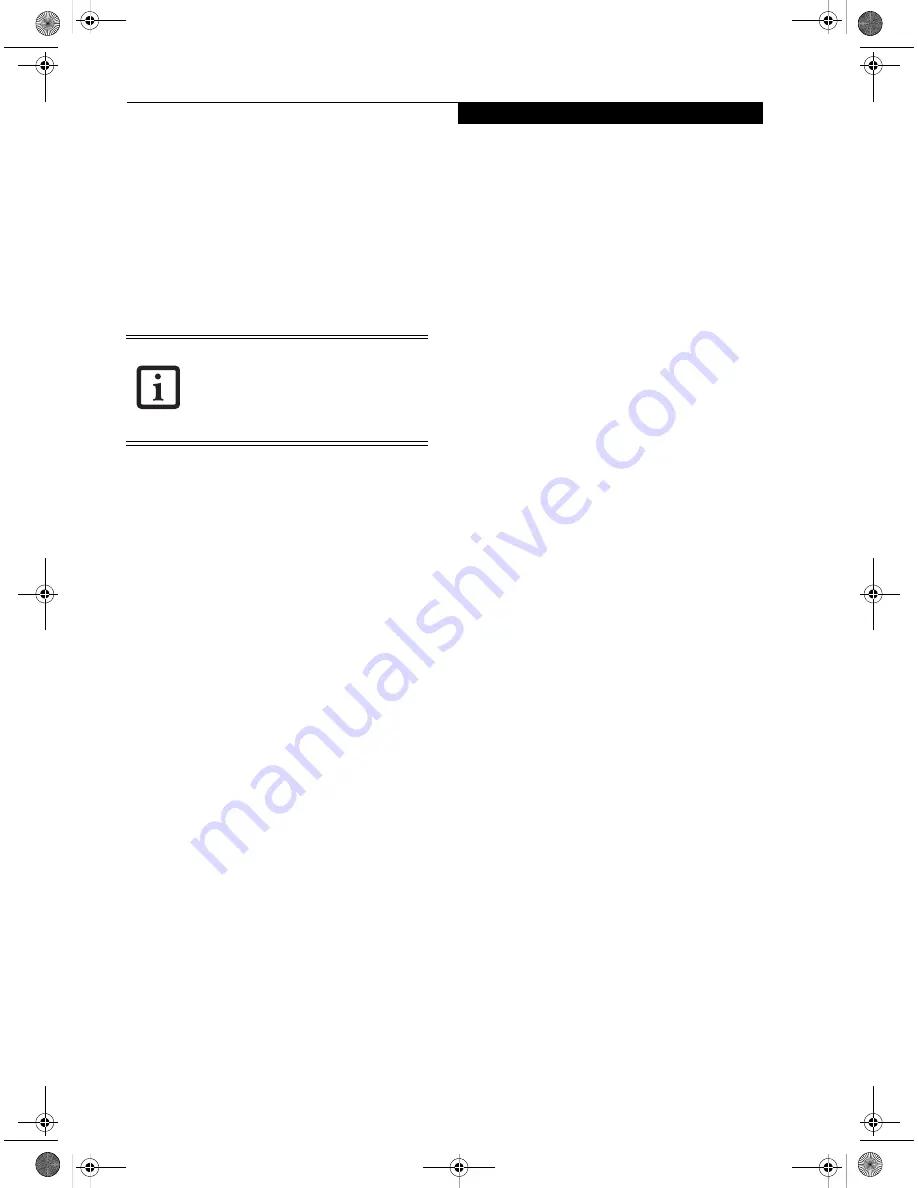
103
W I r e l e s s L A N U s e r ’ s G u i d e
4.
Click [Share this printer].
5.
Enter the sharing printer name in [Share name].
6.
Click the [OK] button.
Confirming connection
After you have finished the network setup operations,
access the folder whose sharing has been set for other
personal computers. Also, confirm the status of the radio
waves in case of trouble such as a network connection
failure.
Connecting your personal computer to another
personal computer
1.
Click [Start] first and then [My Computer]. The
[My Computer] window will be displayed in the left
frame.
2.
Click [My Network Places] in the “Other Places”
list. The window [My Network Places] will be dis-
played.
3.
Click [View workgroup computers] under Network
Tasks in the left frame.
4.
Double-click the personal computer to which your
personal computer is to be connected. The folder
that was specified in “Setting the file-sharing func-
tion” on page 102 will be displayed.
5.
Double-click the folder to be accessed.
Confirming the status of the radio
1.
Right-click the Atheros icon in the lower right cor-
ner of the screen.
2.
Click [Open Client Utility]. The Atheros Client
Utility window opens.
3.
On the Current Status tab, you will find the current
operating status of the radio. (When the radio is
turned off or the computer is not yet connected,
some of the conditions will not be displayed.)
■
Profile Name
The current configuration profile is displayed.
■
Network Type - Configured Network Type
[Access Point] or [AdHoc] will be displayed.
■
Current Mode
Indicates the frequency and data rate currently
used by the radio.
■
Current Channel
The channel number currently used by the radio.
■
Link Status
Displays the current connected state of the
WLAN module.
■
Encryption Type
Displays the encryption type currently used by
the radio.
■
IP Address
Displays the current TCP/IP address assigned to
the WLAN adapter.
On the Current Status tab, click the [Advanced] button.
The following information will be displayed.
■
Country
The country with the country code for which the
radio is configured.
■
Transmit Power Level
Displays the current transmit power level of the
radio.
■
Network Name (SSID)
Displays the Network Name (SSID) currently
used by the radio.
■
Power Save Mode
Displays the configured Power Save Mode
currently used by the radio. [Off], [Normal], or
[Maximum] will be displayed.
■
BSSID
Displays the Basic Service Set Identifier. This is
typically the MAC address of the Access Point or
in the case of AdHoc networks, is a randomly
generated MAC address.
■
Frequency
Displays the center frequency currently being
used by the radio.
■
Transmit Rate
Displays the current data rate used by the radio
to transmit data.
■
Receive Rate
Displays the current data rate used by the radio
to receive data.
In the case of access point (infrastructure)
connection, enter the necessary data for
the access point before confirming
connection. Refer to the manual of the
access point for the access point setup
procedure.
S Series.book Page 103 Thursday, February 12, 2004 4:15 PM
Содержание Lifebook S7000 Series
Страница 1: ...53 5 Troubleshooting S Series book Page 53 Thursday February 12 2004 4 15 PM ...
Страница 2: ...54 L i f e B o o k S 7 0 0 0 N o t e b o o k S Series book Page 54 Thursday February 12 2004 4 15 PM ...
Страница 16: ...68 L i f e B o o k S 7 0 0 0 N o t e b o o k S Series book Page 68 Thursday February 12 2004 4 15 PM ...
Страница 17: ...69 6 Care and Maintenance S Series book Page 69 Thursday February 12 2004 4 15 PM ...
Страница 18: ...70 L i f e B o o k S 7 0 0 0 N o t e b o o k S Series book Page 70 Thursday February 12 2004 4 15 PM ...
Страница 22: ...74 L i f e B o o k S 7 0 0 0 N o t e b o o k S Series book Page 74 Thursday February 12 2004 4 15 PM ...
Страница 23: ...75 7 Specifications S Series book Page 75 Thursday February 12 2004 4 15 PM ...
Страница 24: ...76 L i f e B o o k S 7 0 0 0 N o t e b o o k S Series book Page 76 Thursday February 12 2004 4 15 PM ...
Страница 29: ...81 8 Glossary S Series book Page 81 Thursday February 12 2004 4 15 PM ...
Страница 30: ...82 L i f e B o o k S 7 0 0 0 N o t e b o o k S Series book Page 82 Thursday February 12 2004 4 15 PM ...
Страница 40: ...92 L i f e B o o k S 7 0 0 0 N o t e b o o k S Series book Page 92 Thursday February 12 2004 4 15 PM ...
Страница 42: ...94 L i f e B o o k S 7 0 0 0 N o t e b o o k S Series book Page 94 Thursday February 12 2004 4 15 PM ...
Страница 52: ...104 L i f e B o o k S 7 0 0 0 N o t e b o o k S Series book Page 104 Thursday February 12 2004 4 15 PM ...
Страница 66: ...118 L i f e B o o k S 7 0 0 0 N o t e b o o k S Series book Page 118 Thursday February 12 2004 4 15 PM ...
















































