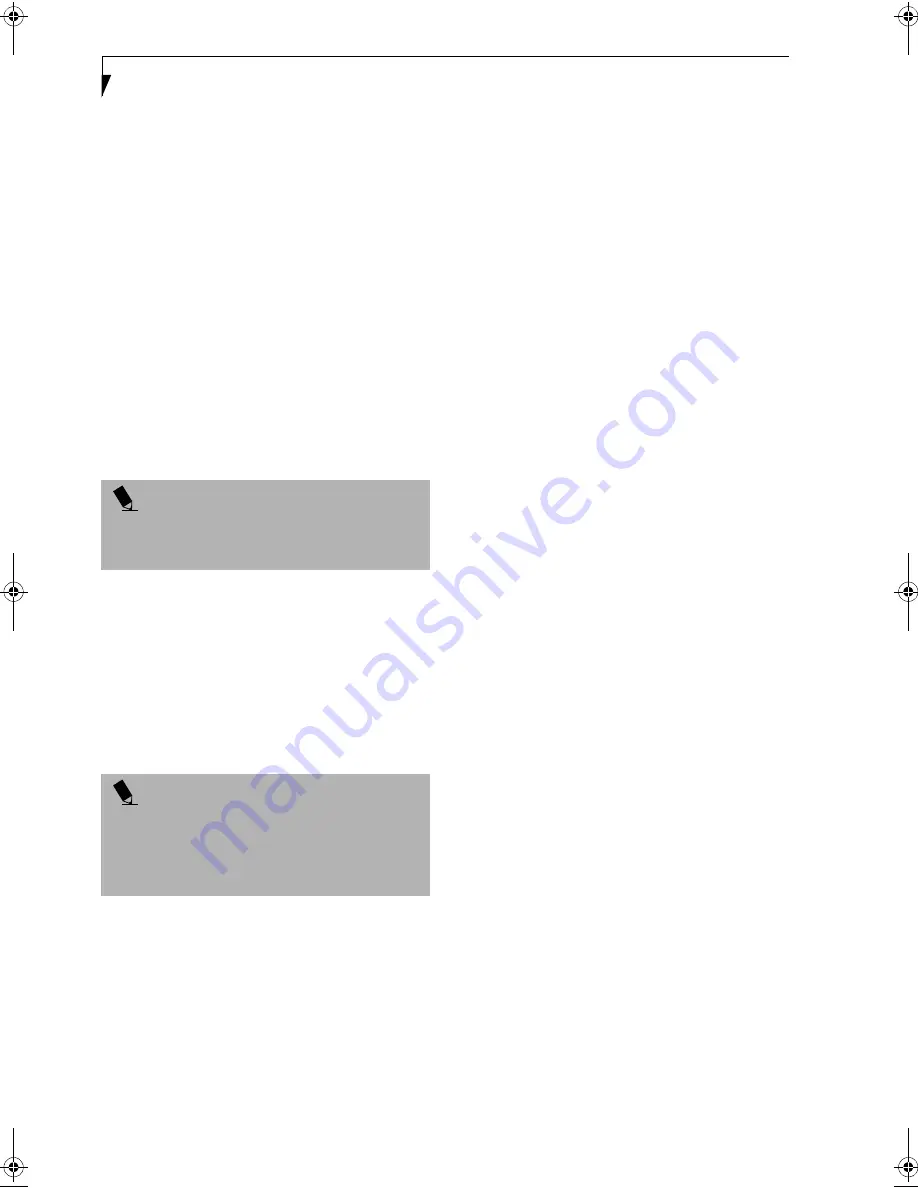
26
L i f e B o o k S S e r i e s – S e c t i o n T w o
1. Click on
Other
from the Internet browser box.
2. Click on
Browse
from Start Menu.
3. Scroll down the list of applications, and the click on
the application you wish to launch with this button.
4. Click
OK
.
The button will now launch the new application. If you
want to return to launching your Windows 98 Second
Edition or Windows 2000 Professional default Internet
browser with this button, you need only click on
“Default Internet Browser” from the Internet browser
box. Be aware that you will erase the settings for the
“other application”. If you wish to go back to launching
the “other application” from this button, you will need
to reconfigure it as described above.
When you have finished with Application Panel Setup,
click on OK, and the new settings will take effect. You
can reconfigure your LifeBook Application Panel as
often as you like.
Enabling/disabling Application Launcher button
At the bottom of each application setup page are two
selectable options. The first will enable/disable the button
when your notebook is in Standby mode, and the second
will enable/disable the button when your notebook is in
the pseudo-off state. You can enable/disable either or
both of these functions simply by clicking on the option.
USING THE E-MAIL NOTIFICATION LED
To configure the E-mail Notification LED:
1. Click on
Start
.
2. Click on
Programs
.
3. Click on
LifeBook Application Panel
.
4. Click on
E-mail LED Setup
.
5. The E-mail LED Setup screen will appear. Choose
the type of connection: LAN or Dial up.
■
If LAN: Click on LAN. Enter the POP3 Server
name, your account name and password for that
account. Consult your Service provider if you do
not know or are unsure of the information
requested.
■
If Dial Up: Click on Dial Up. Choose the Dial up
configuration (as previously set in Dial Up
Networking) you wish to retrieve mail from. Enter
the POP3 Server name, your account name and
password for that account. The account name and
password should be the same information you
entered in the Dial UP configuration. After all the
information has been entered, test the connection
by clicking on “Testing connection with current
setting”. If an error occurs, check the settings and
information on Dial Up Network and E-mail LED
notification.
Configure the E-mail button (see Configuring Your
LifeBook Application Panel) to launch the mail
software you want to use, i.e. Outlook Express, Netscape
Messenger, etc. You can also adjust the LED blinking
time. The default setting is for 60 seconds after mail
has been retrieved.
After the setup (Dial Up Networking/E-mail/E-mail
LED) is completed, you are ready to retrieve mail. When
you press the E-mail button, your system will establish
connection with your provider, check for and retrieve
new mails, terminate the connection, and activate the
blinking LED to alert you of new mail.
DESKTOP CONTROL PANEL
Your LifeBook includes a desktop control panel for your
notebook’s desktop that you can use at any time.
To use the desktop control panel:
1. Click on
Start
.
2. Click on
Programs
.
3. Click on
Lifebook Application Panel
.
4. Click on
Display CD Player
.
The desktop control panel will appear in the upper right
corner of your screen. To close the panel:
1. Click on the “
x
”
button.
To minimize the panel:
2. Click on the “
-
” button.
You can select from four appearances for your desktop
control panel. Simply double click on the track display
area of the panel, and a menu will appear which will
allow you to select from a pull down menu. On the same
pop-up are two other options: “Always on top” and
“Continuous Play”. If you click on “Always on top” the
desktop controls will always be seen on your screen, no
matter what other application you are running. If you
click on “Continuous Play”, your CD Player will auto-
P O I N T
The Internet or E-mail buttons can be configured to
launch any application you wish, not just an Internet
browser or e-mail program.
P O I N T
To use the E-mail LED notification, you must have
access to a POP3 Server with no Security Password
Authentication. Contact your service provider to deter-
mine if they support POP3 without Security Password
Authentication.
Содержание Lifebook S4542
Страница 8: ...L i f e B o o k S S e r i e s ...
Страница 9: ...1 1 Preface ...
Страница 10: ...2 L i f e B o o k S S e r i e s ...
Страница 12: ...2 L i f e B o o k S S e r i e s S e c t i o n O n e ...
Страница 13: ...3 2 Getting to Know Your LifeBook ...
Страница 14: ...4 L i f e B o o k S S e r i e s S e c t i o n T w o ...
Страница 39: ...29 3 Getting Started ...
Страница 40: ...30 L i f e B o o k S S e r i e s S e c t i o n T h r e e ...
Страница 49: ...39 4 User Installable Features ...
Страница 50: ...40 L i f e B o o k S S e r i e s S e c t i o n F o u r ...
Страница 70: ...60 L i f e B o o k S S e r i e s S e c t i o n F o u r ...
Страница 71: ...61 5 Troubleshooting ...
Страница 72: ...62 L i f e B o o k S S e r i e s S e c t i o n F i v e ...
Страница 87: ...77 6 Care and Maintenance ...
Страница 88: ...78 L i f e B o o k S S e r i e s S e c t i o n S i x ...
Страница 92: ...82 L i f e B o o k S S e r i e s S e c t i o n S i x ...
Страница 93: ...83 7 Specifications ...
Страница 94: ...84 L i f e B o o k S S e r i e s S e c t i o n S e v e n ...
Страница 98: ...88 L i f e B o o k S S e r i e s S e c t i o n S e v e n ...
Страница 99: ...89 8 Glossary ...
Страница 100: ...90 L i f e B o o k S S e r i e s S e c t i o n E i g h t ...






























