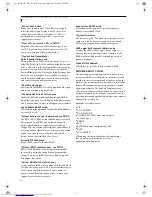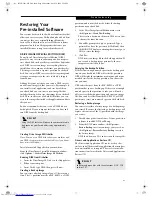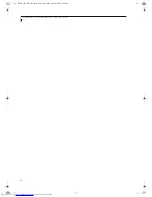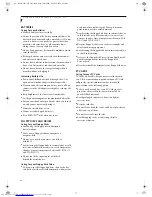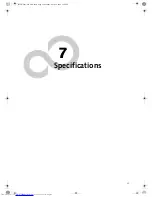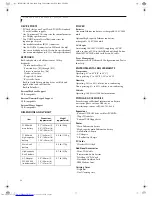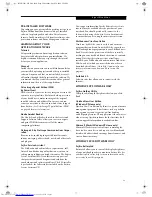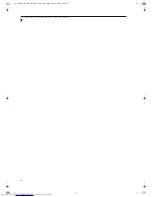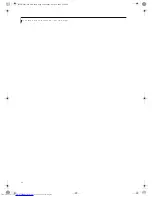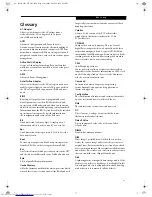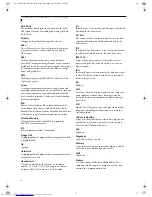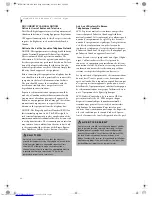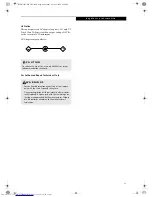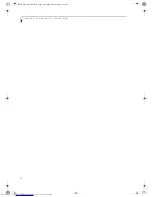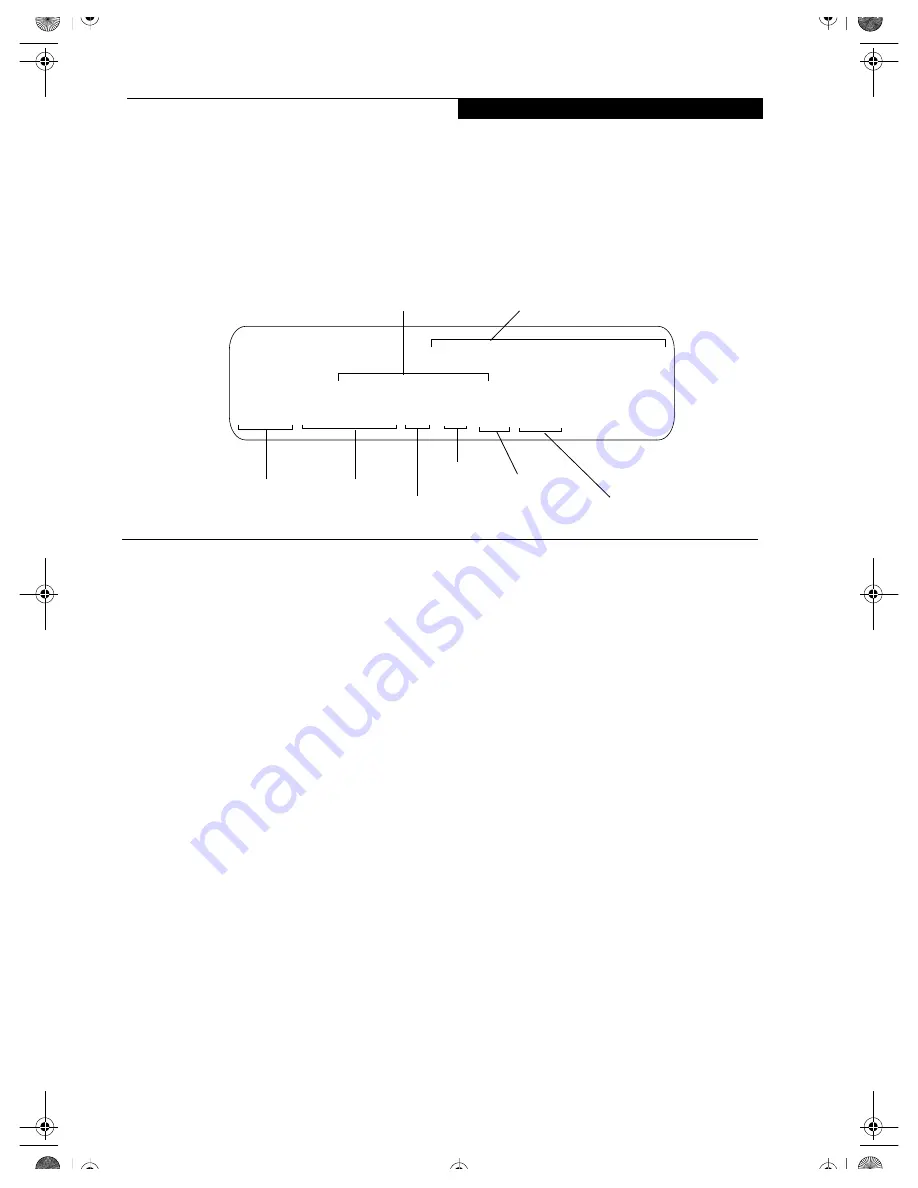
57
S p e c i f i c a t i o n s
Specifications
This section provides the hardware and environmental
specifications for your Fujitsu LifeBook notebook.
Specifications of particular configurations will vary.
CONFIGURATION LABEL
There is a configuration label located on the bottom of
your LifeBook notebook.
(See figure 2-8 on page 10 for
location)
This label contains specific information
regarding the options you’ve chosen for your notebook.
Following is an example label and information on how to
read your own configuration label.
Figure 7-1 Configuration Label
MICROPROCESSOR
n
733MHz Crusoe
TM
TM5800 processor with
LongRun
TM
Power Management
n
133MHz bus speed
n
512K on-die L2 cache
MEMORY
System Memory*
256MB SDRAM on-board
* Transmeta CPU uses 16MB of RAM for Code Morphing Soft-
ware (CMS). For more information on CMS, click on the
Technology link on the refer to the Transmeta web site at:
www.transmeta.com.
VIDEO
Built-in color flat-panel touch screen TFT active matrix
LCD display with simultaneous display capability.
Video Color and Resolution
8.9" TFT Wide XGA
n
Internal: 1024 x 600 pixel resolution, 16M colors
n
Internal refresh rate: 60 Hz
n
External: 1280 x 1024 pixel resolution, 64K colors
Simultaneous Video = Yes (1024 x 600, 16M colors)
SXGA, XGA, SVGA and VGA compatible
n
Dual monitor support = No
Video RAM
ATI Rage Mobility-M with 4MB embedded Video RAM.
AUDIO
n
SigmaTel STAC9757T codec with 16-bit stereo audio
n
SigmaTel Surround Stereo Enhancement
n
Stereo headphone jack, 200 mVrms (@32 ohms), 1
Vrms (@10Kohms)
n
Mono microphone jack, 100 mVrms max.
n
Two built-in stereo speakers, 20 mm diameter (Stereo)
MASS STORAGE DEVICE OPTIONS
External USB Floppy Disk Drive
External 3.5" USB Floppy Disk Drive, which
accommodates 1.44MB or 720KB floppy disks
Hard Drive
30GB or 20GB fixed hard drive
FEATURES
Integrated Pointing Device
Quick Point pointing device with scroll button
Communications
Modem: Internal V.90 standard 56K fax/modem
(ITU V.90, 56K data, 14.4K fax)
Depending upon system configuration:
LAN: 10/100 Base-TX Ethernet, or
802.11b Integrated Wireless LAN
Theft Prevention Lock Slot
Lock slot for use with physical restraining security
systems. Kensington locking systems are recommended.
P1110, TM5800 733, 8.9T, XP, 30G, 256M
Configuration P/N: AEDXXXXXXXXXXXXX
FPC P/N: FPCXXXXXX
Operating
Hard Drive
Configuration ID
Part Number
Processor
Model #
Screen Size
Memory
System
B5FH-5961-01EN-00.book Page 57 Monday, April 29, 2002 2:58 PM
Содержание Lifebook P1110
Страница 2: ...L i f e B o o k P 1 0 0 0 N o t e b o o k B5FH 5961 01EN 00 book Page 2 Monday April 29 2002 2 58 PM ...
Страница 5: ...1 Preface B5FH 5961 01EN 00 book Page 1 Monday April 29 2002 2 58 PM ...
Страница 6: ...L i f e B o o k P 1 0 0 0 N o t e b o o k B5FH 5961 01EN 00 book Page 2 Monday April 29 2002 2 58 PM ...
Страница 9: ...3 2 Getting to Know Your LifeBook Notebook B5FH 5961 01EN 00 book Page 3 Monday April 29 2002 2 58 PM ...
Страница 25: ...19 3 Getting Started B5FH 5961 01EN 00 book Page 19 Monday April 29 2002 2 58 PM ...
Страница 35: ...29 4 User Installable Features B5FH 5961 01EN 00 book Page 29 Monday April 29 2002 2 58 PM ...
Страница 43: ...37 5 Troubleshooting B5FH 5961 01EN 00 book Page 37 Monday April 29 2002 2 58 PM ...
Страница 57: ...51 6 Care and Maintenance B5FH 5961 01EN 00 book Page 51 Monday April 29 2002 2 58 PM ...
Страница 61: ...55 7 Specifications B5FH 5961 01EN 00 book Page 55 Monday April 29 2002 2 58 PM ...
Страница 67: ...61 8 Glossary B5FH 5961 01EN 00 book Page 61 Monday April 29 2002 2 58 PM ...
Страница 77: ...71 Appendix Integrated Wireless LAN User s Guide B5FH 5961 01EN 00 book Page 71 Monday April 29 2002 2 58 PM ...
Страница 102: ...96 L i f e B o o k P 1 0 0 0 N o t e b o o k B5FH 5961 01EN 00 book Page 96 Monday April 29 2002 2 58 PM ...