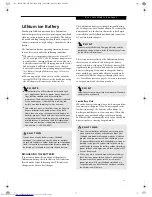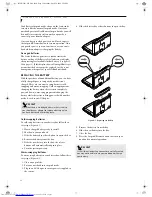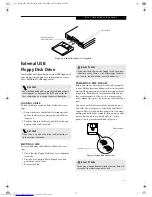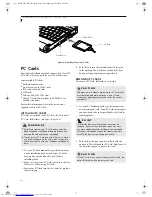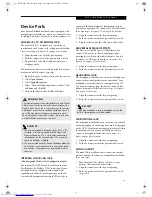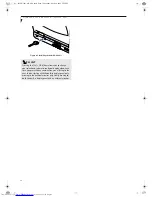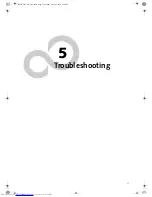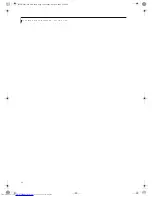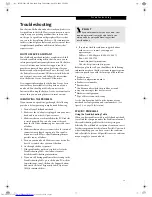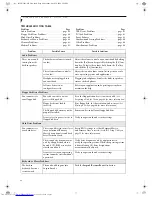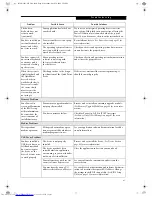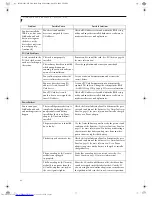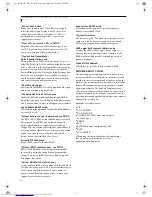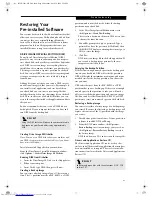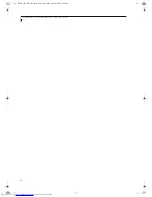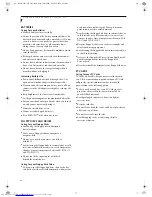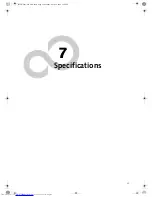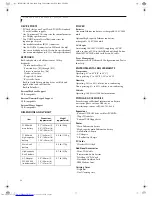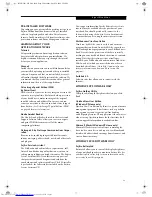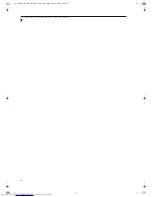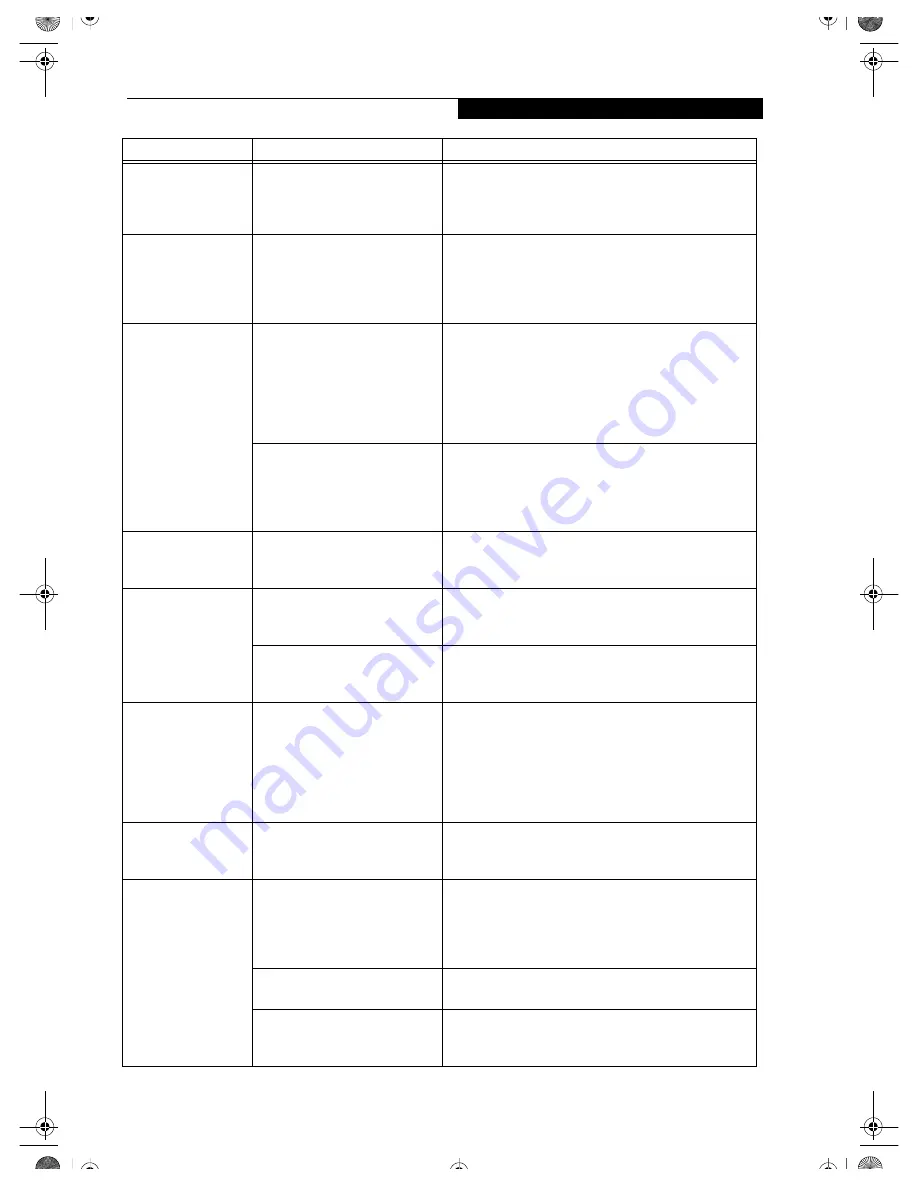
45
T r o u b l e s h o o t i n g
The built-in display is
blank when you turn
on your notebook.
(continued)
The power management time-
outs may be set for very short
intervals and you failed to notice
the display come on and go off.
Press any button the keyboard, or move the mouse to
restore operation. If that fails, push the Suspend/
Resume button. (The display may be shut off by Standby
mode, Auto Suspend or Video Timeout)
The LifeBook note-
book turned on with
a series of beeps and
your built-in display
is blank.
Power On Self Test (POST) has
detected a failure which does not
allow the display to operate.
Contact your support representative.
The display goes
blank by itself after
you have been using
it.
The notebook has gone into
Video timeout, Standby mode,
Suspend mode or Hibernation
mode because you have not used
it for a period of time.
Press any button on the keyboard, or move the mouse to
restore operation. If that fails, push the Suspend/Resume
button. Check your power management settings, or close
your applications and go to the Power Savings menu of
the setup utility to adjust the timeout values to better suit
your operation needs.
(See BIOS Setup Utility on page 23
for more information)
The power management time-
outs may be set for very short
intervals and you failed to notice
the display come on
and go off again.
Press any button on the keyboard, or move the mouse to
restore operation. If that fails, push the Suspend/Resume
button. (The display may be shut off by Standby Mode,
Auto Suspend or Video Timeout)
The Built-in Display
does not close.
A foreign object, such as a paper
clip, is stuck between the display
and the keyboard.
Remove all foreign objects from the keyboard.
The Built-in Display
has bright or dark
spots.
If the spots are very tiny and few
in number, this is normal for a
large LCD display.
This is normal; do nothing.
If the spots are numerous or
large enough to interfere with
your operation needs.
Display is faulty; contact your support representative.
The application
display
uses only a portion of
your screen and is
surrounded by a dark
frame.
You are running an application
that does not support 1024 x 600
pixel resolution display and
display compression is enabled.
Display compression gives a clearer but smaller display
for applications that do not support 1024 x 600 pixel
resolution. You can fill the screen but have less resolu-
tion by changing your display compression setting, (See
the Video Features submenu, located within the
Advanced menu of the BIOS.
(See BIOS Setup Utility on
page 23 for more information)
The Display is dark
when on battery
power.
The default is set on low bright-
ness to conserve power.
Press [Fn] + [F7] to increase brightness and adjust
Power Control under battery settings.
You have connected
an external monitor
and it does not
display any informa-
tion.
Your BIOS setup is not set to
enable your external monitor.
Try toggling the video destination by pressing [Fn] and
[F10] together, or check your BIOS setup and enable your
external monitor. (See the Video Features submenu,
located within the Advanced Menu of the BIOS.
(See
BIOS Setup Utility on page 23 for more information)
Your external monitor is not
properly installed.
Reinstall your device.
(See Mini-VGA Port on page 35 for
more information)
Your operating system software
is not setup with the correct soft-
ware driver for that device.
Check your device and operating system documentation
and activate the proper driver.
Problem
Possible Cause
Possible Solutions
B5FH-5961-01EN-00.book Page 45 Monday, April 29, 2002 2:58 PM
Содержание Lifebook P1110
Страница 2: ...L i f e B o o k P 1 0 0 0 N o t e b o o k B5FH 5961 01EN 00 book Page 2 Monday April 29 2002 2 58 PM ...
Страница 5: ...1 Preface B5FH 5961 01EN 00 book Page 1 Monday April 29 2002 2 58 PM ...
Страница 6: ...L i f e B o o k P 1 0 0 0 N o t e b o o k B5FH 5961 01EN 00 book Page 2 Monday April 29 2002 2 58 PM ...
Страница 9: ...3 2 Getting to Know Your LifeBook Notebook B5FH 5961 01EN 00 book Page 3 Monday April 29 2002 2 58 PM ...
Страница 25: ...19 3 Getting Started B5FH 5961 01EN 00 book Page 19 Monday April 29 2002 2 58 PM ...
Страница 35: ...29 4 User Installable Features B5FH 5961 01EN 00 book Page 29 Monday April 29 2002 2 58 PM ...
Страница 43: ...37 5 Troubleshooting B5FH 5961 01EN 00 book Page 37 Monday April 29 2002 2 58 PM ...
Страница 57: ...51 6 Care and Maintenance B5FH 5961 01EN 00 book Page 51 Monday April 29 2002 2 58 PM ...
Страница 61: ...55 7 Specifications B5FH 5961 01EN 00 book Page 55 Monday April 29 2002 2 58 PM ...
Страница 67: ...61 8 Glossary B5FH 5961 01EN 00 book Page 61 Monday April 29 2002 2 58 PM ...
Страница 77: ...71 Appendix Integrated Wireless LAN User s Guide B5FH 5961 01EN 00 book Page 71 Monday April 29 2002 2 58 PM ...
Страница 102: ...96 L i f e B o o k P 1 0 0 0 N o t e b o o k B5FH 5961 01EN 00 book Page 96 Monday April 29 2002 2 58 PM ...