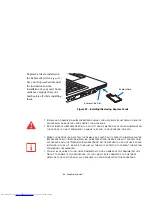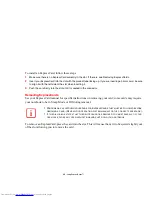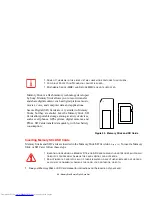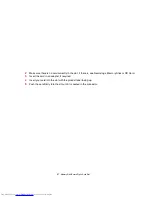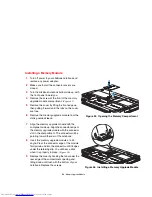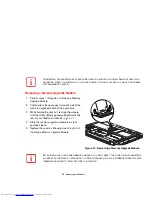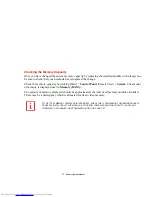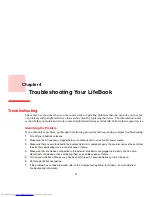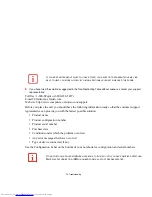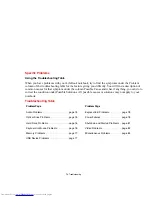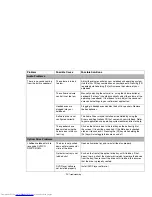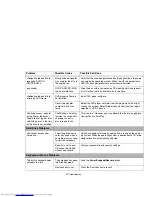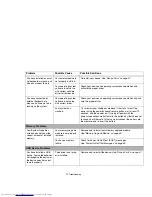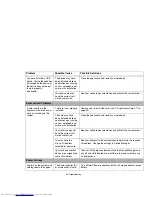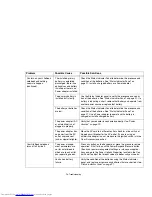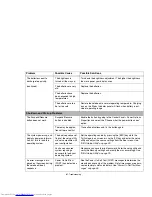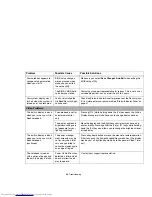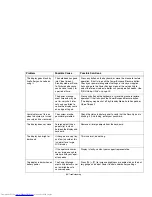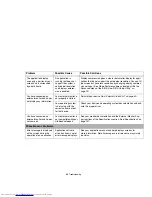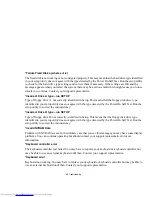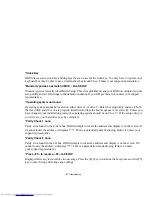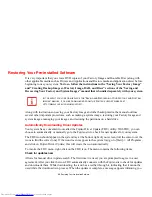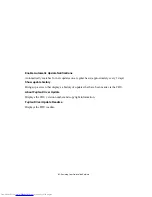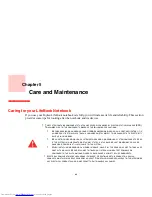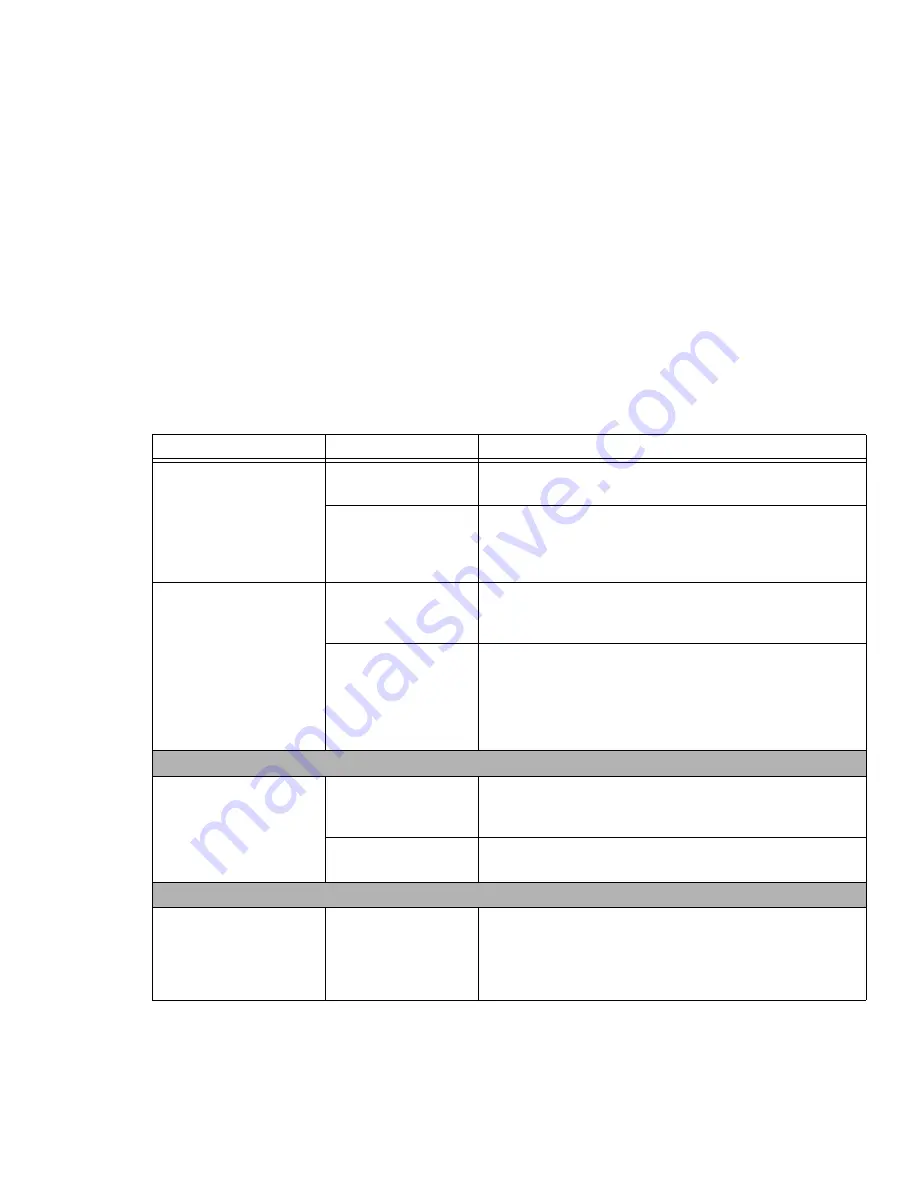
77
- Troubleshooting
You have installed an exter-
nal keyboard or mouse, and
it does not seem to work.
Your external device is
not properly installed.
Re-install your device.
See “Device Ports” on page 47.
Your operating system
software is not set up
with correct software
driver for that device.
Check your device and operating system documentation and
activate the proper driver.
You have connected an
external keyboard or a
mouse and it seems to be
locking up the system.
Your operating system
software is not setup
with correct driver.
Check your device and operating system documentation and acti-
vate the proper driver.
Your system has
crashed.
Try to restart your LifeBook notebook. If that fails, turn off the
power using the power/suspend/resume button, wait at least 10
seconds, and then power on. If turning off power with the
power/suspend/resume button fails, the button has likely been set
to suspend or hibernate. In that case, disconnect the power cord,
then remove and re-insert the battery.
Memory Problems
Your System Properties
screen does not show the
correct amount of installed
memory.
Your memory upgrade
module is not properly
installed.
Remove and re-install your memory upgrade module.
See “Memory Upgrade Module” on page 68.
You have a memory
failure.
Check for Power On Self Test (POST) messages.
See “Power On Self Test Messages” on page 85.
USB Device Problems
You have installed a USB
device. Your notebook does
not recognize the device, or
the device does not seem
to work properly.
The device is not prop-
erly installed.
Remove and re-install the device.
See “Device Ports” on page 47.
Problem
Possible Cause
Possible Solutions