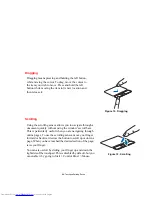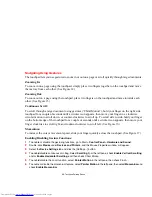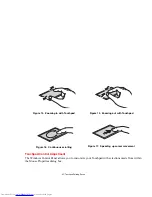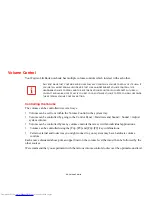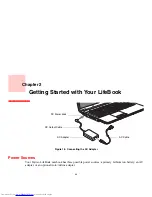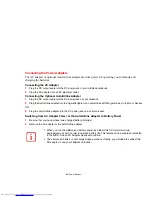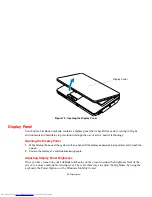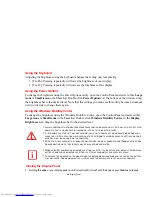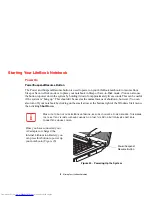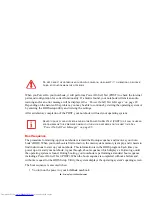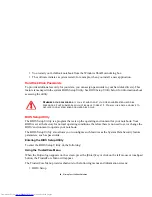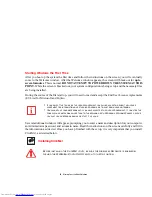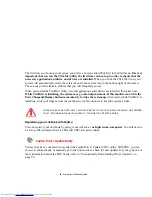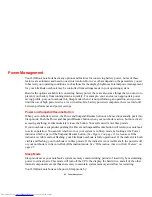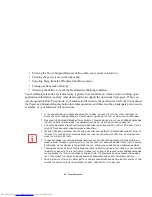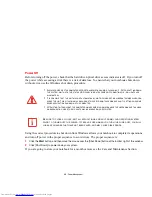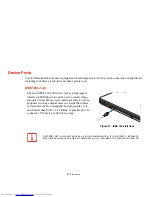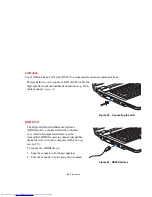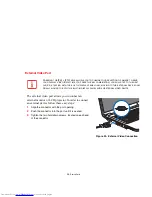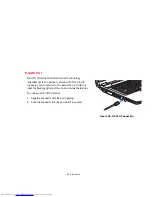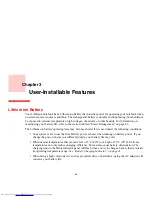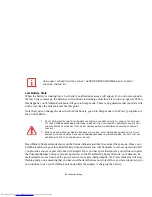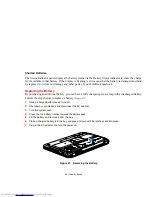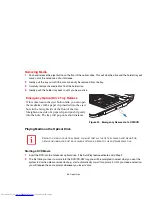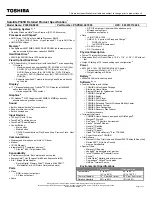43
- Power Management
Power Management
Your LifeBook notebook has many options and features for conserving battery power. Some of these
features are automatic and need no user intervention. However, others depend on the parameters you set
to best suit your operating conditions, such as those for the display brightness. Internal power management
for your LifeBook notebook may be controlled from settings made in your operating system.
Besides the options available for conserving battery power, there are also some things that you can do to
prevent your battery from running down as quickly. For example, you can create an appropriate power
saving profile, put your notebook into Sleep mode when it is not performing an operation, and you can
limit the use of high power devices. As with all mobile, battery powered computers, there is a trade-off
between performance and power savings.
Power and Suspend/Resume Button
When your notebook is active, the Power and Suspend/Resume button can be used to manually put it into
Sleep mode. Push the Power and Suspend/Resume button when your notebook is active, but not actively
accessing anything, and immediately release the button. Your system will enter Sleep mode.
If your notebook is suspended, pushing the Power and Suspend/Resume button will return your notebook
to active operation. You can tell whether or not your system is in Sleep mode by looking at the Power
indicator which is part of the Suspend/Resume button.
(See Figure 2 on page 11 for location)
If the
indicator is visible and not flashing, your LifeBook notebook is fully operational. If the indicator is both
visible and flashing, your notebook is in Sleep mode. If the indicator is not visible at all, the power is off
or your notebook is in Save-to-Disk (Hibernation) mode.
See “Hibernation (Save-to-Disk) Feature” on
page 45.
Sleep Mode
Sleep mode saves your notebook’s system memory contents during periods of inactivity by maintaining
power to critical parts. This mode will turn off the CPU, the display, the hard drive, and all of the other
internal components except those necessary to maintain system memory and allow for restarting.
Your LifeBook notebook can be put in Sleep mode by: