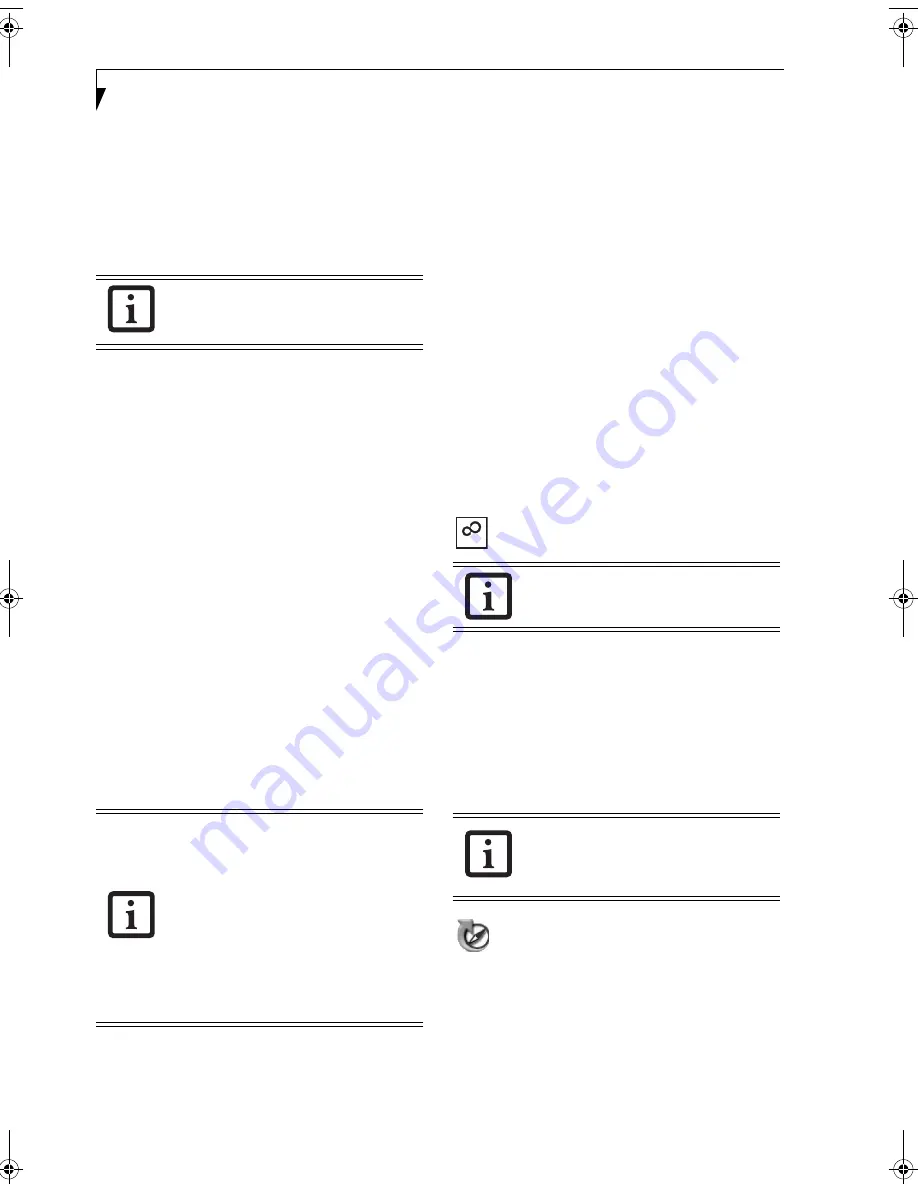
26
L i f e B o o k N S e r i e s U s e r ’ s G u i d e
BIOS Guide
A guide to your notebook’s BIOS is available online at
our service and support Web site at
http://
www.computers.us.fujitsu.com/support
. Once there,
select Support, then Notebooks under User’s Guides.
Select LifeBook BIOS Guides from the pull-down menu
for your LifeBook series. If you are unsure of your note-
book’s BIOS number, refer to your packing slip
.
BOOTING THE SYSTEM
We strongly recommend that you not attach any external
devices and do not put a DVD/CD in your drive until
you have gone through the initial power on sequence.
When you turn on your LifeBook notebook for the first
time, it will display a Fujitsu logo on the screen. If you
do nothing the system will load the operating system,
and then the Windows Welcome will begin.
Registering Windows with Microsoft
In order to ensure that you receive the most benefits
from the Windows operating system, it should be
registered the first time you use it.
After you receive the Windows Welcome screen, you will
be prompted to enter registration information in the
following order.
First of all, you will need to read and accept the End User
License Agreements (EULAs). After accepting the
EULAs, you will be asked if you want to enable the Auto-
matic Updates feature. Acceptance of this feature is
recommended because it allows your system to be
updated automatically whenever an important change
becomes available for your notebook.
Several additional windows will appear, prompting you
to enter a name and description for your computer, an
Administrator password, and a domain name. Read the
instructions on the screens carefully and fill in the infor-
mation as directed.
You will then be automatically connected to the Internet,
if you have an appropriate connection available. If an
automatic connection is not possible, you will be asked
about how you dial out from where you will be using
your LifeBook notebook. If you are not connected to a
phone line and plan to register at a later time, you may
click the
Skip
button.
Once you are connected to the Internet, you will be
asked if you wish to continue with the registration. If
you select
Yes
you will then enter your name and
address, and email address if desired. Click
Next
to
complete registration.
REGISTERING YOUR LIFEBOOK NOTEBOOK
How do I register my LifeBook notebook?
You can register your LifeBook by going to our Web site:
us.fujitsu.com/computers
You will need to be set up with an Internet Service
Provider (ISP) to register online.
INSTALLING CLICK ME!
The first time you boot up your system, you will see an
icon called Click Me! in the Start menu.
We highly
recommend that you install the ClickMe! utility the first
time you boot up.
When you click the Click Me! icon,
your system will automatically build the icon tray in the
bottom right of the screen. These icons provide links to
utilities that you will frequently access., such as wireless
LAN software provided by the wireless LAN manufac-
turer.
FUJITSU DRIVER UPDATE UTILITY
Your system has a convenient tool called the Fujitsu
Driver Update (FDU) utility. With FDU, you can choose
to automatically or manually go to the Fujitsu site to
check for new updates for your system. For more infor-
mation about the FDU utility, refer to “Automatically
Downloading Driver Updates” on page 62.
If your data security settings require it, you
may be asked for a password before the
BIOS main menu will appear.
■
If you reject the terms of the license
agreement you will be asked to review
the license agreement for information
on returning Windows or to shut down
your LifeBook notebook.
■
You cannot use your LifeBook notebook
until you have accepted the License
Agreement. If you stop the process your
notebook will return to the beginning of
the Windows Welcome Process, even if
you shut your notebook down and start
it up again.
Before installing the ClickMe! utility, be
sure the wireless LAN switch is turned on.
There may be additional third-party
applications that are not installed by the
ClickMe! utility. For more information,
refer to your Getting Started Guide.
ClickMe!
N6220.book Page 26 Tuesday, September 27, 2005 5:11 PM
Содержание Lifebook N6220
Страница 6: ...L i f e B o o k N S e r i e s U s e r s G u i d e ...
Страница 7: ...1 1 Preface ...
Страница 8: ...2 L i f e B o o k N S e r i e s U s e r s G u i d e ...
Страница 10: ...4 L i f e B o o k N S e r i e s U s e r s G u i d e ...
Страница 11: ...5 2 Getting to Know Your LifeBook Notebook ...
Страница 12: ...6 L i f e B o o k N S e r i e s U s e r s G u i d e ...
Страница 27: ...21 3 Getting Started ...
Страница 28: ...22 L i f e B o o k N S e r i e s U s e r s G u i d e ...
Страница 35: ...29 4 User Installable Features ...
Страница 36: ...30 L i f e B o o k N S e r i e s U s e r s G u i d e ...
Страница 53: ...47 U s e r I n s t a l l a b l e F e a t u r e s Figure 4 19 External Video Connection ...
Страница 54: ...48 L i f e B o o k N S e r i e s U s e r s G u i d e ...
Страница 55: ...49 5 Troubleshooting ...
Страница 56: ...50 L i f e B o o k N S e r i e s U s e r s G u i d e ...
Страница 69: ...63 6 Care and Maintenance ...
Страница 70: ...64 L i f e B o o k N S e r i e s U s e r s G u i d e ...
Страница 74: ...68 L i f e B o o k N S e r i e s U s e r s G u i d e ...
Страница 75: ...69 7 Specifications ...
Страница 76: ...70 L i f e B o o k N S e r i e s U s e r s G u i d e ...
Страница 80: ...74 L i f e B o o k N S e r i e s U s e r s G u i d e ...
Страница 81: ...75 8 Glossary ...
Страница 82: ...76 L i f e B o o k N S e r i e s U s e r s G u i d e ...
Страница 89: ...83 Appendix A Integrated Wireless LAN User s Guide Optional Device ...
Страница 90: ...84 L i f e B o o k N S e r i e s U s e r s G u i d e ...
Страница 103: ...97 Appendix B TV Tuner User s Guide Optional Device ...
Страница 104: ...98 L i f e B o o k N S e r i e s U s e r s G u i d e ...
Страница 107: ...101 Index ...
Страница 108: ...102 L i f e B o o k N S e r i e s U s e r s G u i d e ...
Страница 112: ...106 L i f e B o o k N S e r i e s U s e r s G u i d e ...






























