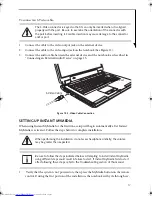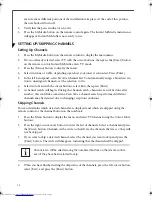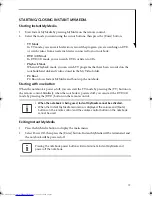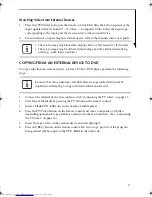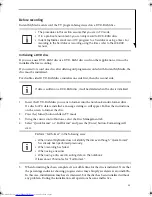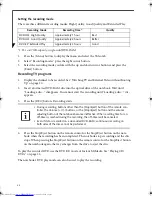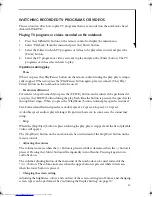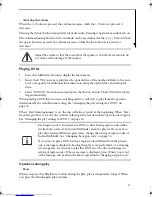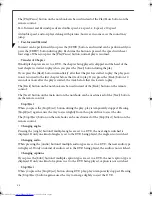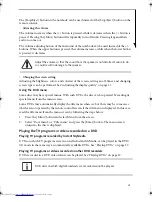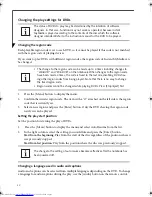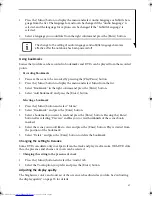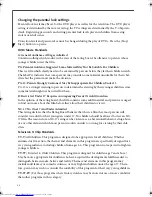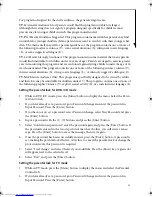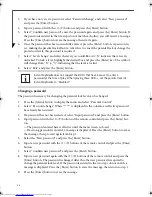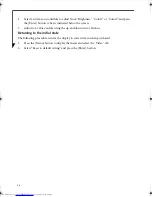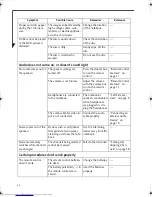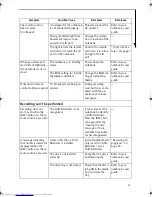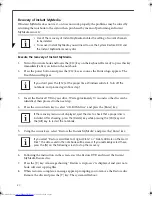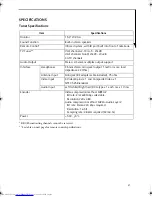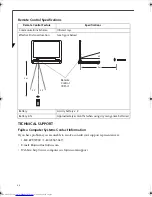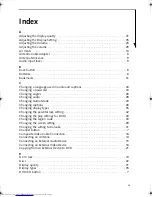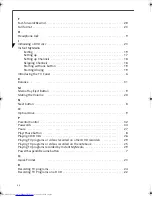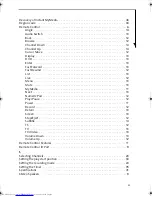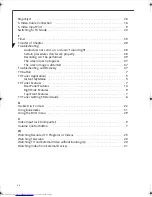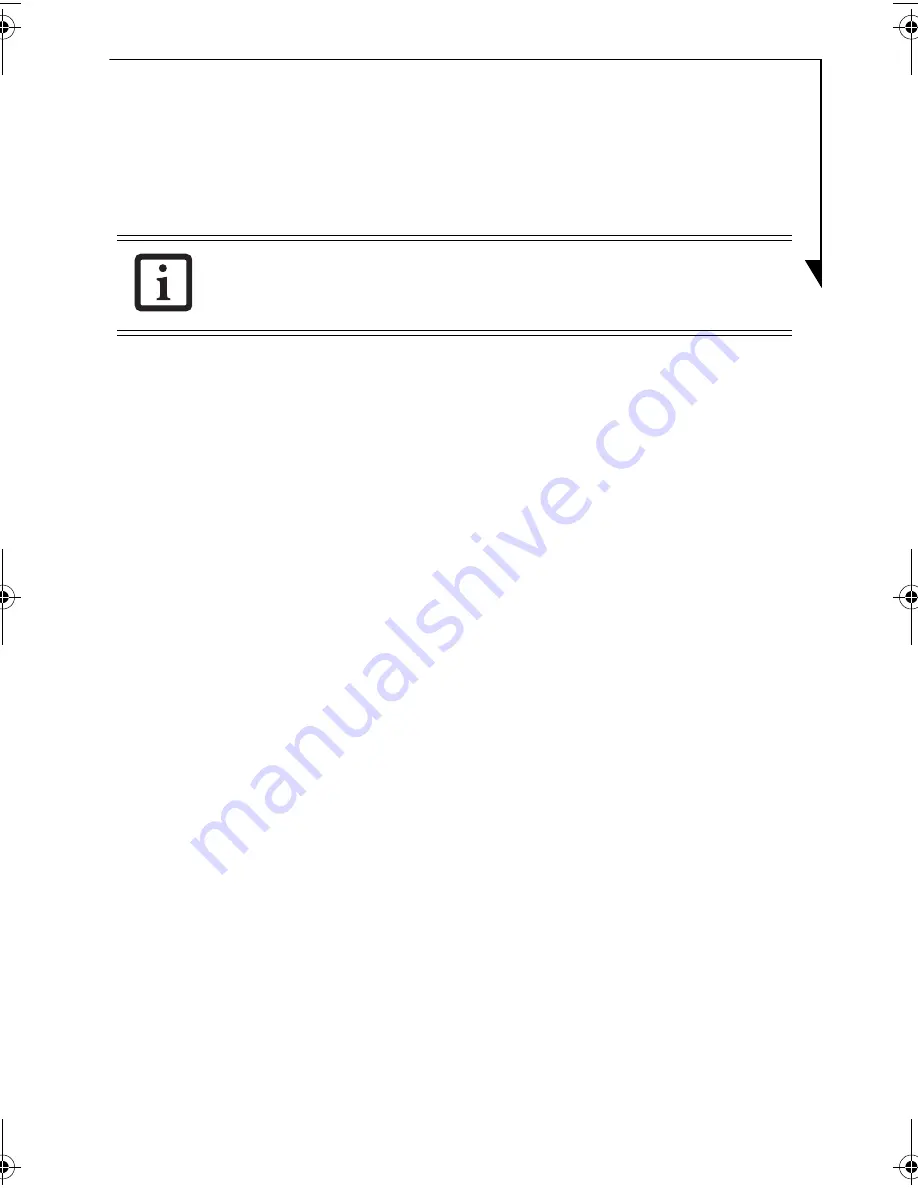
31
1.
Press the [Menu] button to display the menu and select Audio Language or Subtitle Lan-
guage from the list. The language for audio can be changed if the “Audio Language” is
selected, and the language for captions can be changed if the “Subtitle Language” is
selected.
2.
Select a language you would like from the right column and press the [Enter] button.
Using bookmarks
Scenes that you like can be recorded in bookmarks and DVDs can be played from the recorded
points.
• Recording Bookmarks
1.
Pause at the scene to be recorded by pressing the [Play/Pause] button.
2.
Press the [Menu] button to display the menu and select Menu from the list.
3.
Select “Bookmark” in the right column and press the [Enter] button.
4.
Select “Add Bookmark” and press the [Enter] button.
• Selecting a bookmark
1.
Press the [Menu] button and select “Menu”.
2.
Select “Bookmark” and press the [Enter] button.
3.
Select a bookmark you want to read and press the [Enter] button. Pressing the [Enter]
button after selecting “Preview” enables you to view thumbnails of the scenes book-
marked.
4.
Select the scene you would like to view and press the [Enter] button. Play is started from
the position of the bookmark.
5.
Select “Delete” and press the [Enter] button to delete the bookmark.
Changing the setting to Karaoke
Some DVDs can delete only vocal parts from the track and play it as Karaoke. With DVDs like
this, the presence and absence of vocals can be selected.
• Changing the setting to the presence of vocal:
1.
Press the [Menu] button and select the “Audio” tab.
2.
Select the Vocal option you prefer and press the [Enter] button.
Adjusting the display quality
The brightness, colors, and contrast of the screen can be adjusted as you like. See “Adjusting
the display quality” on page 35 for details.
The change to the setting of audio languages and subtitle languages becomes
effective after the notebook has been powered off.
TVTuner.book Page 31 Tuesday, January 18, 2005 3:34 PM
Содержание Lifebook N3510
Страница 6: ...4 ...