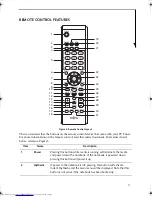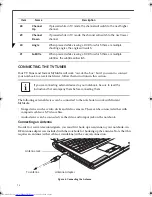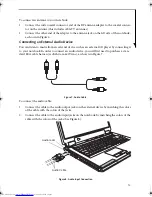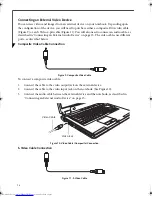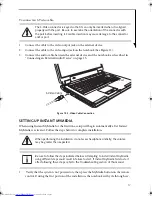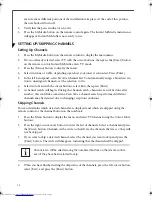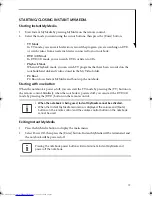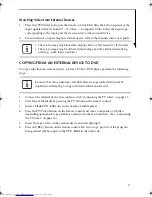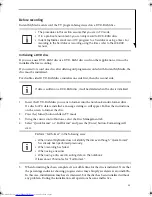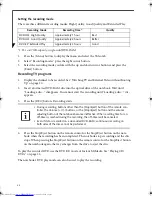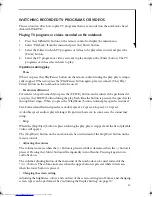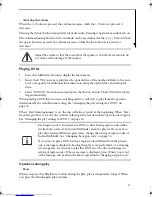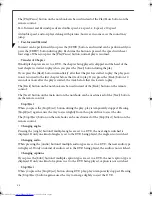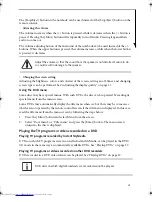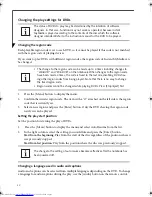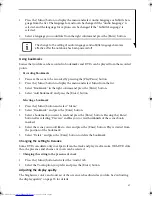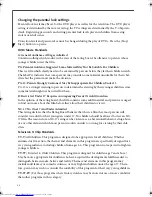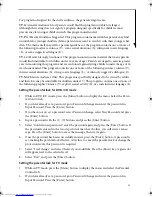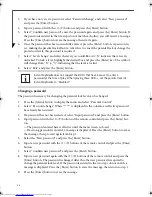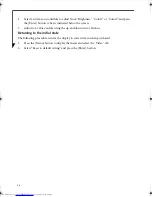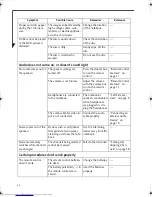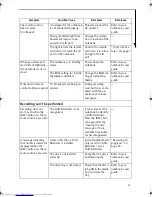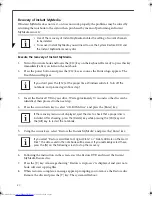25
WATCHING RECORDED TV PROGRAMS OR VIDEOS
This section describes how to play TV programs that were recorded on the notebook’s hard
disk with WinDVR.
Playing TV programs or videos recorded on the notebook
1.
Press the [MyMedia] button on the remote control to display the main menu.
2.
Select “Playback” from the menu and press the [Enter] button.
3.
Select the folder in which TV programs or videos to be played are stored and press the
[Enter] button.
4.
Select the TV program or video you want to play and press the [Enter] button. The TV
programs or videos selected start to play.
Operations during play
•
Pause
When you press the [Play/Pause] button on the remote control during the play, play is tempo-
rally stopped. When you press the [Play/Pause] button again, play is resumed. (The [Play/
Pause] button on the notebook can also be used.)
• Fast-forward/Rewind
Forward can be performed if you press the [F.FWD] button, and rewind can be performed if
you press the [F.REW] button during the play. Each time the button is pressed, the speed cycles
through four stages. When you press the [Play/Pause] button, normal play speed is resumed.
Fast-Forward and Rewind speeds are double speed, x 4 speed, x 8 speed, x 20 speed.
At double speed, audio is played along with pictures; however, in some cases the sound may
jump.
•
Stop
When the [Stop/Eject] button is pressed during the play, play is stopped, and the list of playable
videos will appear.
The [Stop/Eject] button on the notebook can be used instead of the Stop/Eject button on the
remote control.
• Adjusting the volume
The volume increases when the (+) button is pressed, while it decreases when the (-) button is
pressed. Pressing the [Mute] button will temporarily turn off audio. Pressing it again turn
audio back on.
The volume adjusting button of the main unit of the notebook can be used instead of the
(+)/(-) button. The volume increases when the upper button is pressed, while it decreases
when the lower button is pressed.
• Changing the screen setting
Adjusting the brightness, colors, and contrast of the screen, setting an off-timer, and changing
screen types can be performed. See “Adjusting the Display Setting” on page 35”.
TVTuner.book Page 25 Tuesday, January 18, 2005 3:34 PM
Содержание Lifebook N3510
Страница 6: ...4 ...