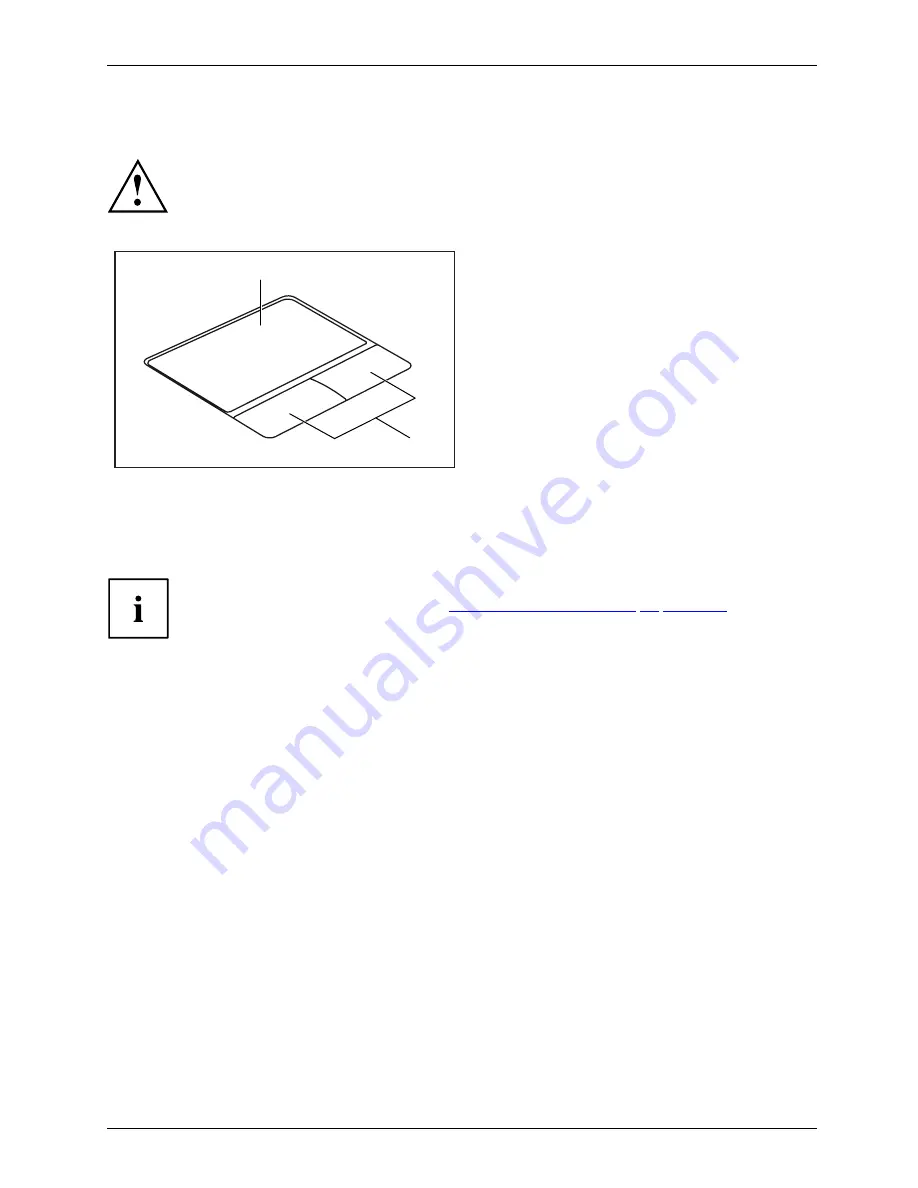
Working with the notebook
English - 23
Touchpad and touchpad buttons
Keep the touchpad clean. Protect it from dirt, liquids and grease.
Touchpad
Touchpad
Do not use the touchpad if your
fi
ngers are dirty.
Do not rest heavy objects (e.g. books) on the touchpad or the touchpad buttons.
1
2
1 = Touchpad
2 = Touchpad buttons
The touchpad enables you to move the mouse pointer on the screen.
The touchpad buttons allow you to select and execute commands. They correspond
to the buttons on a conventional mouse.
You can use a key combination to disable the touchpad, to avoid accidentally moving
the pointer on the screen (see also
"Key combinations", Page 20 - English
).
Moving the pointer
►
Move your
fi
nger on the touchpad.
Touchpad
The pointer will move.
Selecting an item
►
Move the pointer to the item you wish to select.
Touchpad
►
Tap the touchpad once or press the left button once.
The item is selected.
Executing commands
►
Move the pointer to the
fi
eld you wish to select.
Touchpad
►
Tap the touchpad twice or press the left button twice.
The command is executed.
Fujitsu Technology Solutions
25
Содержание Lifebook LH530
Страница 1: ...System Operating Manual LIFEBOOK LH530 ...
Страница 3: ......
Страница 5: ...LIFEBOOK LH530 Operating Manual English 3 عربي 80 ...
Страница 75: ......
Страница 79: ...1 اإلصدار A26391 K317 Z320 1 8N19 العربية المحتوى ...






























