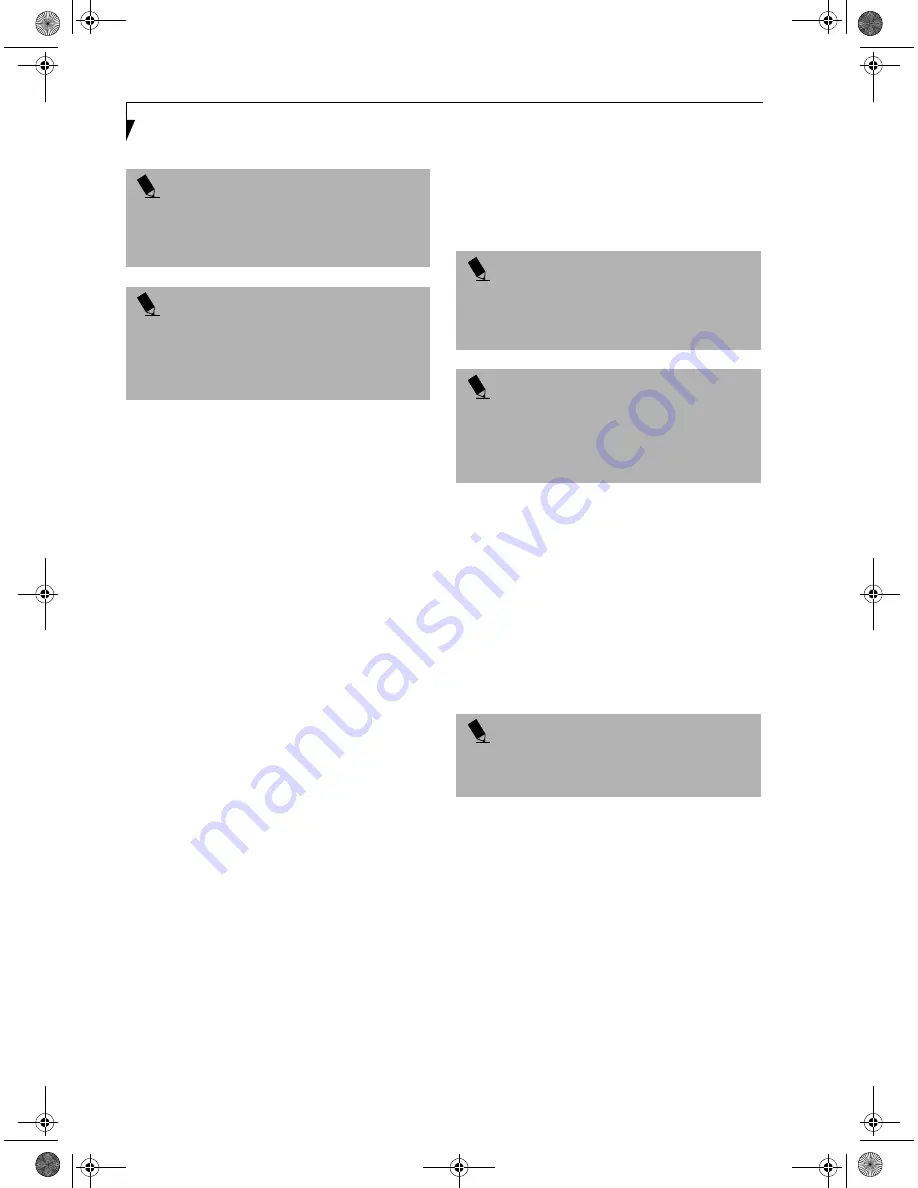
24
L i f e B o o k i S e r i e s – S e c t i o n T w o
■
Fast Backward: This is the third button to the right of
the Selector switch. Press this button once to skip one
track back.
■
Fast Forward: This is the fourth button to the right of
the Selector switch. Press this button once to skip
forward one track.
DESKTOP CONTROL PANEL
Your LifeBook includes a desktop control panel for
your LifeBook’s desktop that you can use at any time.
You may use this panel to operate the CD player when
you have the Selector switch in the Application or
Lock position.
To use the desktop control panel:
1. Click on
Start
.
2. Click on
Programs
.
3. Click on
Lifebook Application Panel
.
4. Click on
Display CD Player
.
The desktop control panel will appear in the upper right
corner of your screen. To close the panel:
1. Click on the “
x
”
button.
To minimize the panel:
2. Click on the “
-
” button.
You can select from four appearances for your desktop
control panel. Simply double click on the track display
area of the panel, and a menu will appear which will
allow you to select from a pull down menu. On the same
pop-up are two other options: “Always on top” and
“Continuous Play”. If you click on “Always on top” the
desktop controls will always be seen on your screen, no
matter what other application you are running. If you
click on “Continuous Play”, your CD Player will auto-
matically start over at the beginning of the CD in the
drive as soon as it finishes the last track.
You can move the desktop control panel to anywhere on
your desktop. Drag it by clicking on the track number
display, holding it down, and dragging the control panel.
When you place it where you would like, release the
mouse button.
Deactivating and Activating the
LifeBook Application Panel
To deactivate the LifeBook Application Panel, follow
these easy steps:
1. Click on
Start
.
2. Click on
Programs
.
3. Click on
LifeBook Application Panel
.
4. Click on
Deactivate Panel
.
To reactivate, follow the same procedure, except for
step 4. Click on
Activate Panel
instead.
Application Panel Setup
■
If you insert an audio CD which has both audio and
data tracks into the DVD drive, the CD Player may fail
to play the first audio track.
■
The Volume Up, Volume Down and Mute controls for
the CD player desktop control panel adjusts the vol-
ume of the CD audio line only. It does not adjust your
LifeBook’s master software volume control or the
manual volume on the LifeBook.
■
The CD player desktop control panel is designed to
be displayed in High Color (16-bit) or in True Color
(24-bit or more). If you have your LifeBook’s display
set for 256 colors or less CD Player will display in a
“basic” mode.
P O I N T
If you press the play button and nothing happens, you
either have the Selector switch set to the Application
or Lock position, there is no audio CD in the DVD drive,
or you have a CD other than an audio CD in the drive.
P O I N T
Because of the Windows CD auto-insertion function,
audio CDs will start playing immediately after they
are inserted if your LifeBook is On. This will not
happen if you are using the CD Player in Suspend
or Pseudo-off modes.
P O I N T
If you have your display set to 256 colors the basic dis-
play will appear no matter which one you select. You
will need to set your display colors to more than 256 in
order to select other display appearances.
P O I N T
When you close the CD Player’s desktop control panel,
it will stop the audio CD Player. Simply press the Play
button if you would like to continue listening, and the
CD Player will restart at track 1. The Selector switch
must be in the CD Player position.
P O I N T
Every time you start Windows 98 Second Edition, the
LifeBook Application Panel is activated. Even if you
deactivated it before you shut down.
Содержание Lifebook I4177
Страница 8: ...L i f e B o o k S S e r i e s ...
Страница 9: ...1 1 Preface ...
Страница 10: ...2 L i f e B o o k i S e r i e s ...
Страница 12: ...4 L i f e B o o k i S e r i e s S e c t i o n O n e ...
Страница 13: ...5 2 Getting to Know Your LifeBook ...
Страница 14: ...6 L i f e B o o k i S e r i e s S e c t i o n T w o ...
Страница 34: ...26 L i f e B o o k i S e r i e s S e c t i o n T w o ...
Страница 35: ...27 3 Getting Started ...
Страница 36: ...28 L i f e B o o k i S e r i e s S e c t i o n T h r e e ...
Страница 45: ...37 4 User Installable Features ...
Страница 46: ...38 L i f e B o o k i S e r i e s S e c t i o n F o u r ...
Страница 60: ...52 L i f e B o o k i S e r i e s S e c t i o n F o u r ...
Страница 61: ...53 5 Troubleshooting ...
Страница 62: ...54 L i f e B o o k i S e r i e s S e c t i o n F i v e ...
Страница 76: ...68 L i f e B o o k i S e r i e s S e c t i o n F i v e ...
Страница 77: ...69 6 Care and Maintenance ...
Страница 78: ...70 L i f e B o o k i S e r i e s S e c t i o n S i x ...
Страница 82: ...74 L i f e B o o k i S e r i e s S e c t i o n S i x ...
Страница 83: ...75 7 Specifications ...
Страница 84: ...76 L i f e B o o k i S e r i e s S e c t i o n S e v e n ...
Страница 88: ...80 L i f e B o o k i S e r i e s S e c t i o n S e v e n ...
Страница 89: ...81 8 Glossary ...
Страница 90: ...82 L i f e B o o k i S e r i e s S e c t i o n E i g h t ...
Страница 98: ...L i f e B o o k i S e r i e s ...






























