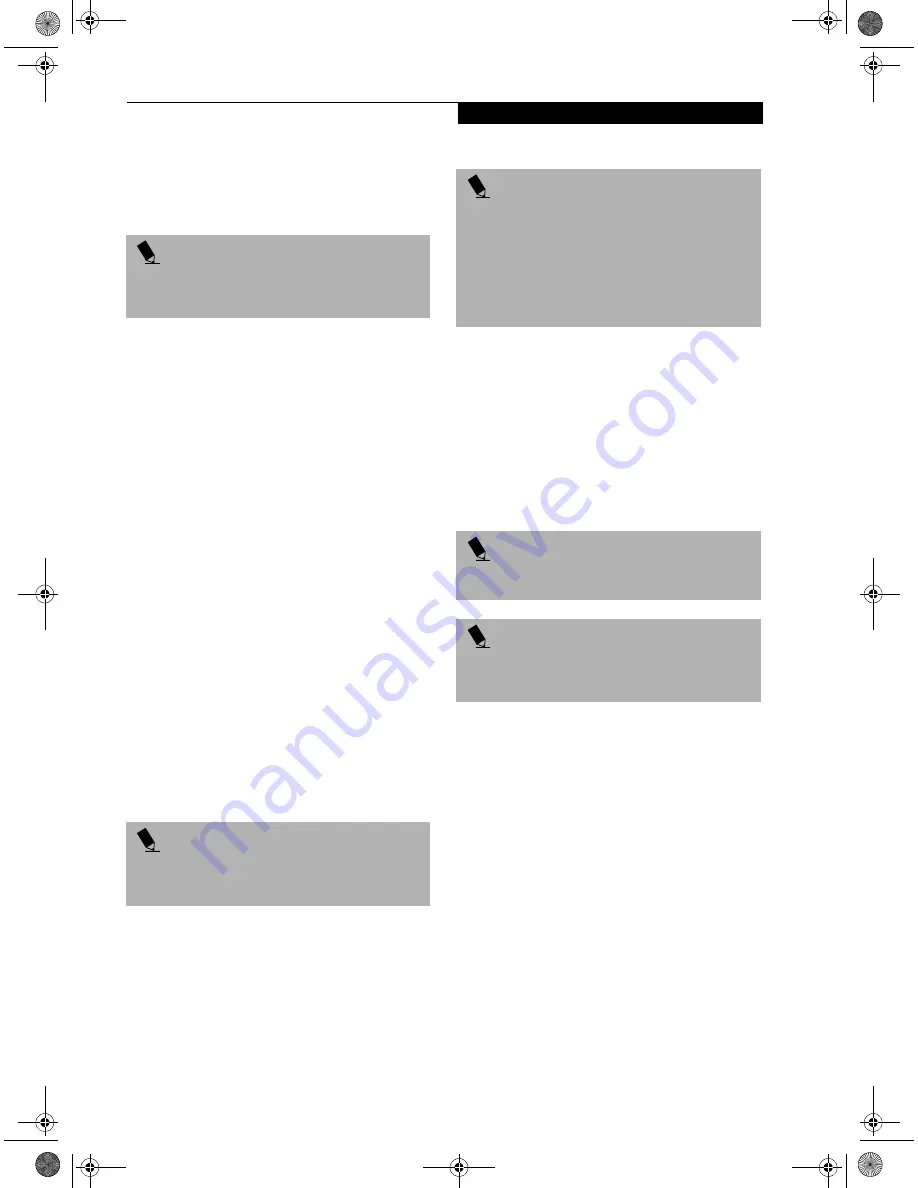
23
L i f e B o o k A p p l i c a t i o n P a n e l
■
Application A – Microsoft Works
■
Application B – Quicken®
■
Internet – Internet Explorer®
■
E-Mail – Netscape® Messenger
To change an application associated with the Application
A, Application B, or E-mail buttons, click on the tab for
the button you would like to reconfigure – for example,
Application A. Click on Browse from Start Menu, scroll
down the list of applications, click on the application
you wish to launch with this button, and then click OK.
The button will now launch the new application.
The Internet tab is different. It comes set to launch your
Windows 98 Second Edition default Internet browser,
(Internet Explorer, unless you have changed this in
Windows 98 Second Edition.) In order to reconfigure it
to launch another program follow these easy steps:
1. Click on
Other
from the Internet browser box.
2. Click on
Browse
from Start Menu.
3. Scroll down the list of applications, and the click on
the application you wish to launch with this button.
4. Click
OK
.
The button will now launch the new application. If you
want to return to launching your Windows 98 Second
Edition default Internet browser with this button, you
need only click on “Default Internet Browser” from the
Internet browser box. Be aware that you will erase the
settings for the “other application”. If you wish to go
back to launching the “other application” from this
button, you will need to reconfigure it as described
above.
At the bottom of each application setup page are two
selectable options. The first will enable/disable the button
when your LifeBook is in Standby mode, and the second
will enable/disable the button when your LifeBook is in
the pseudo-off state. You can enable/disable either or
both of these functions simply by clicking on the option.
When you have finished with Application Panel Setup,
click on OK, and the new settings will take effect. You
can reconfigure your LifeBook Application Panel as
often as you like.
USING THE CD PLAYER
The CD player enables you to use your LifeBook’s DVD
drive as an audio CD player in stand-by mode or in
suspend mode. As long as the power switch is on, the CD
player will function.
There is no configuration required for CD player opera-
tion. The buttons are pre-configured to work like a
normal CD player. When the selector switch is in the
bottom position, the buttons will operate as follows:
■
Stop/Eject: This is the first button to the right of the
Selector switch. If you press it once, it will stop an
audio CD that is playing. If you press it twice, it will
eject the audio CD.
■
Play/Pause: This is the second button to the right of
the Selector switch. Press this button to start playing
an audio CD starting at Track 1. While the audio CD is
playing, press it to pause. Press it again to continue.
P O I N T
The tabs in Application Panel Setup may not be in the
same order as the buttons on your LifeBook, please
select the tab you wish to change carefully.
P O I N T
The Internet or E-mail buttons can be configured to
launch any application you wish, not just an Internet
browser or e-mail program.
P O I N T
If you choose to have the buttons work when the Life-
Book is in standby, they will function even if hit acciden-
tally, and will turn on your LifeBook even if you are not
present or using your LifeBook. This could deplete your
battery, and you will need to recharge it before using
the LifeBook. As a precaution, move the selector switch
to the Lock position when you are away from your Life-
Book.
P O I N T
If you shut down from Windows while the CD player is
playing an audio CD, it will stop.
P O I N T
You cannot go into Suspend Mode or Hibernation
(Save-to-Disk) Mode while the CD Player is playing a
CD.
Содержание Lifebook I4177
Страница 8: ...L i f e B o o k S S e r i e s ...
Страница 9: ...1 1 Preface ...
Страница 10: ...2 L i f e B o o k i S e r i e s ...
Страница 12: ...4 L i f e B o o k i S e r i e s S e c t i o n O n e ...
Страница 13: ...5 2 Getting to Know Your LifeBook ...
Страница 14: ...6 L i f e B o o k i S e r i e s S e c t i o n T w o ...
Страница 34: ...26 L i f e B o o k i S e r i e s S e c t i o n T w o ...
Страница 35: ...27 3 Getting Started ...
Страница 36: ...28 L i f e B o o k i S e r i e s S e c t i o n T h r e e ...
Страница 45: ...37 4 User Installable Features ...
Страница 46: ...38 L i f e B o o k i S e r i e s S e c t i o n F o u r ...
Страница 60: ...52 L i f e B o o k i S e r i e s S e c t i o n F o u r ...
Страница 61: ...53 5 Troubleshooting ...
Страница 62: ...54 L i f e B o o k i S e r i e s S e c t i o n F i v e ...
Страница 76: ...68 L i f e B o o k i S e r i e s S e c t i o n F i v e ...
Страница 77: ...69 6 Care and Maintenance ...
Страница 78: ...70 L i f e B o o k i S e r i e s S e c t i o n S i x ...
Страница 82: ...74 L i f e B o o k i S e r i e s S e c t i o n S i x ...
Страница 83: ...75 7 Specifications ...
Страница 84: ...76 L i f e B o o k i S e r i e s S e c t i o n S e v e n ...
Страница 88: ...80 L i f e B o o k i S e r i e s S e c t i o n S e v e n ...
Страница 89: ...81 8 Glossary ...
Страница 90: ...82 L i f e B o o k i S e r i e s S e c t i o n E i g h t ...
Страница 98: ...L i f e B o o k i S e r i e s ...






























