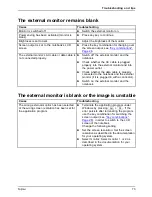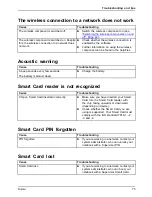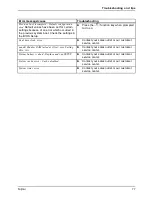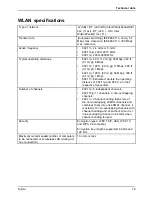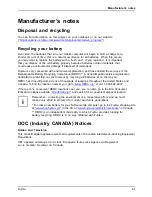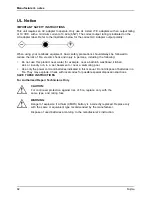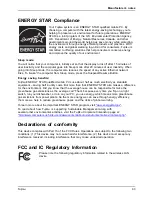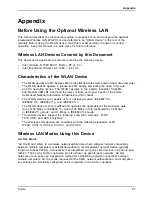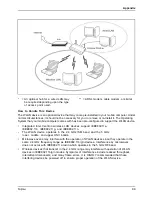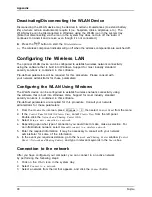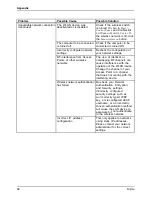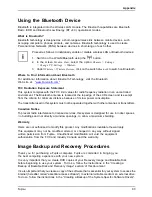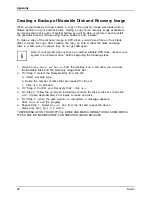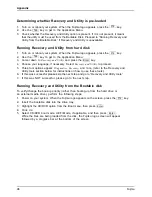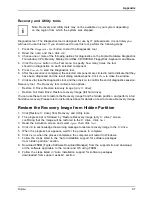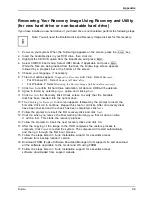Manufacturer’s notes
FCC Interference Statement
This equipment has been tested and found to comply with the limits for a Class B digital
device, pursuant to Part 15 of the FCC Rules. These limits are designed to provide reasonable
protection against harmful interference in a residential installation. This equipment generates,
uses, and can radiate radio frequency energy. If not installed and used in accordance with
the instructions, it may cause harmful interference to radio communications. However, there
is no guarantee that interference will not occur in a particular installation.
If this equipment does cause harmful interference to radio or television reception, which
can be determined by turning the equipment off and on, the user is encouraged to try and
correct the interference by one or more of the following measures:
1. Reorient or relocate the receiving antenna.
2. Increase the distance between the equipment and the receiver.
3. Connect the equipment to an outlet on a circuit different from the one the receiver is connected to.
4. Consult the dealer or an experienced radio/TV technician for help.
FCC Radio Frequency Exposure statement
The available scienti
fi
c evidence does not show that any health problems are associated with
using low power wireless devices. There is no proof, however, that these low power wireless
devices are absolutely safe. Low power wireless devices emit low levels of radio frequency
energy (RF) in the microwave range while being used. Whereas high levels of RF can produce
health effects (by heating tissue), exposure to low-level RF that does not produce heating
effects causes no known adverse health effects. Many studies of low-level RF exposure have
not found any biological effects. Some studies have suggested that some biological effects
might occur, but such
fi
ndings have not been con
fi
rmed by additional research.
The wireless LAN radio device has been tested and found to comply with FCC radiation
exposure limits set forth for an uncontrolled equipment and meets the FCC radio frequency
(RF) Exposure Guidelines in Supplement C to OET65.
The exposure standard for wireless devices employs a unit of measurement known as the Speci
fi
c
Absorption Rate, or SAR. The SAR limit set by the FCC is 1.6W/kg, and 1.6W/kg by Industry Canada.
This device is compliant with SAR for general population /uncontrolled exposure limits in
ANSI/IEEE C95.1-1992 and Canada RSS 102, and had been tested in accordance with
the measurement methods and procedures speci
fi
ed in OET Bulletin 65 Supplement C,
and Canada RSS 102. This device has been tested, and meets the FCC, IC RF exposure
guidelines when tested with the device operating conditions.
Déclaration de la FCC/d’Industrie Canada sur l’exposition
aux radiofréquences
La norme régissant l’exposition des appareils sans
fi
l aux radiofréquences emploie une unité
de mesure dénommée Taux d’absorption spéci
fi
que, ou TAS. La FCC et Industrie Canada ont
dé
fi
ni la même limite de TAS : 1,6 W/kg. Cet appareil est conforme au TAS pour les limites
d’exposition générales de la population/non contrôlées dé
fi
nies par les règles C95.1-1992 de
l’ANSI/IEEE et RSS 102 d’Industrie Canada ; il a été testé en conformité avec les méthodes
et procédures de mesure spéci
fi
ées dans le supplément C du bulletin 65 de l’OET (Of
fi
ce
d’ingénierie et de technologie) et la règle RSS 102 d’Industrie Canada. Cet appareil a été testé
selon les directives de la FCC et d’IC concernant l’exposition aux radiofréquences et s’est révélé
conforme à ces dernières lorsqu’il a été testé en contact direct avec le corps.
Fujitsu
85