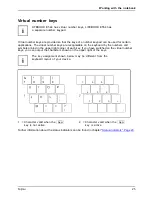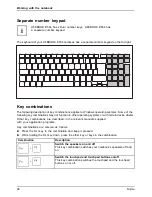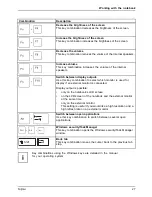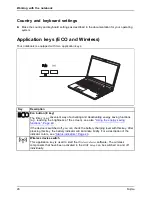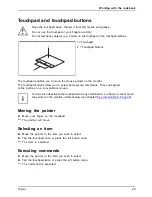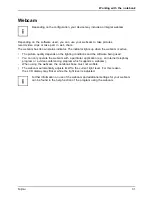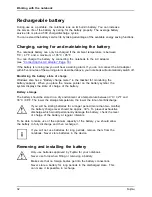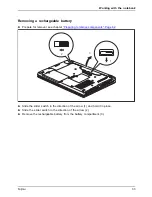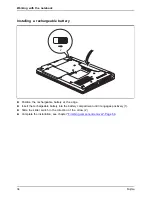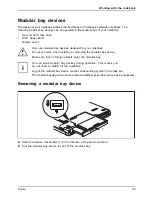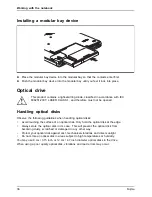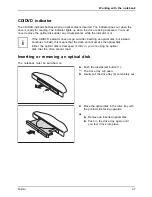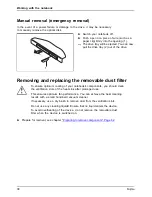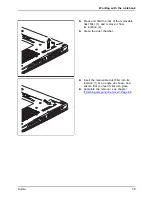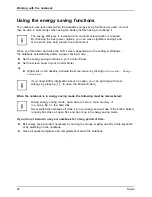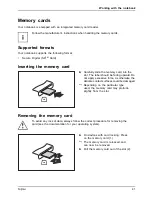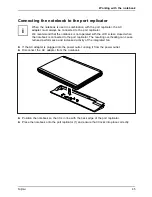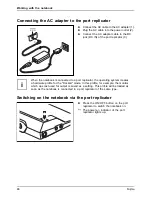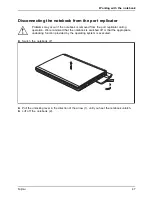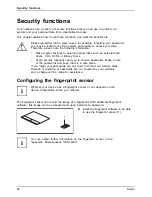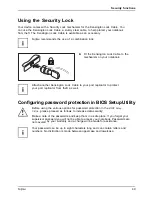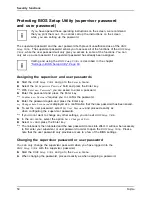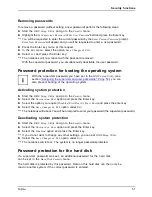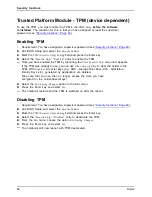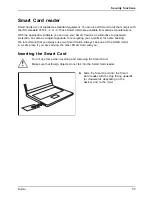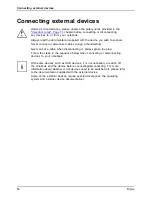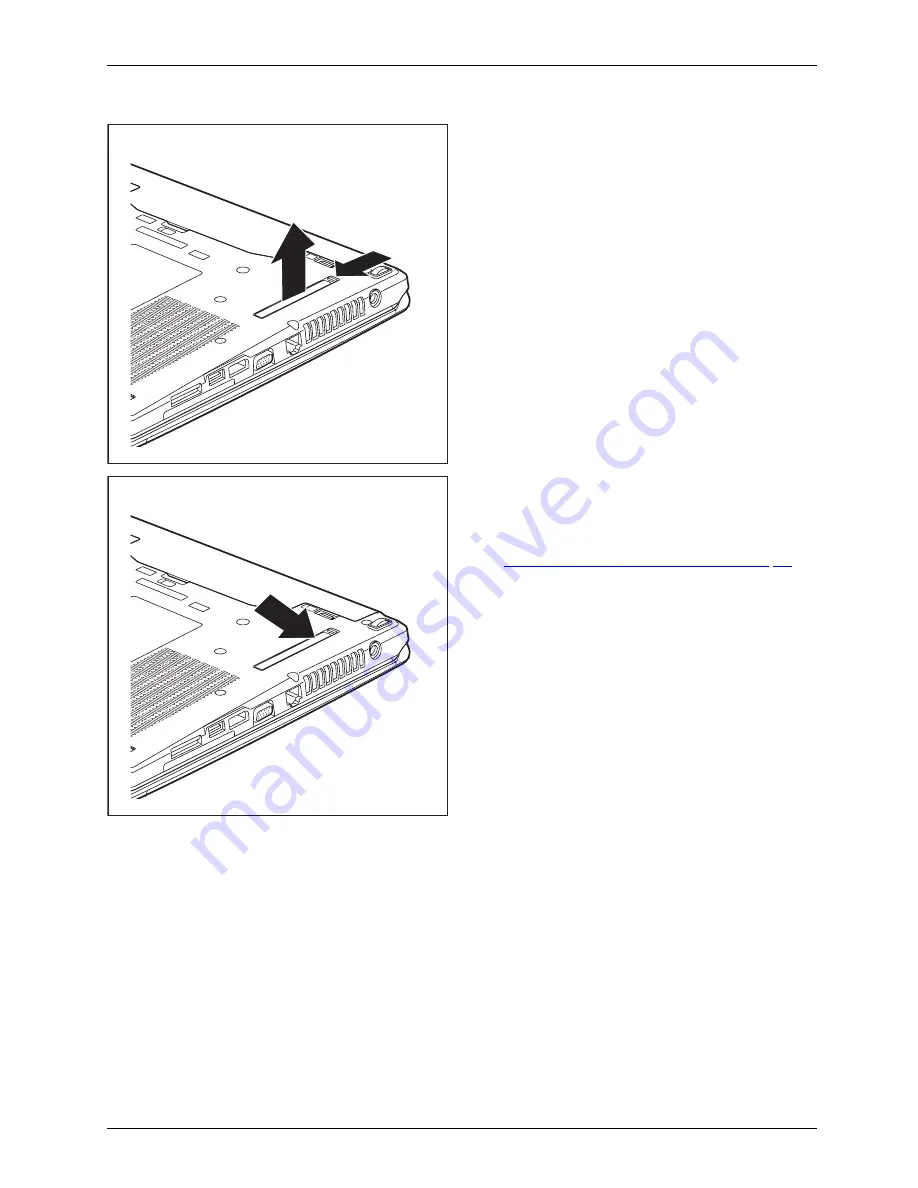
Working with the notebook
1
2
►
Press and hold the lock of the removable
dust
fi
lter (1) and remove it from
its location (2).
►
Clean the dust chamber.
1
►
Insert the removable dust
fi
lter into its
location (1) at an angle as shown, and
ensure that you feel it click into place.
►
Complete the removal, see chapter
"Finishing component removal", Page 68
.
Fujitsu
39