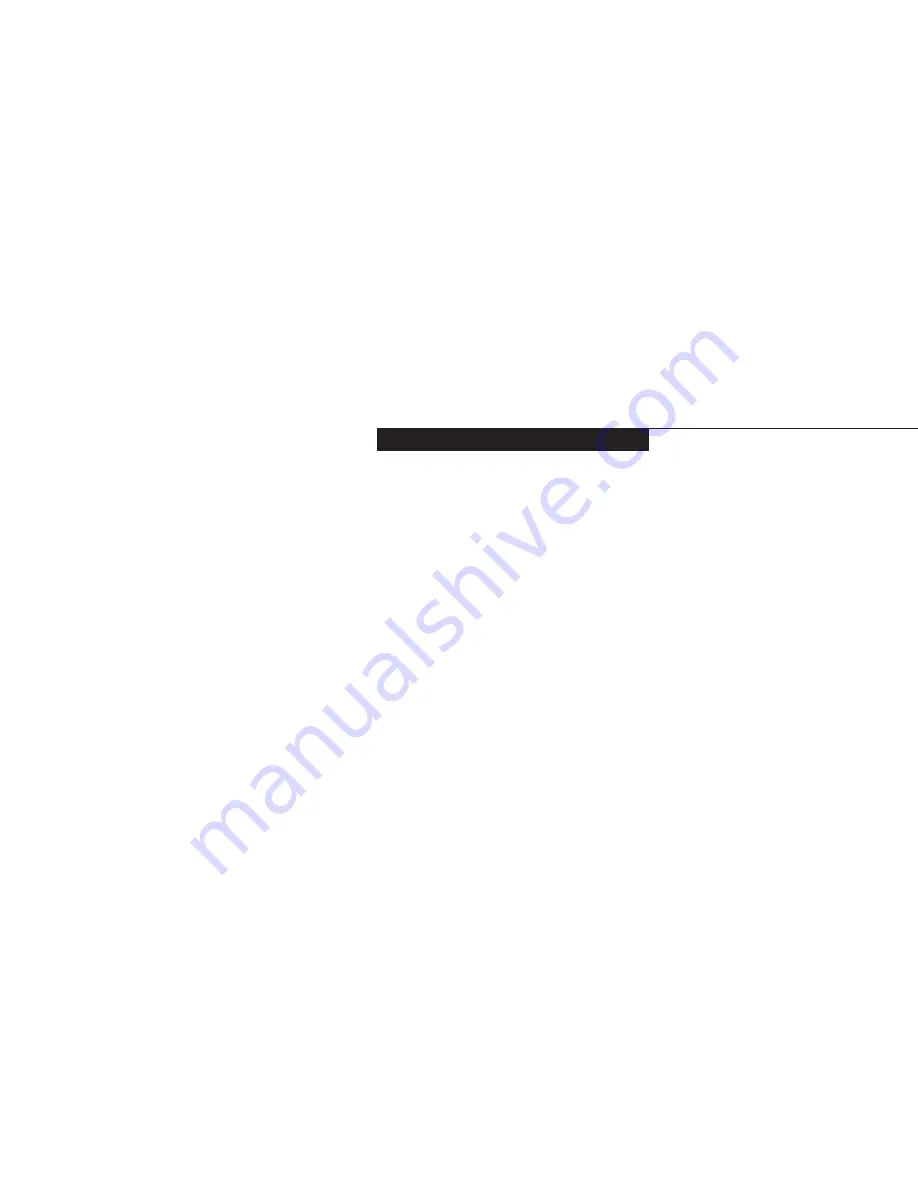
T r o u b l e s h o o t i n g
S e c t i o n F i v e
Identifying the Problem. . . . . . . . . . . . 90
Specific Problems . . . . . . . . . . . . . . . 91
Power On Self Test Messages . . . . . . . . 110
Emergency DVD/CD-ROM
Tray Release . . . . . . . . . . . . . . . 113
Modem Setup and Commands . . . . . . . 113
Recovery CD-ROM . . . . . . . . . . . . . 114
Содержание Lifebook E360
Страница 6: ...T a b l e o f C o n t e n t s ...
Страница 9: ...LifeBook E Series from Fujitsu P r e f a c e ...
Страница 142: ...I n d e x ...
















































