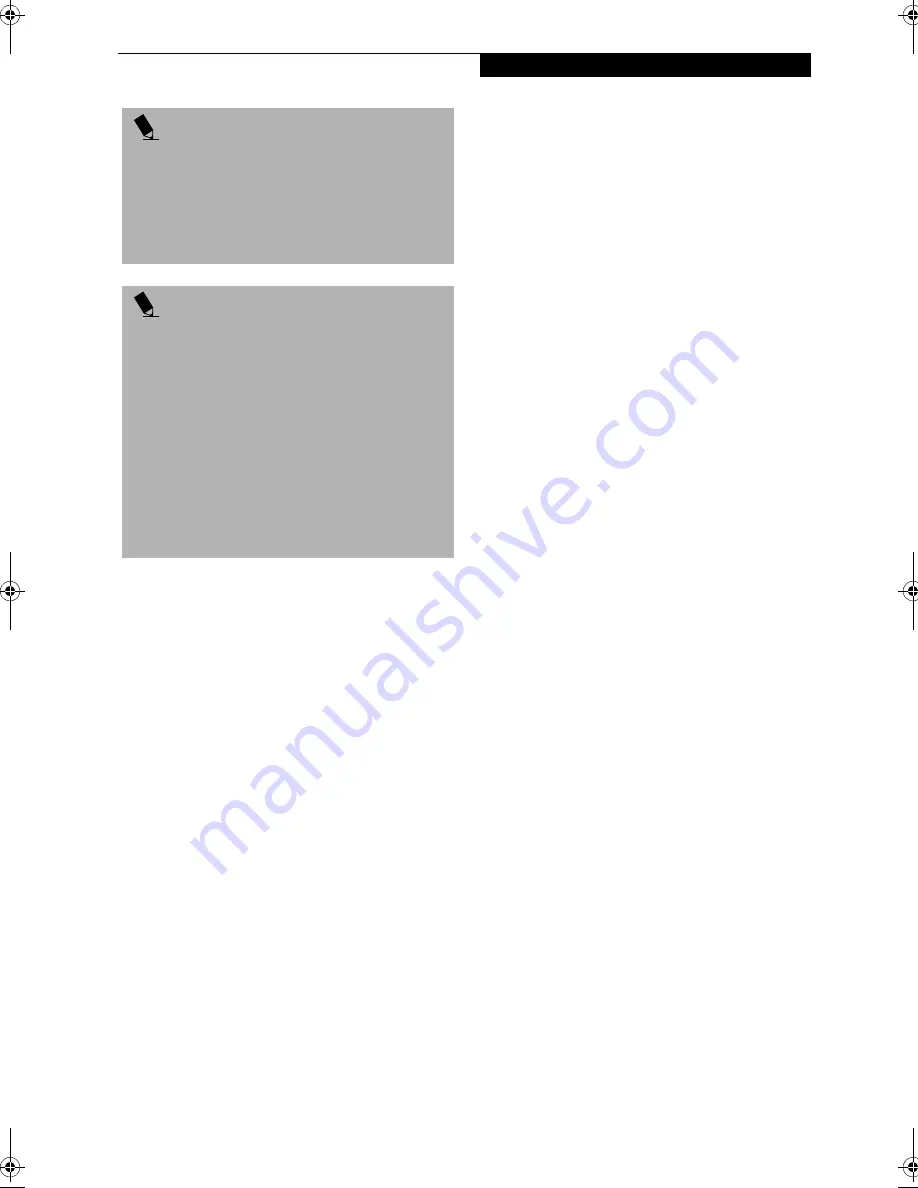
39
G e t t i n g S t a r t e d
HIBERNATION (SAVE-TO-DISK) FEATURE
The Hibernation feature saves the contents of your
LifeBook’s system memory to the hard drive as a part
of the Suspend/Resume mode. You can enable or disable
this feature.
Enabling or Disabling the Hibernation Feature
The default setting is not enabled. To enable or disable
the Hibernation feature follow these easy steps:
1. From the
Start
menu, select
Settings
, and then select
Control Panel
.
2. From the
Control Panel
, select
Power Management
.
2. Select
Hibernation
tab. Select the box to enable or
disable this feature.
Using the Hibernation Feature
1. From the
Start
menu, select
Settings
, and then select
Control Panel
.
2. From the
Control Panel
, select
Power Management
.
2. Select
Advanced
tab, then select Hibernate from the
pull-down menu for Power buttons.
STANDBY MODE
Standby mode is one of the power management param-
eters. When Standby mode is activated, your LifeBook
puts the CPU in low-speed operation, shuts off the
display and turns off the hard drive when there is no
activity (keystroke, pointer action, sound generation,
video display change, modem transmission or reception,
etc.) on your LifeBook for the user selected time-out
period. Any activity will cause your LifeBook to return
to normal operation automatically. This feature is inde-
pendent of the Power and Suspend/Resume button.
DISPLAY TIMEOUT
The Video Timeout is one of the power management
parameters. This feature saves power by turning off the
display if there is no keyboard or pointer activity for the
user selected timeout period. Any keyboard or pointer
activity will cause the display to restart automatically.
This feature is independent of the Power and Suspend/
Resume button and can be enabled and disabled in
Windows and BIOS setup utility. (See BIOS Setup Utility
on page 35 for more information)
HARD DISK TIMEOUT
The Hard Disk Timeout is another one of the power
management parameters. This feature saves power by
turning off the hard drive if there is no hard drive
activity for the user selected timeout period. Any
attempt to access the hard drive will cause it to restart
automatically. This feature is independent of the Power
and Suspend/Resume button and can be enabled and
disabled in Windows and BIOS setup utility. (See BIOS
Setup Utility on page 35 for more information)
WINDOWS 98 SECOND EDITION POWER
MANAGEMENT
Power Management
The Power Management icon located in the Windows 98
Second Edition Control Panel allows you to configure
some of the power management settings. For example,
you can use the Power Management to set the timeout
values for turning off the display and hard disks whether
you are running the LifeBook on battery power or one
of the adapters. (See Pre-Installed Software on page 32 for
more information)
ACPI and Windows 98 Second Edition
Short for Advanced Configuration & Power Interface, a
power management specification developed by Intel,
Microsoft, and Toshiba. ACPI, which is part of the
Windows 98 Second Edition operating system, enables
the operating system to control the amount of power
given to each device attached to the computer. With
ACPI, the operating system can turn off peripheral
devices, such as the CD-ROM player, when it is not in
use. Your operating system has been pre-configured for
ACPI power management.
P O I N T
The main advantage of using the Hibernation (Save-to-
Disk) function is that power is not required to maintain
your data. This is particularly important if you will be
leaving your LifeBook in a suspended state for a
prolonged period of time. The drawback of using
Hibernation mode is that it lengthens the power down
and power up sequences and resets peripheral devices.
P O I N T
Save-to-Disk mode requires allocating a significant
amount of hard drive capacity for saving all system
memory, which reduces your usable disk space. When
you purchase your LifeBook it will have space allocated
for the memory installed. If you upgrade the original
system by adding a memory upgrade module without
changing the size of your Save-to-Disk allocation you
will get an error message when you try to activate Save-
to-Disk mode and it will not work. Use the PHDISK
Utility to increase the size of the Save-to-Disk file,
SAVE2DSK.BIN. You can download the Save-to-Disk
File Allocation information from our Web site at
www.8fujitsu.com. I
f you need help, contact your
support representative for recommendations.
#
Содержание Lifebook E-6571
Страница 8: ...L i f e B o o k E S e r i e s ...
Страница 9: ...1 1 Preface ...
Страница 10: ...2 L i f e B o o k E S e r i e s S e c t i o n 1 ...
Страница 12: ...L i f e B o o k E S e r i e s S e c t i o n 1 4 ...
Страница 13: ...5 2 Getting to Know Your LifeBook ...
Страница 14: ...6 L i f e B o o k E S e r i e s S e c t i o n 2 ...
Страница 38: ...30 L i f e B o o k E S e r i e s S e c t i o n 2 ...
Страница 39: ...31 3 Getting Started ...
Страница 40: ...32 L i f e B o o k E S e r i e s S e c t i o n 3 ...
Страница 49: ...41 4 User Installable Features ...
Страница 50: ...42 L i f e B o o k E S e r i e s S e c t i o n 4 ...
Страница 67: ...59 5 Troubleshooting ...
Страница 68: ...60 L i f e B o o k E S e r i e s S e c t i o n 5 ...
Страница 83: ...75 6 Care and Maintenance ...
Страница 84: ...76 L i f e B o o k E S e r i e s S e c t i o n 6 ...
Страница 88: ...80 L i f e B o o k E S e r i e s S e c t i o n 6 ...
Страница 89: ...81 7 Specifications ...
Страница 90: ...82 L i f e B o o k E S e r i e s S e c t i o n 7 ...
Страница 97: ...89 8 Glossary ...
Страница 98: ...90 L i f e B o o k E S e r i e s S e c t i o n 8 ...
Страница 104: ...96 L i f e B o o k E S e r i e s ...
Страница 105: ...97 Index ...
Страница 106: ...98 L i f e B o o k E S e r i e s ...
Страница 110: ...102 L i f e B o o k E S e r i e s ...






























