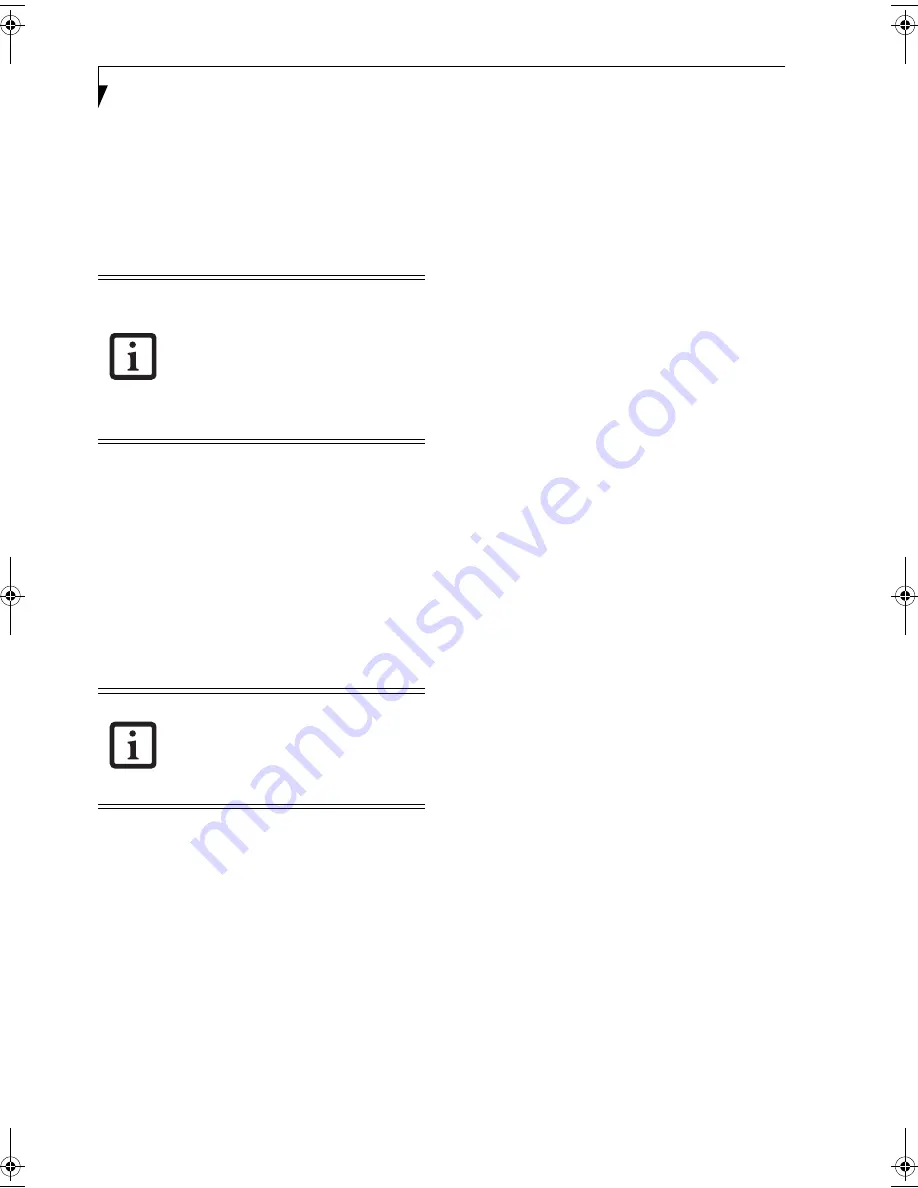
58
L i f e B o o k C S e r i e s N o t e b o o k - S e c t i o n F i v e
Setting the printer-sharing function
1.
Click the [Start] button first and then [Printers and
FAX]. A list of connected printers will be displayed.
2.
Right-click the printer for which the sharing func-
tion is to be set, and then click [Sharing] in the
menu displayed. The property window correspond-
ing to the selected printer will be displayed.
3.
Click the [Sharing] tab.
4.
Click [Share this printer].
5.
Enter the sharing printer name in [Share name].
6.
Click the [OK] button.
Confirming connection
After you have finished the network setup operations,
access the folder whose sharing has been set for other
personal computers. Also, confirm the status of the radio
waves in case of trouble such as a network connection
failure.
Connecting your personal computer to another
personal computer
1.
Click [Start] first and then [My Computer]. The
[My Computer] window will be displayed in the left
frame.
2.
Click [My Network Places] in the “Other Places”
list. The window [My Network Places] will be dis-
played.
3.
Click [View workgroup computers] under Network
Tasks in the left frame.
4.
Double-click the personal computer to which your
personal computer is to be connected. The folder
that was specified in “Setting the file-sharing func-
tion” on page 57 will be displayed.
5.
Double-click the folder to be accessed.
Confirming the status of the radio
1.
Right-click the Intel PRO Wireless icon in the lower
right corner of the screen.
2.
Click [Open Intel PROSet for Wireless]. The Intel
PROSet for Wireless window opens.
3.
Contained within the General tab and the Details
section (accessed by pressing the [Details] button),
you will find the current operating status of the
radio. (When the radio is turned off or the com-
puter is not yet connected, some of the conditions
will not be displayed.)
■
Profile Name
The current configuration profile is displayed.
■
Network Name (SSID)
Displays the Network Name (SSID) currently
used by the radio.
■
IP Address
The IP address of the current profile.
■
Signal Quality
Displays a message stating the current quality of
the signal.
■
Signal Strength
Displays a graphic representation of the current
signal strength.
Additionally, in the lower section of the display, you
will see a variety of different measurements related
to the WLAN. For additional information about the
items, click on the “Help?” button:
■
Adapter MAC Address
■
Band
■
Supported Data Rates
■
Radio Frequency
■
Channel Number
■
Network Authentication
■
Data Encryption
■
802.1x Authentication Type
■
802.1x Authentication Protocol
■
CCX Version
■
CCX TPC
■
CCX Power Levels
■
Access Point MAC Address
■
Mandatory Access Point
Setting the printer-sharing function when
Network Setup Wizard has been executed
is suggested on the screen. For the wireless
LAN, however, since security is guaranteed
by entry of the network name (SSID) and
the network key, the steps to be taken to
set the printer-sharing function without
using Network Setup Wizard are laid down
below.
In the case of access point (infrastructure)
connection, enter the necessary data for
the access point before confirming
connection. Refer to the manual of the
access point for the access point setup
procedure.
C2340.book Page 58 Monday, April 25, 2005 10:30 AM
Содержание Lifebook C2340
Страница 6: ...L i f e B o o k C S e r i e s N o t e b o o k ...
Страница 7: ...1 1 Preface ...
Страница 8: ...2 L i f e B o o k C S e r i e s N o t e b o o k ...
Страница 10: ...4 L i f e B o o k C S e r i e s N o t e b o o k S e c t i o n O n e ...
Страница 11: ...5 2 Getting to Know Your Computer ...
Страница 12: ...6 L i f e B o o k C S e r i e s N o t e b o o k S e c t i o n T w o ...
Страница 30: ...24 L i f e B o o k C S e r i e s N o t e b o o k S e c t i o n T w o ...
Страница 31: ...25 3 Getting Started ...
Страница 32: ...26 L i f e B o o k C S e r i e s N o t e b o o k S e c t i o n T h r e e ...
Страница 39: ...33 4 User Installable Devices and Media ...
Страница 40: ...34 L i f e B o o k C S e r i e s N o t e b o o k S e c t i o n F o u r ...
Страница 55: ...49 5 Using the Integrated Wireless LAN ...
Страница 56: ...50 L i f e B o o k C S e r i e s N o t e b o o k S e c t i o n F i v e ...
Страница 70: ...64 L i f e B o o k C S e r i e s N o t e b o o k S e c t i o n F i v e ...
Страница 71: ...65 6 Troubleshooting ...
Страница 72: ...66 L i f e B o o k C S e r i e s N o t e b o o k S e c t i o n S i x ...
Страница 86: ...80 L i f e B o o k C S e r i e s N o t e b o o k S e c t i o n S i x ...
Страница 87: ...81 7 Care and Maintenance ...
Страница 88: ...82 L i f e B o o k C S e r i e s N o t e b o o k S e c t i o n S e v e n ...
Страница 92: ...86 L i f e B o o k C S e r i e s N o t e b o o k S e c t i o n S e v e n ...
Страница 93: ...87 8 Specifications ...
Страница 94: ...88 L i f e B o o k C S e r i e s N o t e b o o k S e c t i o n E i g h t ...
Страница 98: ...92 L i f e B o o k C S e r i e s N o t e b o o k S e c t i o n E i g h t ...
Страница 101: ...95 9 Glossary ...
Страница 102: ...96 L i f e B o o k C S e r i e s N o t e b o o k S e c t i o n N i n e ...
Страница 108: ...102 L i f e B o o k C S e r i e s N o t e b o o k S e c t i o n N i n e ...
Страница 112: ...106 L i f e B o o k C S e r i e s N o t e b o o k ...






























