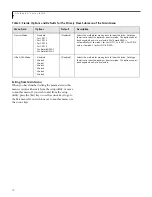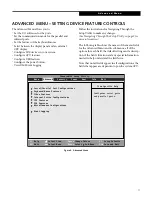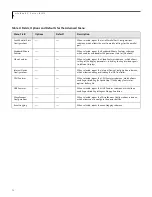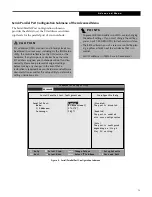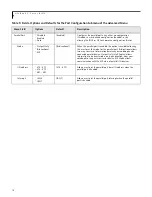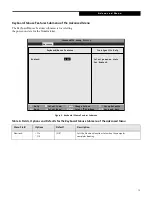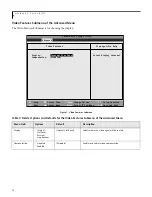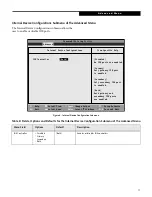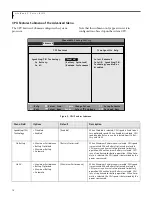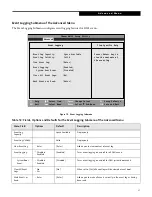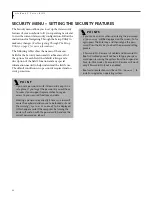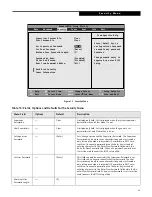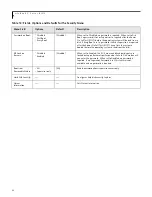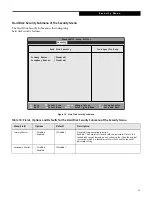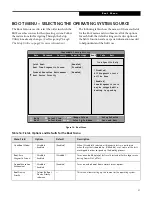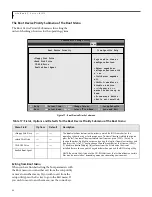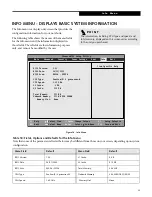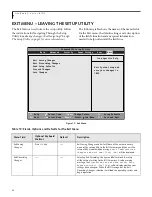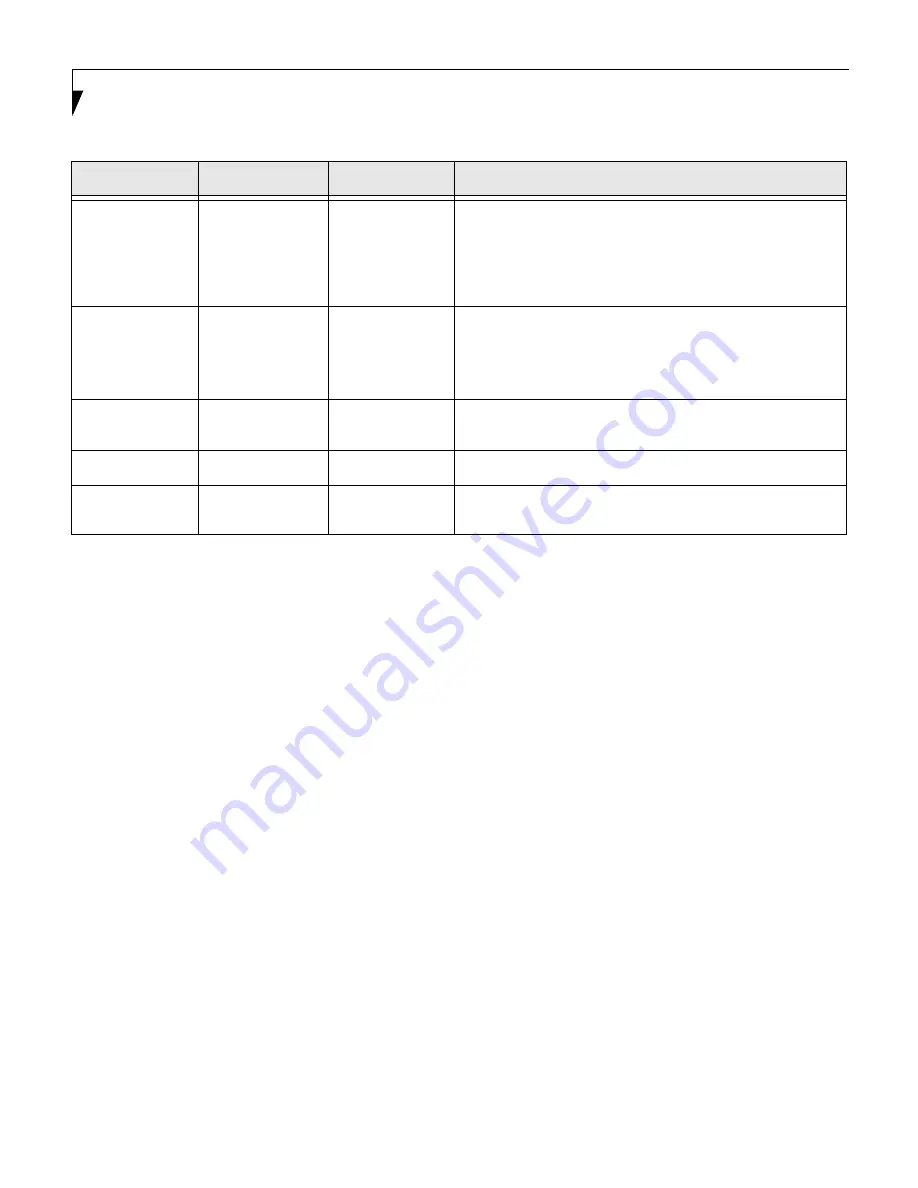
24
L i f e B o o k C S e r i e s B I O S
Password on Boot:
n
Disabled
n
First Boot
n
Every Boot
[Disabled]
When set to DIsabled, no password is required. When set to First
Boot, a password (User or Supervisor) is required after the Power
On Self Test (POST) before the operating system will be read from a
disk. If Every Boot is set, a password (User or Supervisor) is required
after the Power On Self Test (POST) every time the system is
booted (before the operating system is read from the disk).
KB Lock on
Resume:
n
Disabled
n
Enabled
[Disabled]
When set to Enabled, the PS/2 mouse and keyboard inputs are
locked out upon Resume from Suspend or Save to Disk mode until
you enter the password. When set to Disabled no password is
required. If no Supervisor Password is set, this feature is not
available and no password is required.
Boot from
Removable Media:
n
All
n
Supervisor only
[All]
Enable password allows supervisor access only.
Hard Disk Security:
–—
–—
Configures hard disk security features
Owner
Information:
–—
–—
Sets Owner information.
Table 13: Fields, Options and Defaults for the Security Menu
Menu Field
Options
Default
Description
EarthlingBIOS.fm Page 24 Thursday, April 11, 2002 9:48 AM