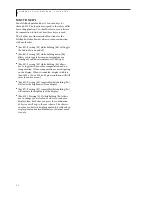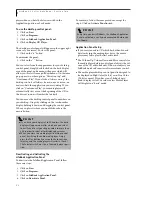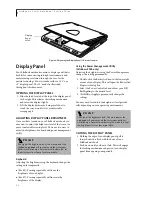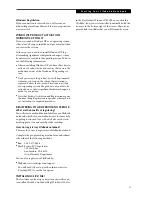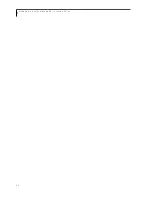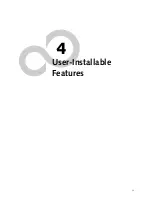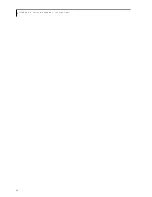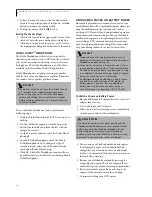27
S t a r t i n g Y o u r L i f e B o o k N o t e b o o k
Starting Your
LifeBook Notebook
POWER ON
Suspend/Resume/Power On Button
The suspend/resume/power on switch is used to turn on
your LifeBook notebook from its off state. Once you
have connected your AC adapter or charged the internal
Lithium ion battery, you can power on your LifeBook
notebook. (See figure 2-3 on page 8 for location)
To turn on your LifeBook notebook from its off state,
press the suspend/resume/on button, located above the
keyboard. When you are done working you can either
leave your LifeBook notebook in Suspend mode, (See
Suspend Mode on page 30 for more information), or you
can turn it off. (See Power Off on page 31 for more infor-
mation)
When you power on your LifeBook notebook, it will
perform a Power On Self Test (POST) to check the
internal parts and configuration for correct functionality.
If a fault is found, your LifeBook notebook will emit an
audio warning and/or an error message will be displayed.
(See Power On Self Test Messages on page 80 for more
information) Depending on the nature of the problem,
you may be able to continue by starting the operating
system or by entering the BIOS setup utility and revising
the settings.
After satisfactory completion of the Power On Self Test
(POST), your LifeBook notebook will load your oper-
ating system.
BOOT SEQUENCE
The procedure for starting-up your LifeBook notebook
is termed the Bootup sequence and involves your Life-
Book notebook’s BIOS. When your LifeBook notebook
is first turned on, the main system memory is empty,
and it needs to find instructions to start up your Life-
Book notebook. This information is in the BIOS
program. Each time you power up or restart your Life-
Book notebook, it goes through a boot sequence which
displays a Fujitsu logo until your operating system is
loaded. During booting, your LifeBook notebook is
performing a standard boot sequence including a Power
On Self Test (POST). When the boot sequence is
completed without a failure and without a request for
the BIOS Setup Utility, the system displays the operating
system’s opening screen.
The boot sequence is executed when:
■
You turn on the power to your LifeBook notebook.
■
You restart your LifeBook notebook from the
Windows Shut Down dialog box.
■
The software initiates a system restart.
Example: When you install a new application.
■
You reset the system by pressing the three keys
[CTRL+ALT+DEL].
BIOS SETUP UTILITY
The BIOS Setup Utility is a program that sets up the
operating environment for your LifeBook notebook.
Your BIOS is set at the factory for normal operating
conditions, therefore there is no need to set or change
the BIOS’ environment to operate your LifeBook note-
book.
The BIOS Setup Utility configures:
■
Device control feature parameters, such as changing
I/O addresses and boot devices.
■
System Data Security feature parameters, such
as passwords.
P O I N T
When you turn on your LifeBook notebook be sure you
have a power source. This means that at least one bat-
tery is installed and charged, or that the AC or Auto/
Airline adapter is connected and has power.
C A U T I O N
Do not carry your LifeBook notebook around with the
power on or subject it to shocks or vibration, as you risk
damaging your notebook.
P O I N T
Never turn off your LifeBook notebook during the
Power On Self Test (POST) or it will cause an error
message to be displayed when you turn your LifeBook
notebook on the next time.
(See Power On Self Test
Messages on page 80 for more information)
Содержание LifeBook C series
Страница 2: ...L i f e B o o k C S e r i e s N o t e b o o k ...
Страница 6: ...L i f e B o o k C S e r i e s N o t e b o o k ...
Страница 7: ...1 1 Preface ...
Страница 8: ...2 L i f e B o o k C S e r i e s N o t e b o o k ...
Страница 10: ...4 L i f e B o o k C S e r i e s N o t e b o o k S e c t i o n O n e ...
Страница 11: ...5 2 Getting to Know Your Computer ...
Страница 12: ...6 L i f e B o o k C S e r i e s N o t e b o o k S e c t i o n T w o ...
Страница 29: ...23 3 Getting Started ...
Страница 30: ...24 L i f e B o o k C S e r i e s N o t e b o o k S e c t i o n T h r e e ...
Страница 38: ...32 L i f e B o o k C S e r i e s N o t e b o o k S e c t i o n T h r e e ...
Страница 39: ...33 4 User Installable Features ...
Страница 40: ...34 L i f e B o o k C S e r i e s N o t e b o o k S e c t i o n F o u r ...
Страница 56: ...50 L i f e B o o k C S e r i e s N o t e b o o k S e c t i o n F o u r ...
Страница 57: ...51 5 Using the Integrated Wireless LAN Optional device ...
Страница 58: ...52 L i f e B o o k C S e r i e s N o t e b o o k S e c t i o n F i v e ...
Страница 75: ...69 6 Troubleshooting ...
Страница 76: ...70 L i f e B o o k C S e r i e s N o t e b o o k S e c t i o n S i x ...
Страница 90: ...84 L i f e B o o k C S e r i e s N o t e b o o k S e c t i o n S i x ...
Страница 91: ...85 7 Care and Maintenance ...
Страница 92: ...86 L i f e B o o k C S e r i e s N o t e b o o k S e c t i o n S e v e n ...
Страница 96: ...90 L i f e B o o k C S e r i e s N o t e b o o k S e c t i o n S e v e n ...
Страница 97: ...91 8 Specifications ...
Страница 98: ...92 L i f e B o o k C S e r i e s N o t e b o o k S e c t i o n E i g h t ...
Страница 106: ...100 L i f e B o o k C S e r i e s N o t e b o o k ...
Страница 107: ...101 9 Glossary ...
Страница 108: ...102 L i f e B o o k C S e r i e s N o t e b o o k S e c t i o n N i n e ...
Страница 114: ...108 L i f e B o o k C S e r i e s N o t e b o o k S e c t i o n N i n e ...
Страница 118: ...L i f e B o o k C S e r i e s N o t e b o o k ...