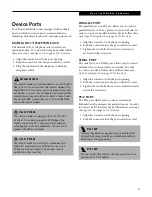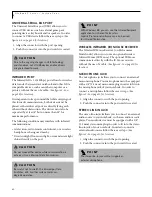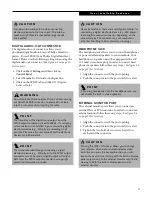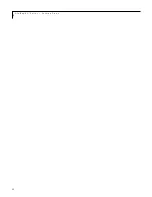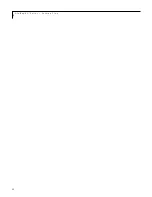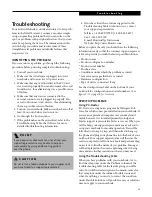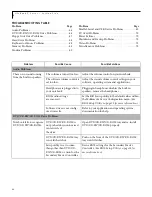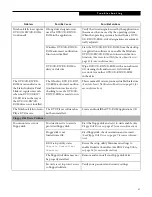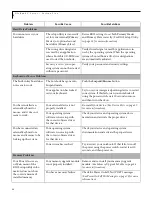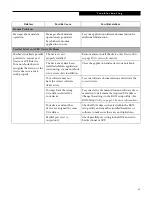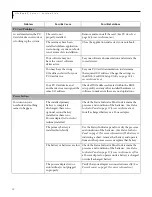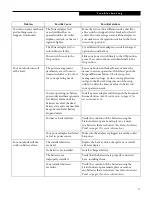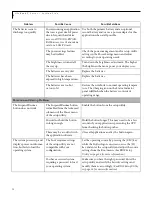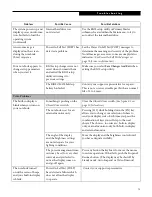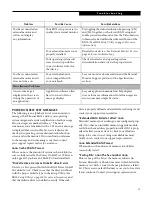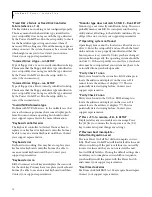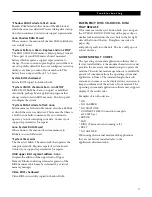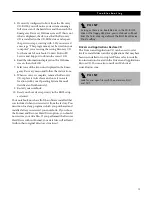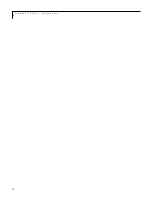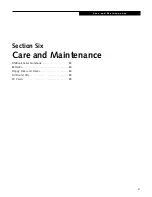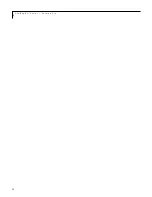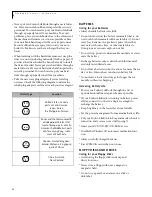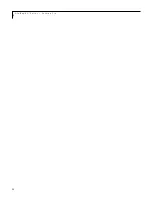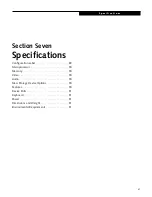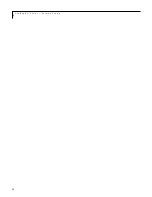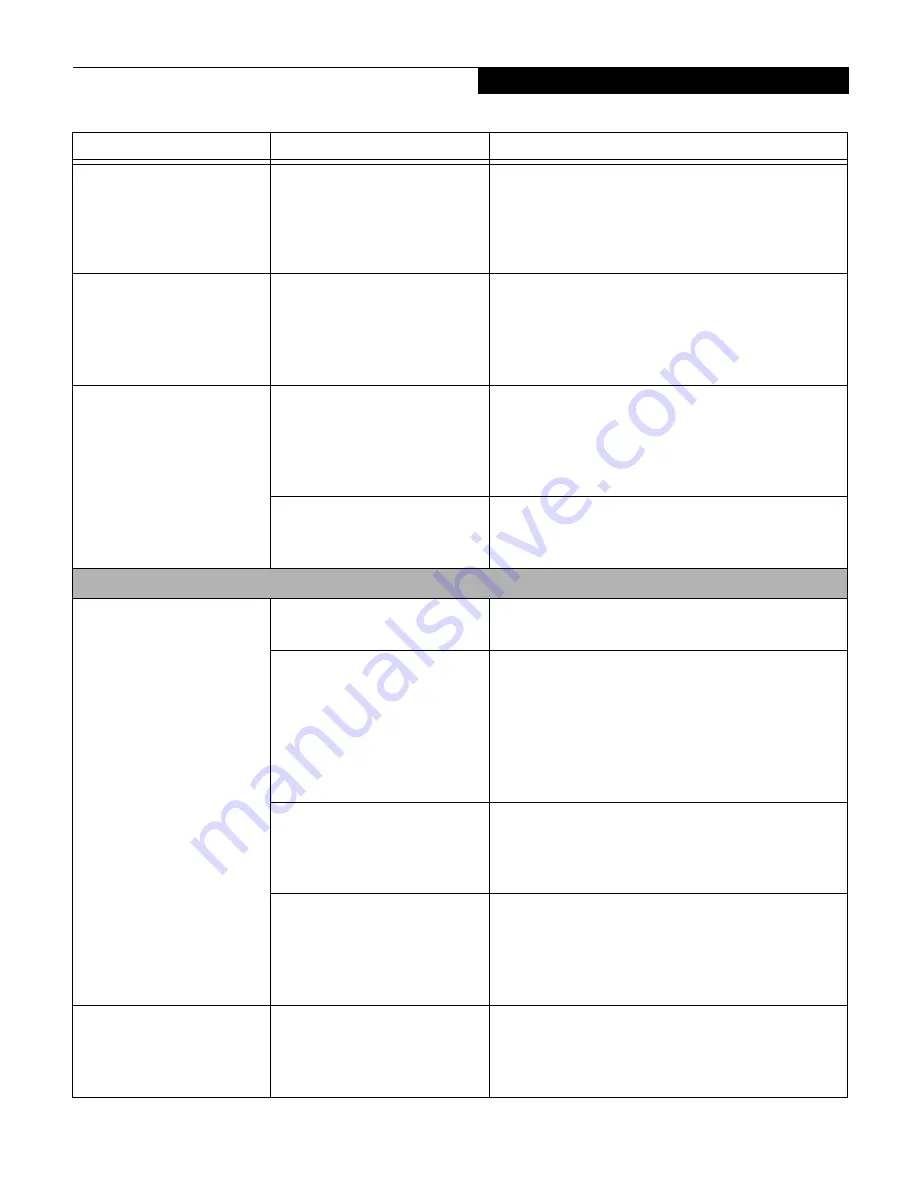
73
T r o u b l e s h o o t i n g
The system powers up, and
displays power on informa-
tion, but fails to load the
operating system.
(continued)
Internal hard drive was
not detected.
Use the BIOS setup utility or Primary Master
submenu, located within the Main menu, to try to
auto detect the internal hard drive.
An error message is
displayed on the screen
during the notebook
(boot) sequence.
Power On Self Test (POST) has
detected a problem.
See the Power On Self Test (POST) messages to
determine the meaning and severity of the problem.
Not all messages are errors; some are simply status
indicators.
(See Power On Self Test Messages on
page 75 for more information)
Your notebook appears to
change setup parameters
when you start it.
BIOS setup changes were not
saved when you made them
and exited the BIOS setup
utility returning it to
previous settings.
Make sure you select
Save Changes And Exit
when
exiting the BIOS setup utility.
The BIOS CMOS hold-up
battery has failed.
Contact your support representative for repairs.
This is not a user serviceable part but has a normal
life of 3 to 5 years.
Video Problems
The built-in display is
blank when you turn on
your notebook.
Something is pushing on the
Closed Cover switch.
Clear the Closed Cover switch.
(See figure 2-3 on
page 10 for location)
The notebook is set for an
external monitor only.
Pressing [F10] while holding down the [FN] key
allows you to change your selection of where to
send your display video. Each time you press the
combination of keys you will step to the next
choice. The choices, in order are: built-in display
only, external monitor only, both built-in display
and external monitor.
The angle of the display
and the brightness settings
are not adequate for your
lighting conditions.
Move the display and the brightness control until
you have adequate visibility.
The power management time-
outs may be set for very short
intervals and you failed to
notice the display come on
and go off again.
Press any button the keyboard, or move the mouse
to restore operation. If that fails, push the Suspend/
Resume button. (The display may be shut off by
Standy mode, Auto Suspend or Video Timeout)
The notebook turned
on with a series of beeps
and your built-in display
is blank.
Power On Self Test (POST)
has detected a failure which
does not allow the display
to operate.
Contact your support representative.
Problem
Possible Cause
Possible Solutions
Содержание LifeBook C-4235
Страница 1: ...S E R I E S Advanced Multimedia Discriminating Style User s Guide C ...
Страница 9: ...L i f e B o o k C S e r i e s ...
Страница 10: ...1 P r e f a c e Section One Preface About This Guide 3 Fujitsu PC Contact Information 3 Warranty 3 ...
Страница 11: ...2 L i f e B o o k C S e r i e s S e c t i o n S e v e n ...
Страница 13: ...4 L i f e B o o k C S e r i e s S e c t i o n O n e ...
Страница 41: ...32 L i f e B o o k C S e r i e s S e c t i o n T w o ...
Страница 51: ...42 L i f e B o o k C S e r i e s S e c t i o n T h r e e ...
Страница 53: ...44 L i f e B o o k C S e r i e s S e c t i o n F o u r ...
Страница 71: ...62 L i f e B o o k C S e r i e s S e c t i o n F o u r ...
Страница 73: ...64 L i f e B o o k C S e r i e s S e c t i o n F i v e ...
Страница 89: ...80 L i f e B o o k C S e r i e s S e c t i o n F i v e ...
Страница 91: ...82 L i f e B o o k C S e r i e s S e c t i o n S i x ...
Страница 95: ...86 L i f e B o o k C S e r i e s S e c t i o n S i x ...
Страница 97: ...88 L i f e B o o k C S e r i e s S e c t i o n S e v e n ...
Страница 101: ...92 L i f e B o o k C S e r i e s S e c t i o n S e v e n ...
Страница 102: ...93 G l o s s a r y Section Eight Glossary ...
Страница 103: ...94 L i f e B o o k C S e r i e s S e c t i o n E i g h t ...
Страница 109: ...100 L i f e B o o k C S e r i e s S e c t i o n E i g h t ...