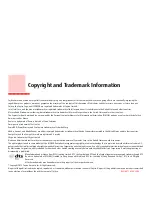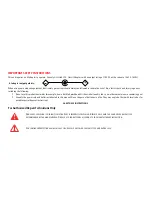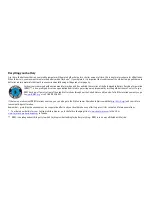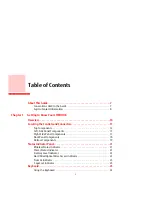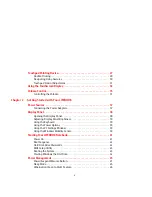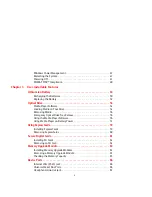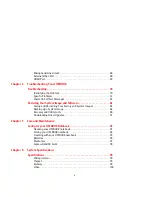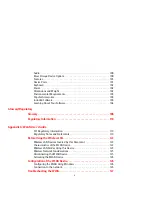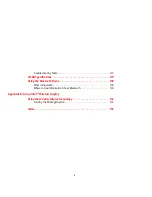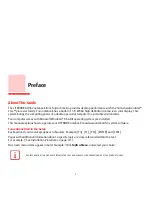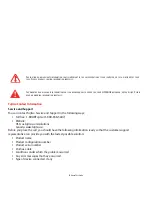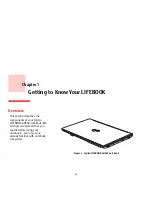Содержание LIFEBOOK AH562
Страница 1: ...User s Guide Learn how to use your Fujitsu LIFEBOOK AH562 notebook ...
Страница 41: ...36 Chapter 2 Getting Started with Your LIFEBOOK Figure 27 Connecting the AC Adapter AC Adapter AC Cable DC In ...
Страница 58: ...53 Lithium ion Battery Figure 29 Battery lock and latch Figure 30 Removing the battery ...