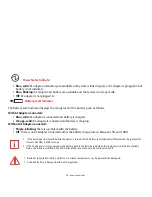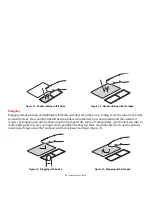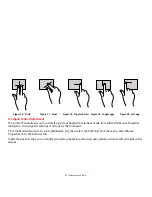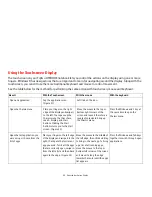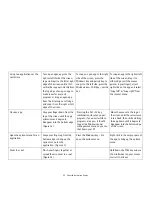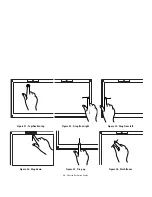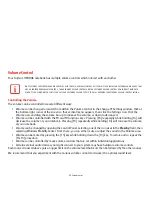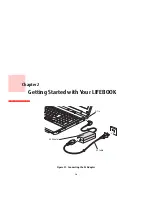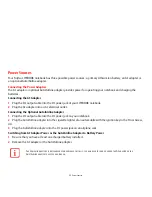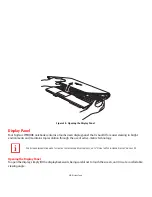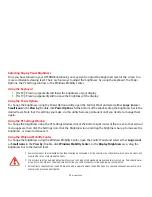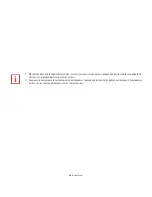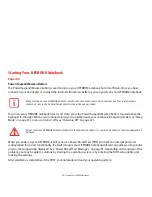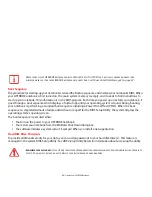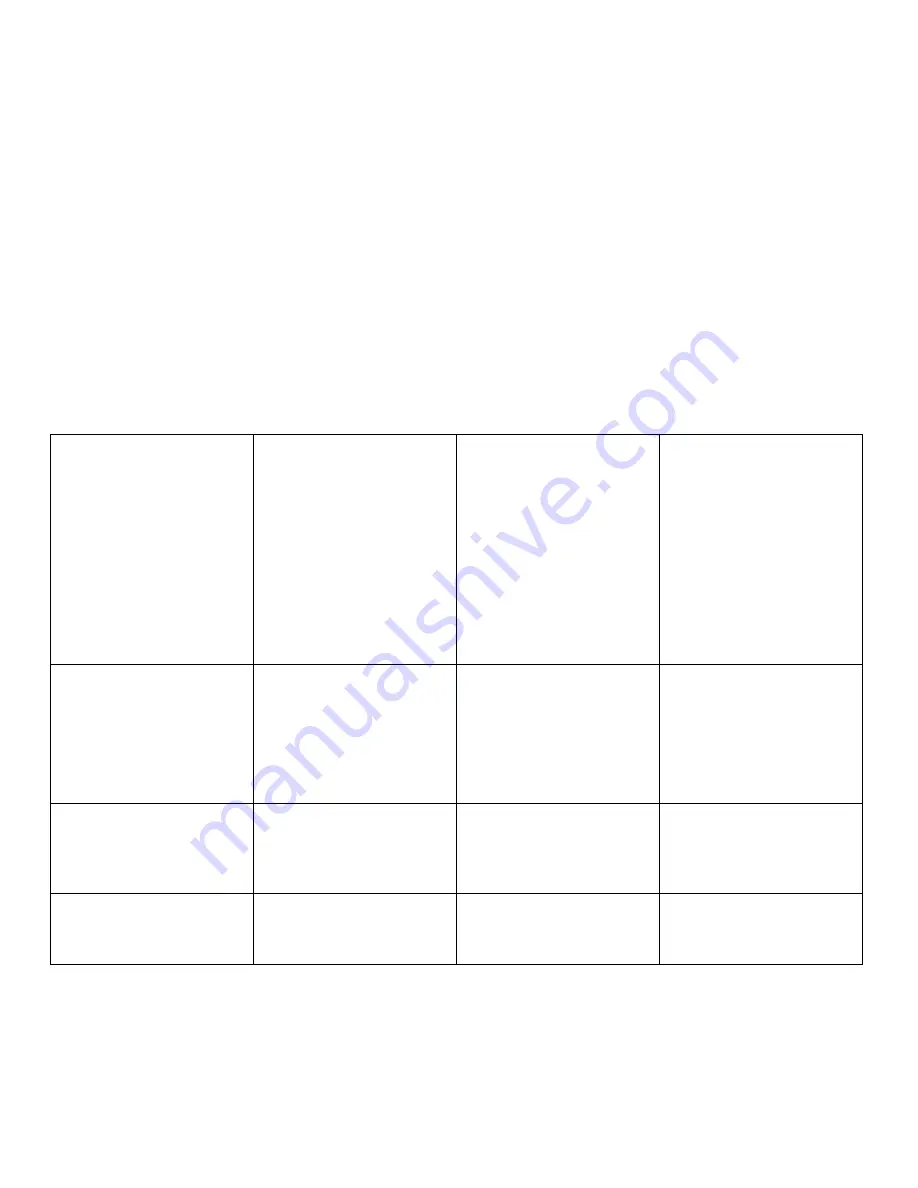
33
- Using the Touchscreen Display
Using two applications at the
same time.
To snap an open app into the
right or left third of the screen,
tap and drag it to the left or right
edge of the screen until a thin
vertical bar appears. Do this from
the top edge of an open app to
make room for a second
program, or drag an open app
from the list along on left edge
and snap it into the right or left
edge of the screen.
To snap an open app to the right
side of the screen, press the
Windows key and period key. To
snap it to the left side, press the
Windows key + Shift key + period
key.
To snap an app to the right or left
side of the screen, drag it to
either edge (as if the mouse
pointer is your finger) or just
right-click on the app and select
"Snap left" or "Snap right" from
the context menu.
Close an app
Drag your finger down from the
top of the screen until the app
minimizes and begins to
disappear into the bottom edge.
(Figure 24)
Pressing the ALT + F4 key
combination closes any open
program; if you use it while no
programs are open, it should
trigger the Windows power
management menu so you can
shut down your PC.
Move the mouse to the top of
the screen until the cursor turns
into a hand, then click and drag
the app down until it begins to
disappear into the bottom edge
of the screen.
Open the options menu for an
application.
Swipe your finger up from the
bottom edge to bring up the
options menu for the
application. (Figure 25)
Press the Windows key + Z to
open the options menu.
Right-click in the empty space of
the app to bring up the options
menu.
Zoom in or out
Pinch your fingers together or
spread them to zoom in or out.
(Figure 26)
Hold down the CTRL key and use
the scroll wheel on your mouse
to scroll in and out.
Содержание LIFEBOOK AH562
Страница 1: ...User s Guide Learn how to use your Fujitsu LIFEBOOK AH562 notebook ...
Страница 41: ...36 Chapter 2 Getting Started with Your LIFEBOOK Figure 27 Connecting the AC Adapter AC Adapter AC Cable DC In ...
Страница 58: ...53 Lithium ion Battery Figure 29 Battery lock and latch Figure 30 Removing the battery ...