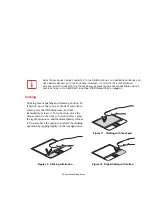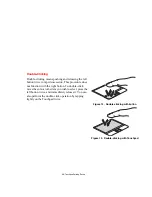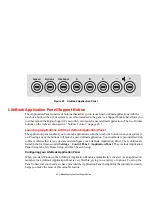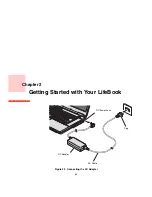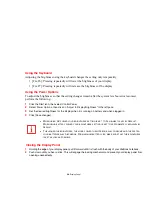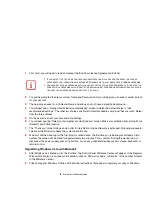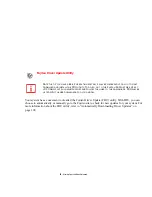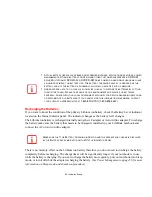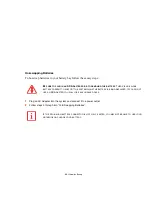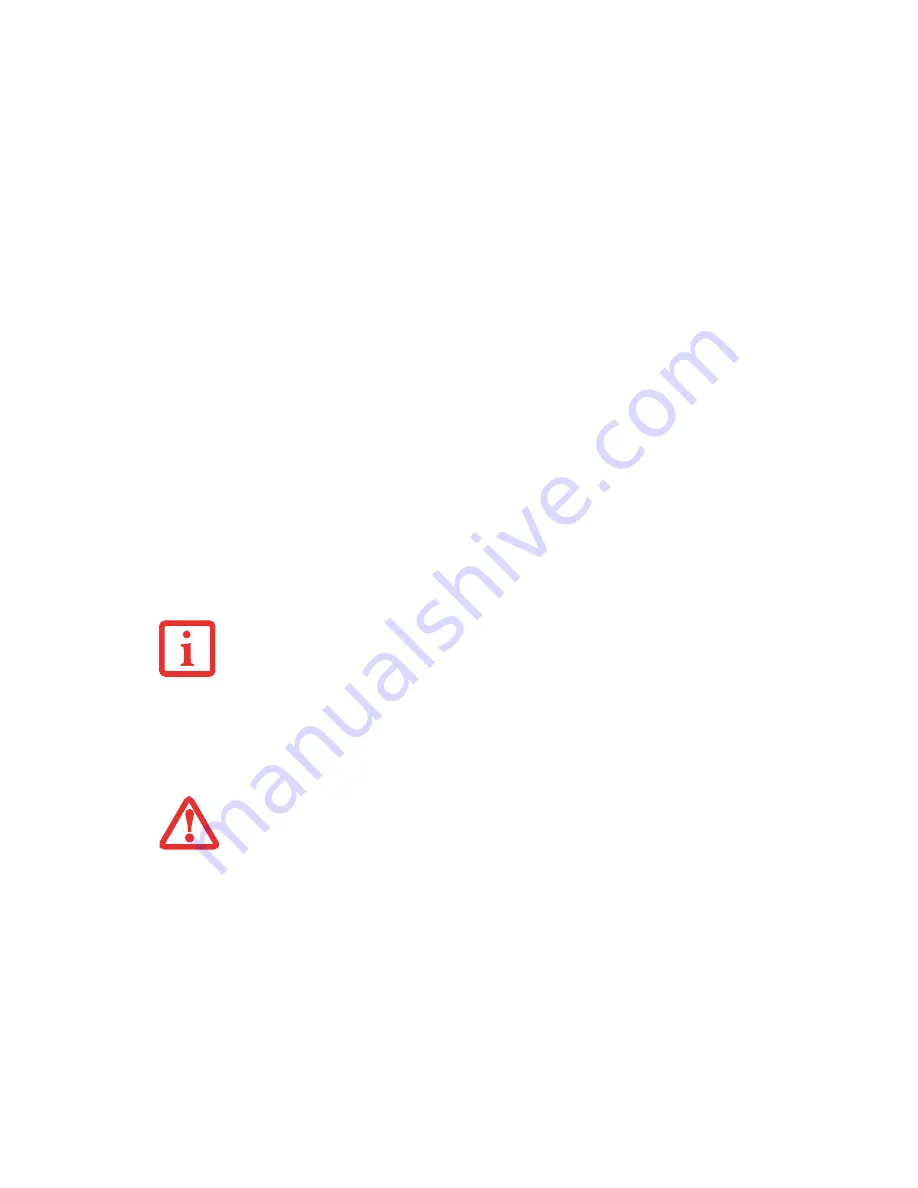
49
- Starting Your LifeBook Notebook
Starting Your LifeBook Notebook
Power On
Power/Suspend/Resume Button
The Power/Suspend/Resume button is used to turn on your LifeBook notebook from its off state. Once
you have connected your AC adapter or charged the internal Lithium ion battery, you can power on your
LifeBook notebook.
To turn on your LifeBook notebook from its off state, press the Power/Suspend/Resume button, located
above the keyboard to the right. When you are done working you can either leave your notebook in
Suspend mode (“Sleep Mode” on page 56), or you can turn it off (“Powering Off” on page 59)
.
When you power on your LifeBook, it will perform a Power On Self Test (POST) to check the internal
parts and configuration for correct functionality. If a fault is found, your LifeBook notebook will emit an
audio warning and/or an error message will be displayed. (See “Power On Self Test Messages” on
page 102.) Depending on the nature of the problem, you may be able to continue by starting the operating
system or by entering the BIOS setup utility and revising the settings.
After satisfactory completion of the POST, your notebook will load your operating system.
W
HEN
YOU
TURN
ON
YOUR
L
IFE
B
OOK
NOTEBOOK
,
BE
SURE
YOU
HAVE
A
POWER
SOURCE
. T
HIS
MEANS
THAT
A
BATTERY
IS
INSTALLED
AND
CHARGED
,
OR
THAT
THE
AC
OR
A
UTO
/A
IRLINE
ADAPTER
IS
CONNECTED
AND
HAS
POWER
.
D
O
NOT
CARRY
YOUR
L
IFE
B
OOK
NOTEBOOK
AROUND
WITH
THE
POWER
ON
OR
SUBJECT
IT
TO
SHOCKS
OR
VIBRATION
,
AS
YOU
RISK
DAMAGING
YOUR
NOTEBOOK
.