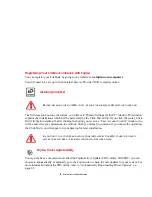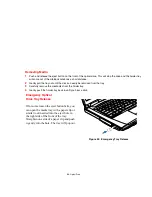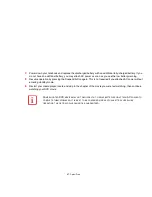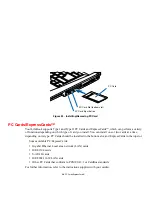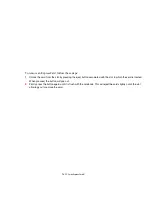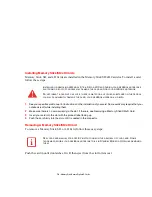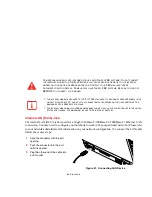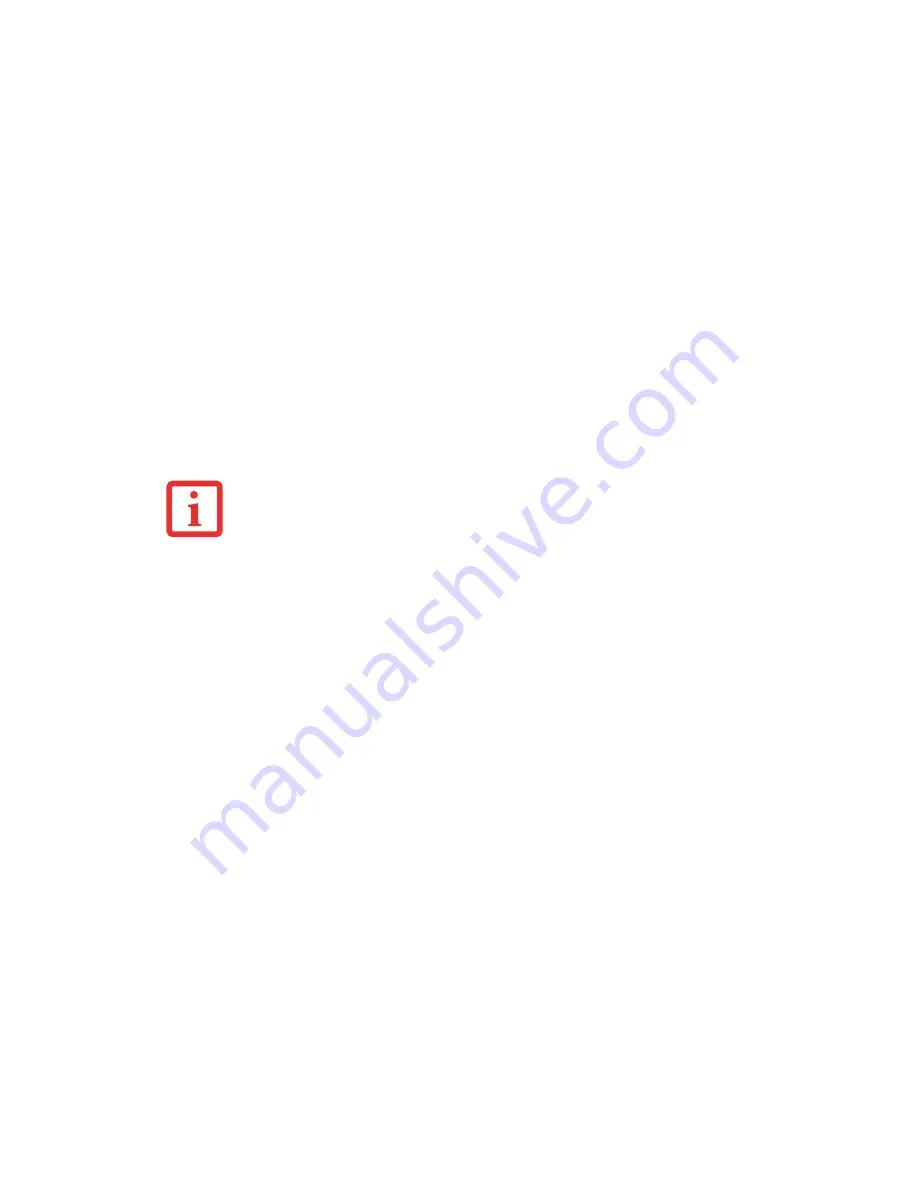
65
- Optical Drive
Using the Media Player Software
Starting a DVD Movie
1
Insert the DVD into the optical drive of the notebook. If the CD AutoRun feature activates, skip Step 2.
2
The first time you insert a movie into the DVD/CD-RW tray, you will be prompted to select what you want the
system to do when discs are inserted (e.g., start automatically or wait for a prompt). Until you make a selection,
you will receive the same prompt whenever you insert a disc.
3
Click
OK
to close the About DVD Player Performance dialog box and the movie will begin.
Opening the Media Player Control Panel
With most DVD-ROMs, you have the option of altering how the movie should play and what you wish to
view. You can do this by using the media player control panel and the mouse.
1
Right-click on the movie screen to open a dropdown menu for options.
2
Select
View,
then
Player
for all the controls available. This will open the control panel into the bottom of the
screen.
Using the Media Player Control Panel
The media player software allows you to watch the movie much like a VCR player. You can pause, rewind,
fast-forward and stop the movie at any point.
1
To pause the movie, click the on-screen
button.
2
To rewind the movie, click the
button to rewind to a specific portion of the movie, or the
button to return to
the opening screen.
3
To fast-forward the movie, click the
button to forward to a specific portion of the movie, or the
button to jump
to the ending credits.
D
EPENDING
UPON
ITS
CONFIGURATION
,
YOUR
SYSTEM
MAY
NOT
HAVE
THE
MEDIA
PLAYER
SOFTWARE
PRE
-
INSTALLED
. I
F
IT
IS
NOT
INSTALLED
,
REFERENCE
THE
DOCUMENTATION
THAT
ACCOMPANIES
THE
MEDIA
APPLICATION
.