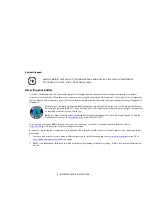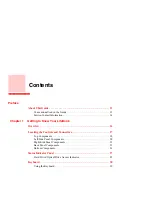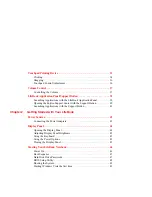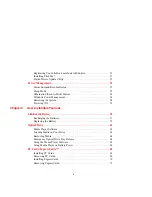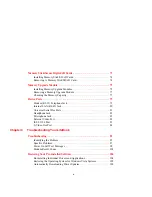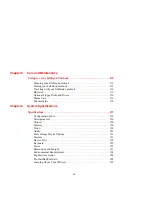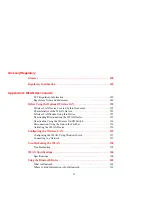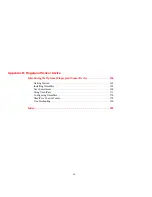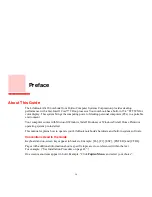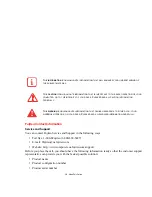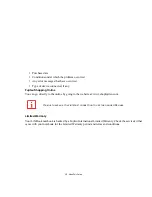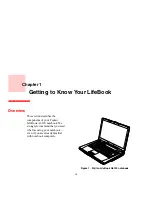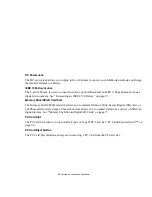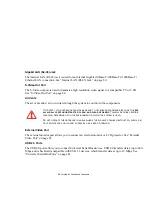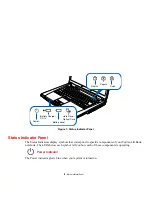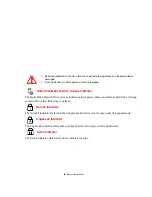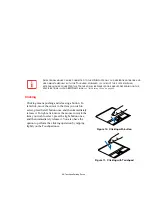19
- Locating the Controls and Connectors
Microphone Jack
The microphone jack allows you to connect an external mono microphone. See “Microphone Jack” on
page 82.
Headphone Jack
The headphone jack allows you to connect headphones. See “Headphone Jack” on page 81.
Wireless LAN/Bluetooth On/Off Switch
The wireless LAN/Bluetooth on/off switch is used to turn the optional WLAN and Bluetooth devices on
and off. Switching the device off when not in use will help to extend battery life. See “Activating the
WLAN Device” on page 156.
Touchpad Pointing Device
The Touchpad pointing device is a mouse-like cursor control with three buttons: a right mouse-like button,
a left mouse-like button, and a scroll button. See “Touchpad Pointing Device” on page 33. Depending
upon the configuration of your system, the scroll button may be configured as a fingerprint
recognition/scroll sensor device. See “Appendix B: Fingerprint Sensor Device” on page 164.
LifeBook Application Panel/Support Button
The LifeBook Application Panel provides one-touch application launch and volume up/down capabilities.
The Support Button allows you to automatically open the Fujitsu Support Center. This button can also be
configured to provide one-touch application launch capability. See “LifeBook Application Panel/Support
Button” on page 38.
Web Cam
The web camera allows you to take pictures of yourself to send over the internet. For information on using
the microphones and web cam, see the documentation associated with the ArcSoft WebCam Companion
application.