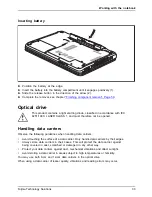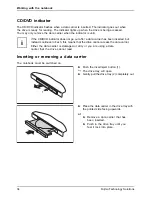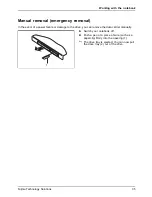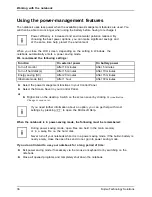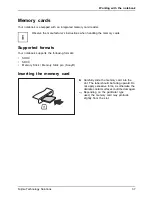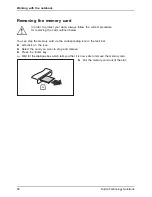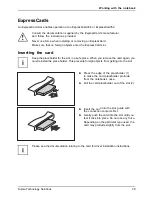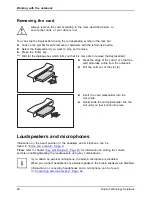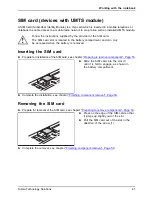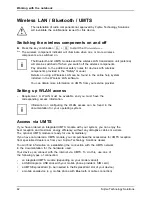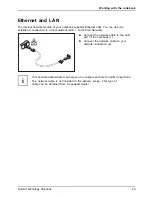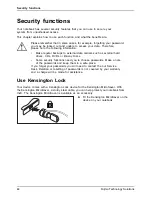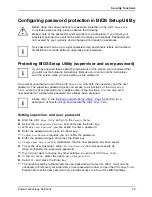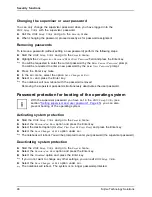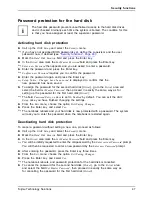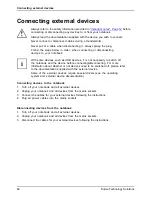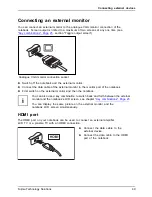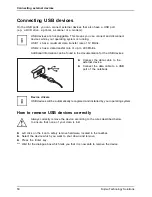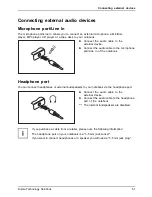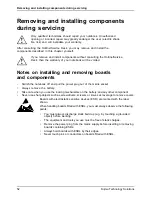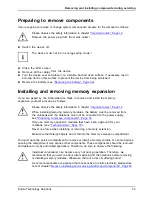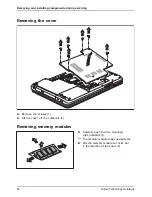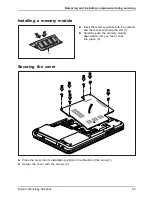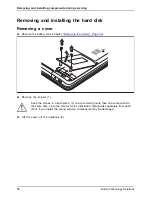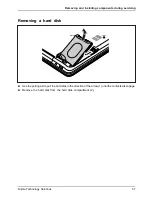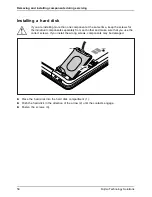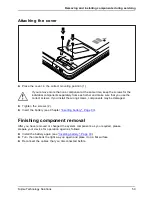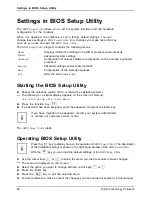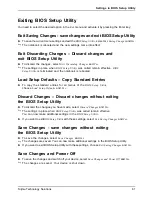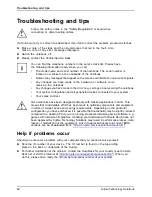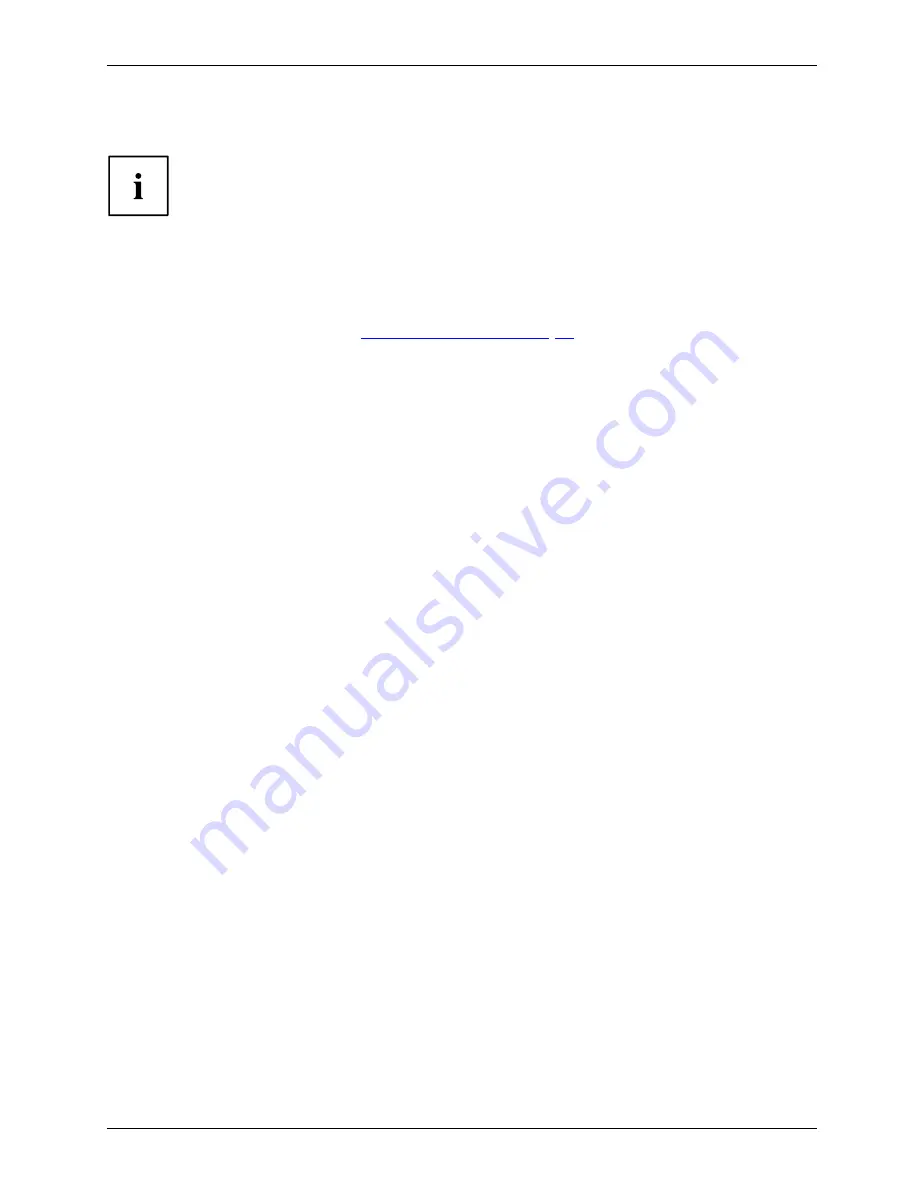
Security functions
Password protection for the hard disk
Passwordprotection:
The had disk password prevents unauthorised access to the hard disk drives
and is checked internally each time the system is booted. The condition for this
is that you have assigned at least the supervisor password.
Activating hard disk protection
►
Call up the
BIOS Setup
and select the
Security
menu.
If you have not assigned BIOS passwords yet, de
fi
ne the supervisor and the user
password now, if desired (see
"Security functions", Page 44
).
►
Mark the
Hard Disk Security
fi
eld and press the Enter key.
►
In the
Drive0
area mark the
Set Master Password
fi
eld and press the Enter key.
Enter new Password
then appears and you are asked to enter a password.
►
Enter the password and press the Enter key.
Confirm new Password
requires you to con
fi
rm the password.
►
Enter the password again and press the Enter key.
Setup Notice: Changes have been saved
is displayed to con
fi
rm that the
new password has been saved.
►
To assign the password for the second hard disk (
Drive1
), go to the
Drive1
area and
select the
fi
eld
Set Master Password
, then proceed in exactly the same way as for
setting up the password for the
fi
rst hard disk (
Drive0
).
The
fi
eld
Password Entry on Boot
is set to
Enabled
by default. You can exit the
BIOS
Setup
once you have
fi
nished changing the settings.
►
From the
Exit
menu, choose the option
Exit Saving Changes
.
►
Press the Enter key and select
Yes
.
The notebook reboots and your hard disk is now protected with a password. The system
will ask you to enter the password when the notebook is restarted again.
Deactivating hard disk protection
To cancel a password without setting a new one, proceed as follows:
►
Call up the
BIOS Setup
and select the
Security
menu.
►
Mark the
Hard Disk Security
fi
eld and press the Enter key.
►
In the
Drive0
area mark the
Set Master Password
fi
eld and press the Enter key.
You will be initially requested to enter the old password by the
Enter current Password
prompt.
You will then be requested to enter a new password by the
Enter new Password
prompt.
►
After entering the password, press the Enter key three times.
►
From the
Exit
menu, choose the option
Exit Saving Changes
.
►
Press the Enter key and select
Yes
.
The notebook reboots, and password protection for the hard disk is cancelled.
►
To cancel the password for the second hard disk (
Drive1
), go to the
Drive1
area
and select the
fi
eld
Set Master Password
, then proceed in exactly the same way as
for cancelling the password for the
fi
rst hard disk (
Drive0
).
Fujitsu Technology Solutions
47
Содержание LIFEBOOK A531
Страница 1: ...System Operating Manual LIFEBOOK A531 LIFEBOOK AH531 ...
Страница 3: ......
Страница 10: ...Contents 6 Fujitsu Technology Solutions ...