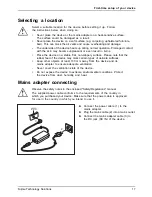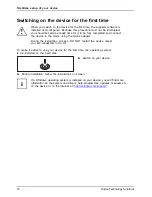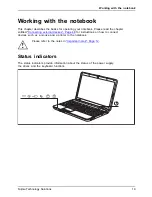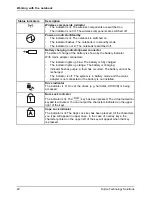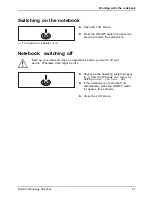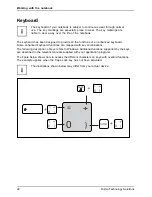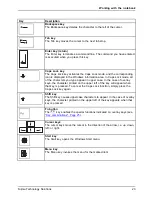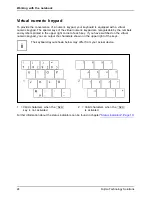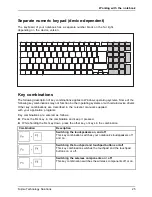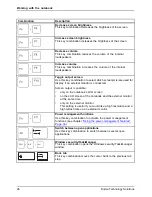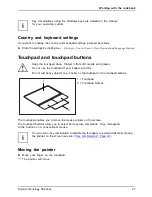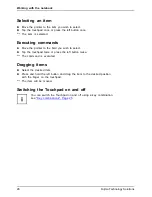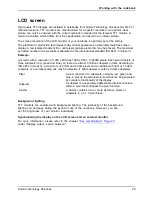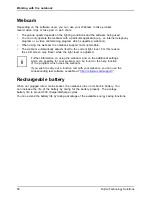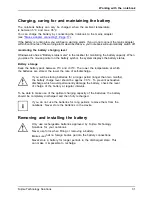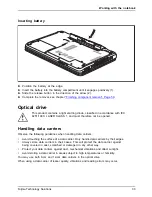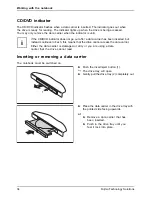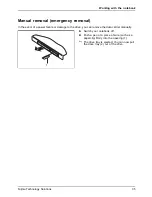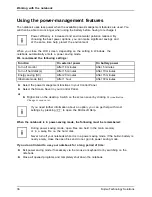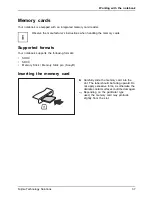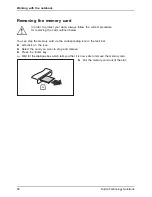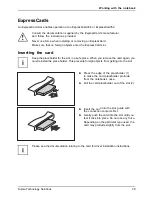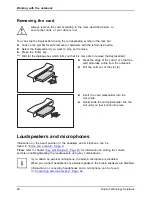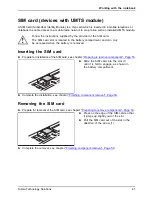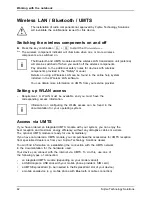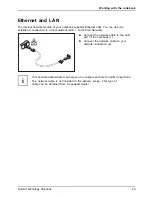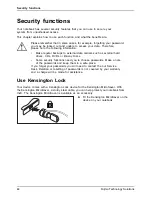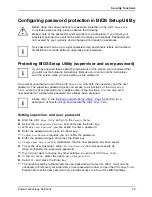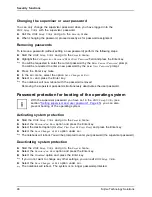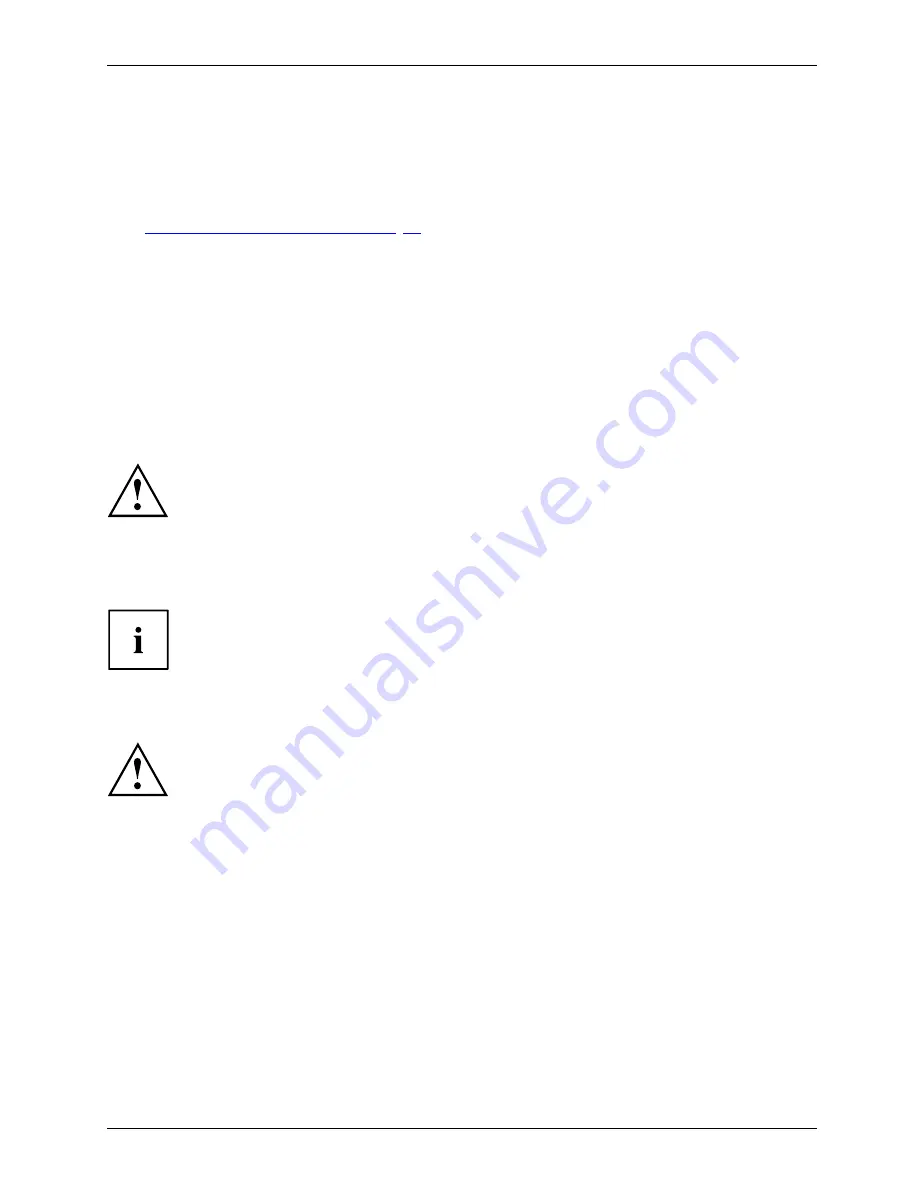
Working with the notebook
Charging, caring for and maintaining the battery
Battery
Battery
The notebook battery can only be charged, when the ambient temperature
is between 5°C and max. 35°C.
You can charge the battery by connecting the notebook to the mains adapter
(see
"Mains adapter connecting", Page 17
).
If the battery is running low you will hear a warning alarm. If you do not connect the mains adapter
within
fi
ve minutes of the warning alarm described above, your notebook will automatically switch off.
monitoring the battery charging level
Battery
Batterystatusmeter
Windows also has a "Battery status meter" in the taskbar for monitoring the battery capacity. When
you place the mouse pointer on the battery symbol, the system displays the battery status.
Battery storage
Battery
Battery
Self-discharge,battery
Chargingcapacity,battery
Keep the battery pack between 0°C and +30°C. The lower the temperature at which
the batteries are stored, the lower the rate of self-discharge.
If you will be storing batteries for a longer period (longer than two months),
the battery charge level should be approx. 30 %. To prevent exhaustive
discharge which would permanently damage the battery, check the level
of charge of the battery at regular intervals.
To be able to make use of the optimal charging capacity of the batteries, the battery
should be completely discharged and then fully recharged.
If you do not use the batteries for long periods, remove them from the
notebook. Never store the batteries in the device.
Removing and installing the battery
Only use rechargeable batteries approved by Fujitsu Technology
Solutions for your notebook.
Never use force when
fi
tting or removing a battery.
Make sure that no foreign bodies get into the battery connections.
Never store a battery for longer periods in the discharged state. This
can make it impossible to recharge.
Fujitsu Technology Solutions
31
Содержание LIFEBOOK A531
Страница 1: ...System Operating Manual LIFEBOOK A531 LIFEBOOK AH531 ...
Страница 3: ......
Страница 10: ...Contents 6 Fujitsu Technology Solutions ...