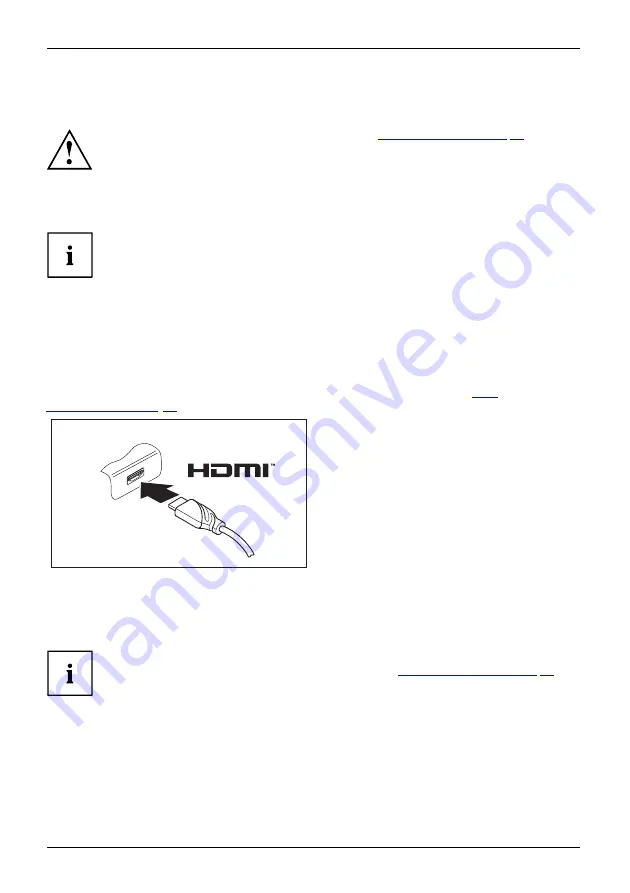
Connecting external devices
Connecting external devices
Always refer to the safety information provided in
before
connecting or disconnecting any devices to or from your notebook.
Always read the documentation supplied with the device you wish to connect.
Never connect or disconnect cables during a thunderstorm.
Never pull at a cable when disconnecting it. Always grasp the plug.
With some devices such as USB devices, it is not necessary to switch off
the notebook and the device before connecting/disconnecting. For more
information about whether or not devices need to be switched off, please refer
to the documentation supplied with the external device.
Some of the external devices require special drivers (see the operating
system and external device documentation).
Connecting an external monitor
You can connect an external monitor to the digital HDMI port of the notebook.
Screen output is limited to a maximum of two screens at any one time (see
, section "Toggle output screen").
Monitor
Screenport
HDMIport
►
Switch off the notebook and the external monitor.
►
Connect the data cable of the external monitor to the monitor port of the notebook.
►
First switch on the external monitor and then the notebook.
You can also use a key combination to switch back and forth between the external
monitor and the notebook’s LCD screen, see chapter
.
You can display the same picture on the external monitor and the
notebook LCD screen simultaneously.
44
Fujitsu
Содержание LIFEBOOK A3510
Страница 1: ...System Operating Manual FUJITSU LIFEBOOK A3510 ...
Страница 3: ......
Страница 10: ...Contents 6 Fujitsu ...
Страница 15: ...Ports and controls Underside 1 2 1 Service door 2 Reset button Fujitsu 11 ...
















































