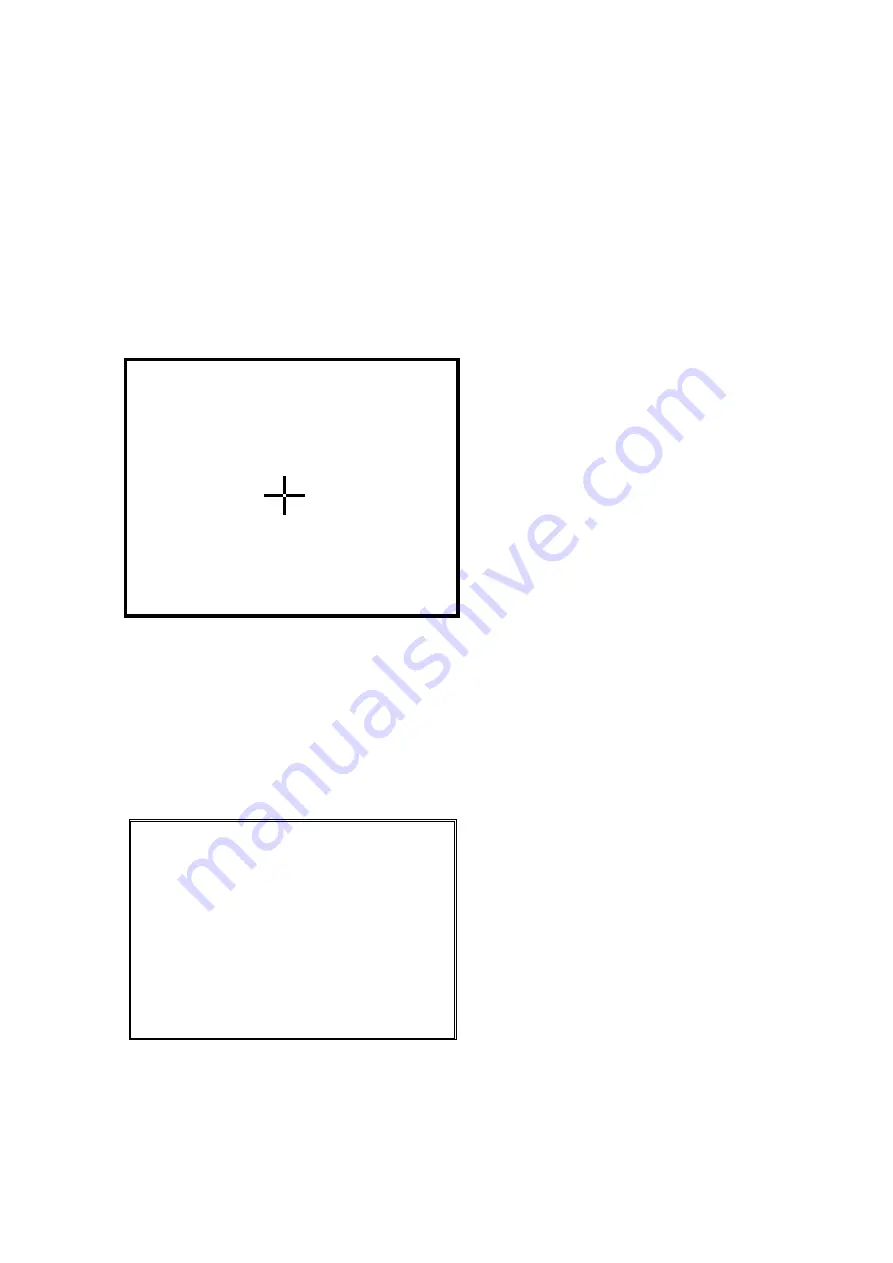
30
Perform touch screen calibration as follows: While the IPAD is on, press the [ENT] key while holding
down the [SFT] key to bring up the [System Information] window. Next, tap [2. Touch screen
calibration] key on the screen or press the [2] key to bring up the following touch screen calibration
screen.
(1) As directed on the screen, tap the center of the crosshairs (+) using a stylus.
You will need to tap the center and the four corners of the screen.
(2) After you have tapped all the correct locations, the crosshairs disappear and the message
"Calibration settings have been measured" is displayed. Press the [ENT] key to register the
correction settings. To cancel the operation, press the [CLR] key while holding down the [SFT]
key.
Note
If you tap a location away from the
crosshairs, you will be required to start the
operation again from the beginning.
Do not press the Power key while the touch
panel correction tool is running. Doing so will
nullify the touch panel correction settings,
and the touch panel correction will have to be
done again.
If the battery loses its charge during touch
panel correction, charge or replace the
battery, then perform touch panel correction
Use the stylus to press the center of the crosshairs for about one second.
Lift the stylus and the crosshairs will move. Repeat the same procedure.
To cancel this operation, press the [SFT] and [CLR] keys.






























